Joomla Help Screens
Manual Index
Menu Item List Layouts
Description
All menu items have a similar layout but some of the form fields and some of the tabs change from type to type. This page describes the List Layouts tab used for Category List layouts.
How to Access
- Select any Site Menu from the Administrator menu.
- Select the New button from the Toolbar.
- Select any Component menu item type that has an List Layouts tab.
- Select the list Layouts tab.
List layout parameters vary from component to component. The following examples illustrate what to expect
Articles Category List Layout
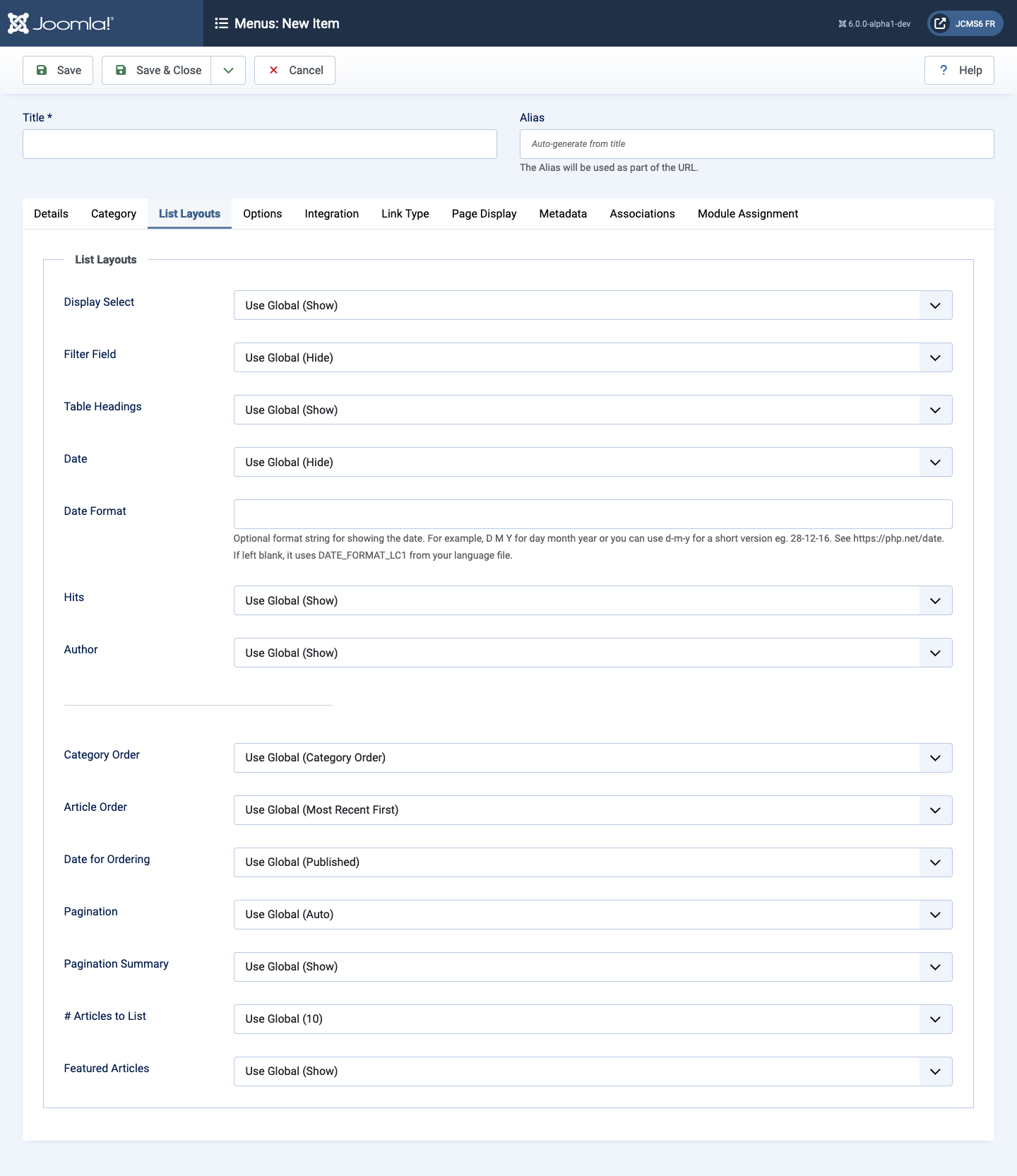
- Display Select Show or hide the Display # control that allows the user to select the number of articles to show.
- Filter Field Show or hide a text field in the Frontend where a user can
filter the articles.
- Hide Don't show a filter field.
- Title Filter on article title.
- Author Filter on the author's name.
- Hits Filter on the number of article hits.
- Tags Filter on the article tags.
- Month (published) Filter on the month of published articles.
- Table Headings Show or hide a heading in the article list in the Frontend.
- Date Show a date in the list.
- Hide Don't show any date.
- Created Show the created date.
- Modified Show the date of the last modification.
- Published Show the start publishing date.
- Date Format Optional format string to control the format of the date.
- Hits Show or hide the number of hits for articles.
- Author Show or hide the name of the author.
- Category Order
- No Order Articles are ordered only by the Article Order, without regard to Category.
- Title Alphabetical Categories are displayed in alphabetical order (A to Z).
- Title Reverse Alphabetical Categories are displayed in reverse alphabetical order (Z to A).
- Category Order Categories are ordered according to the Order column entered in Articles: Categories.
- Article Order
- Featured Articles Order Articles are ordered according to the Order column entered in Articles: Featured.
- Most Recent First Articles are displayed starting with the most recent and ending with the oldest.
- Oldest First Articles are displayed starting with the oldest and ending with the most recent.
- Title Alphabetical Articles are displayed by Title in alphabetical order (A to Z).
- Title Reverse Alphabetical Articles are displayed by Title in reverse alphabetical order (Z to A).
- Author Alphabetical Articles are displayed by Author in alphabetical order (A to Z).
- Author Reverse Alphabetical Articles are displayed by Author in reverse alphabetical order (Z to A).
- Most Hits Articles are displayed by the number of hits, starting with the one with the most hits and ending with the one with the least hits.
- Least Hits Articles are displayed by the number of hits, starting with the one with the least hits and ending with the one with the most hits.
- Random Order Articles are displayed in random order.
- Article Order Articles are ordered according to the Order column entered in Articles.
- Article Reverse Order Articles are ordered reverse to the according of the Order column entered in Articles.
- Date for Ordering The date used when articles are sorted by date.
- Created Use the article created date.
- Modified Use the article modified date.
- Published Use the article start publishing date.
- Pagination Pagination provides page links at the bottom of the
page that allow the User to navigate to additional pages. These are
needed if the Articles will not fit on one page.
- Hide Pagination links not shown. Note: Users will not be able to navigate to additional pages.
- Show Pagination links shown if needed.
- Auto Pagination links shown if needed.
- Pagination Summary Show or hide the current page number and total pages (e.g., "Page 1 of 2") at the bottom of each page.
- # Articles to List Number of articles shown in the list.
- Featured Articles
- Show Display featured articles and non-featured articles.
- Hide Display only non-featured articles.
- Only Display only featured articles.
Featured Contacts List Layout
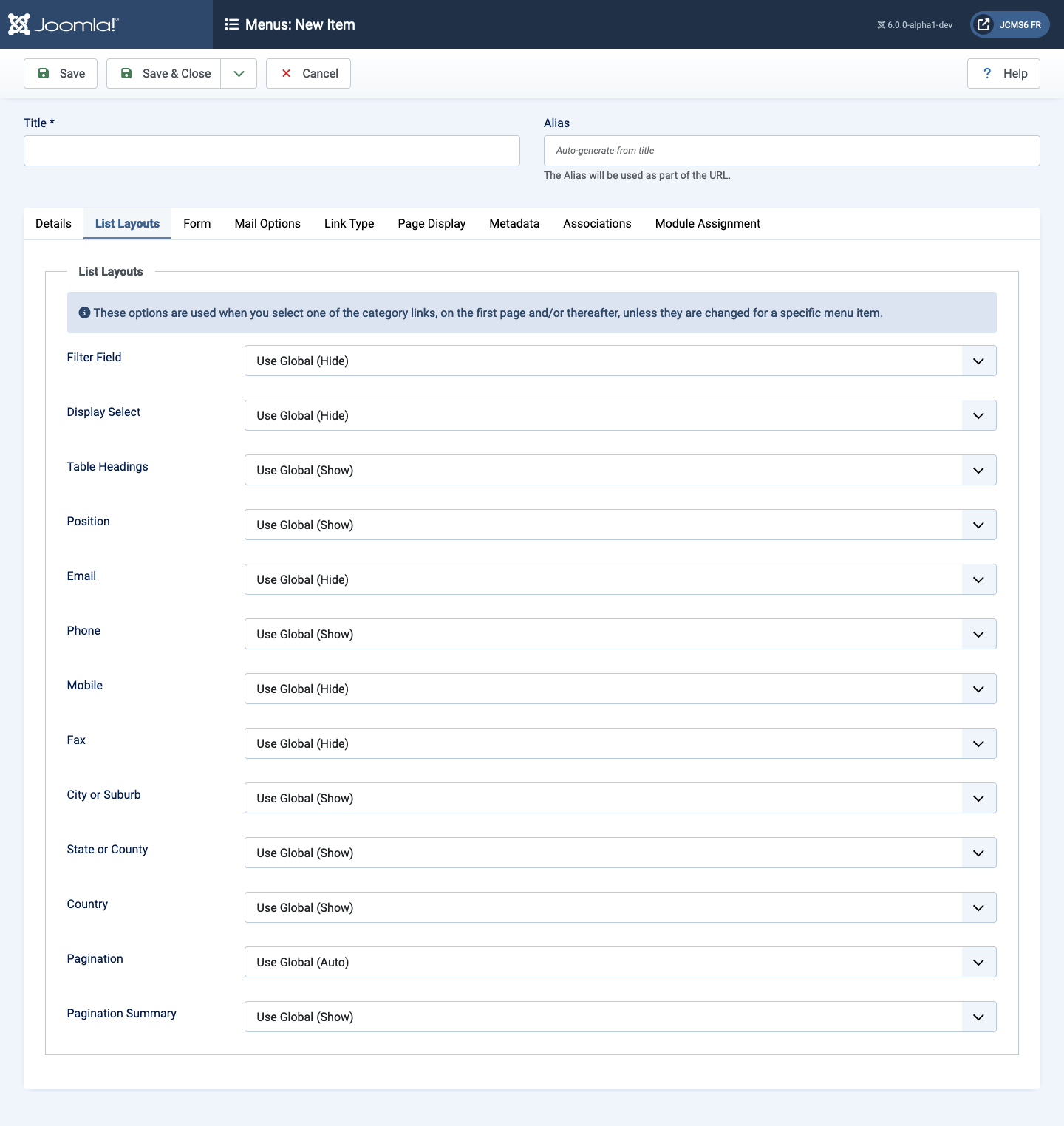
- Filter Field Show or hide the list filter.
- Display Select Show or hide the number of items to show in the list.
- If there are more items than this number, you can use the page navigation buttons (Start, Prev, Next, End, and page numbers) to navigate between pages. Note that if you have a large number of items, it may be helpful to use the Filter options, located above the column headings, to limit which items display.
- Table Headings Show or hide the list table Headings.
- Position Show or hide a Position column in the list of Contacts.
- Email Show or hide the Email display.
- Phone Show or hide the Phone display.
- Mobile Show or hide the Mobile display.
- Fax Show or hide the Fax display.
- City or Suburb Show or hide the City or Suburb display.
- State or County Show or hide the State or County display.
- Country Show or hide the Country display.
- Pagination Shoe or hide Pagination support. Pagination provides
page links at the bottom of the page that allow the User to navigate
to additional pages. These are needed if the listed items will not fit
on one page.
The following options are available.
- Use Global Use the default value from the component options screen.
- Auto Pagination links shown if needed.
- Show Pagination links shown if needed.
- Hide Pagination links not shown. Note: In this case, Users will not be able to navigate to additional pages.
- Pagination Summary Show or hide the current page number and total pages (e.g., "Page 1 of 2") at the bottom of each page. Use Global will use the default value from the component options.
News Feed List Layouts
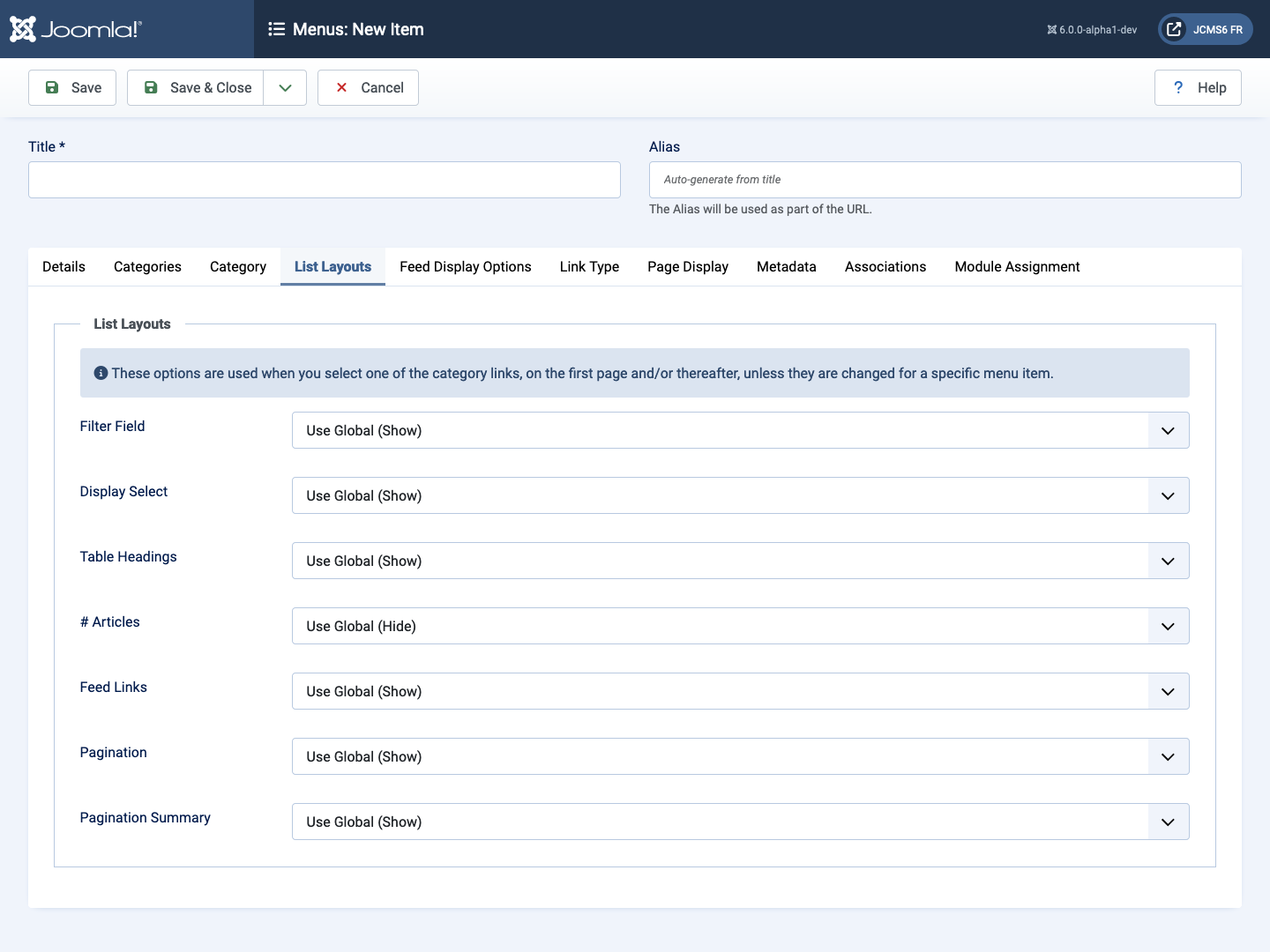
- Filter Field Show or hide a Filter field for the list.
- Display Select Show or hide the Display # control that allows the user to select the number of items to show in the list.
- Table Headings Show or hide Table Headings above a list.
- # Articles Show or hide the number of Articles in each News Feed. This value may be overridden in each individual News Feed.
- Feed Links Show or hide the feed link URLs.
- Pagination Hide or Show Pagination support. Pagination provides
page links at the bottom of the page that allow the User to navigate
to additional pages. These are needed if the listed items will not fit
on one page.
The following options are available.
- Use Global: Use the default value from the component options screen.
- Auto: Pagination links shown if needed.
- Show: Pagination links shown if needed.
- Hide: Pagination links not shown. Note: In this case, Users will not be able to navigate to additional pages.
- Pagination Results Show or hide the current page number and total number of pages (for example Page 1 of 2) at the bottom of each page. Use Global will use the default value from the component options.
Tags List Layouts
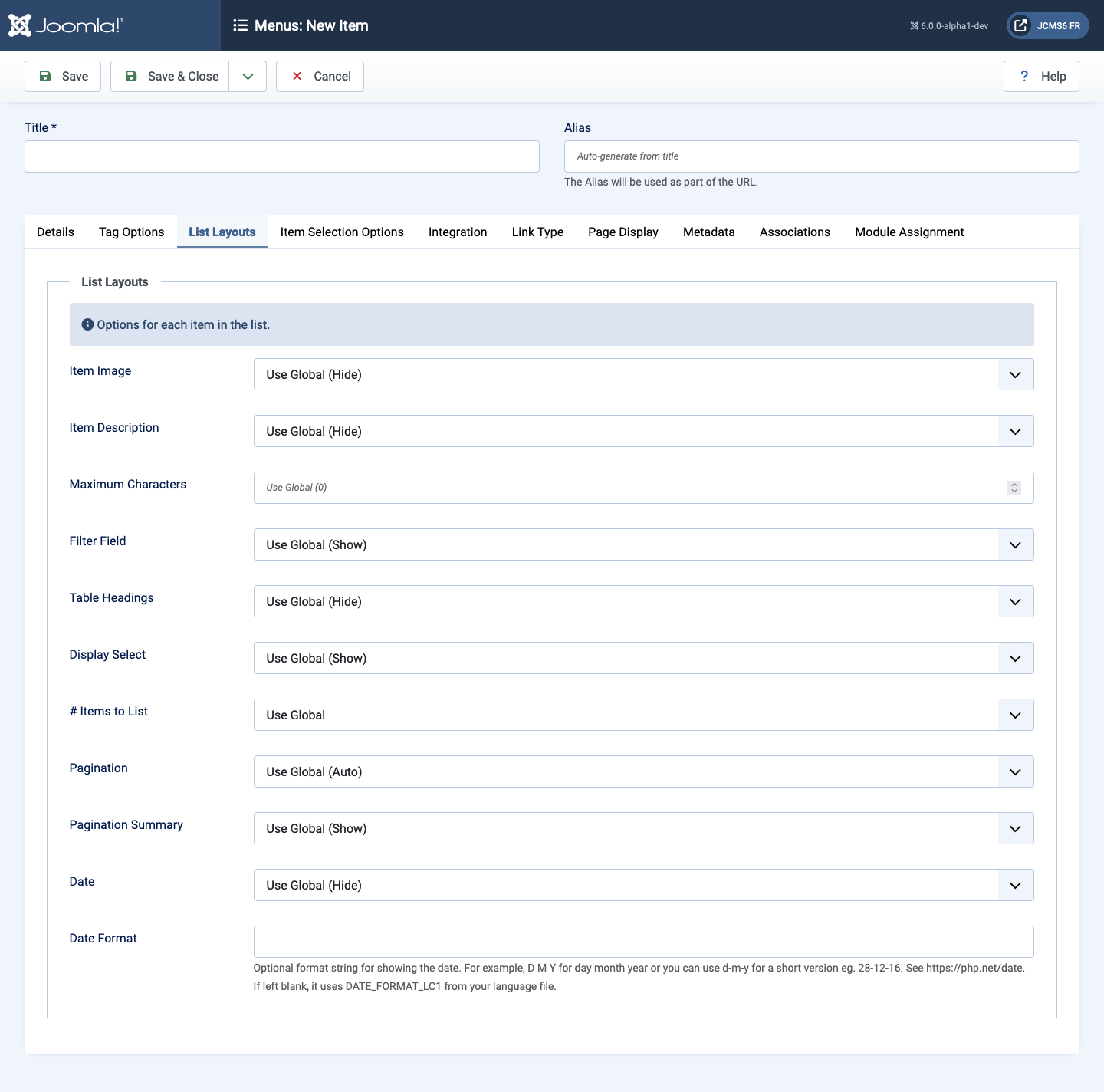
- Item Image Show or hide the image for each item.
- Item Description Show or hide the description for each item in the list. The length may be limited using the Maximum Character option.
- Maximum Characters The maximum number of characters to display from the description in each tag.
- Filter Field Show or hide the Filter Field, a text field where a user can enter a field to be used to filter the articles shown in the list.
- Table Headings Show or hide the Table Headings.
- Display Select Show or hide the control that allows the user to select the number of items to show in the list.
- # Items to List The number of tagged items to list on a page.
- Pagination Show or hide the Pagination support at the bottom of the page that allow the User to navigate to additional pages.
- Pagination Summary Show or hide the current page number and total pages (for example, Page 1 of 2) at the bottom of each page.
- Date Show or hide a date in the list.
- Date Format Optional format string to control the format of the
date (if shown). If left blank, the date will use the DATE_FORMAT_LC1
format from the language file (for example,
D M Yfor 31 December 2012 orm-d-yfor 12-31-12).