Joomla Help Screens
Manual Index
Menu Item Details
Description
All menu items have a similar layout but some of the form fields and some of the tabs change from type to type. This page describes the initial layout of the Details tab before a menu item type is selected.
How to Access
- Select any Site Menu from the Administrator menu.
- Select the New button from the Toolbar.
Screenshot
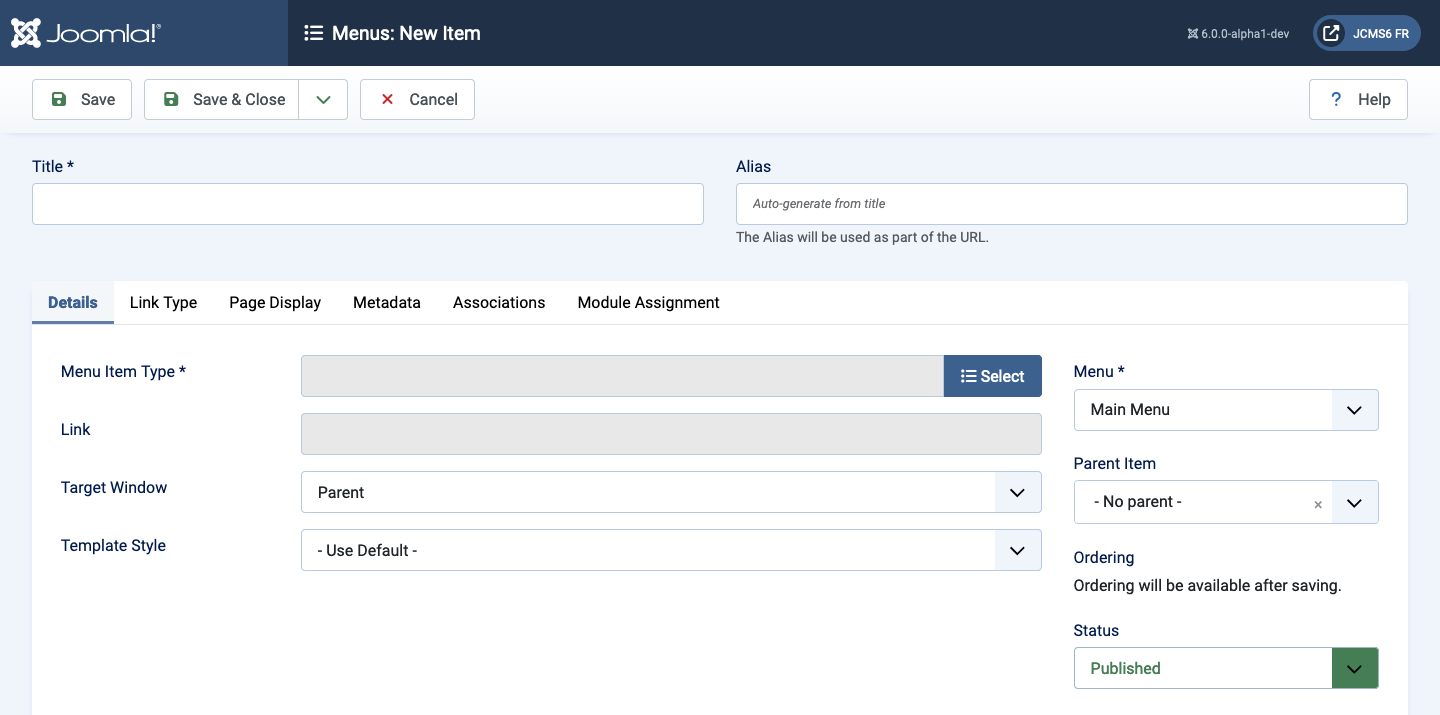
The screenshots in each of the item type Help pages differ in details from this screenshot.
Form Fields
- Menu Title The title that will display for this menu item.
- Alias The internal name of the item. Normally, you can leave this blank and Joomla will fill in a default value Title in lower case and with dashes instead of spaces.
Left Panel
- Menu Item Type The Menu Item Type selected when this menu item is created. This can be one of the core menu item types or a menu item type provided by an installed extension.
- Menu Item This field appears after selecting a menu item type. It allows selection of a menu from a popup dialogue for the link field.
- Link The system-generated link for this menu item. This field cannot be changed and is for information only.
- Target Window Select from the drop-down list.
- Template Style Select from the drop-down list.
Right Panel
- Menu Shows which menu the link will appear in.
- Parent Item The parent menu item for this menu item. Used to determine whether a Menu Item is a top-level item or a submenu item. Select - No Parent - (the default value) if this is a top-level Menu Item. Otherwise, select the Menu Item that is this item's parent.
- Ordering Select - First - or - Last - or the item that this item should follow.
- Status The published status of the item.
- Start Publishing Date and time to start publishing. Use this field if you want to enter content ahead of time and then have it published automatically at a future time.
- Finish Publishing Date and time to finish publishing. Use this field if you want to have content automatically changed to Unpublished state at a future time (for example, when it is no longer applicable).
- Default Page If Yes, this menu item will be the default or home page for the site. There must be exactly one menu item set as the default page.
- Access The viewing Access Level for this item.
- Language Item language.
- Note This is normally for the site administrator's use (for example, to document information about this item) and does not show in the Frontend of the site.