Joomla Help Screens
Manual Index
Menu Item Blog Layout
Description
All menu items have a similar layout but some of the form fields and some of the tabs change from type to type. This page describes the Blog Layout tab used for Article layouts.
How to Access
- Select any Site Menu from the Administrator menu.
- Select the New button from the Toolbar.
- Select any Component menu item type that has an Blog Layout tab.
- Select the Blog Layout tab.
Screenshot
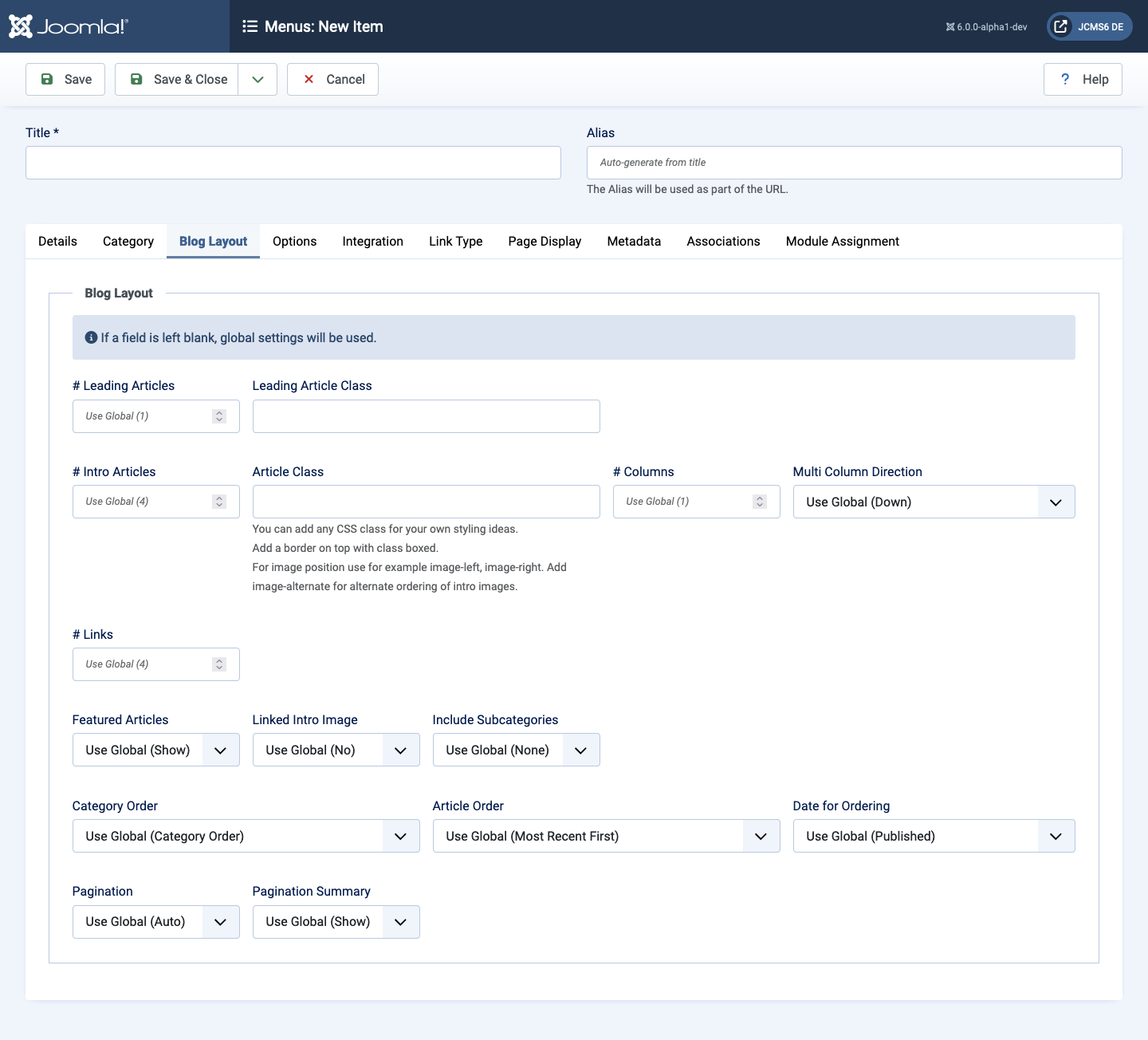
Form Fields
Blog Layout tab
- # Leading Articles Number of Articles to show using the full
width of the main display area.
0means that no Articles will show when using the full width. If an Article has a Read more... break, only the part of the text before the break (the Intro text) will display. - Leading Article Class You can add any CSS class for your own styling ideas. Add a border on top with class boxed. For image position use for example image-start, image-end. Add image-alternate for alternate ordering of intro images.
- # Intro Articles Determines the number of Articles to display after the leading Article. These Articles will display in the number of columns set in the Columns parameter below. If an Article has a Read more... break, only the text before the break (Intro text) will display, followed by a Read more... link. The order in which to display the articles is determined by the Category Order and Article Order parameters below.
- Article Class You can add any CSS class for your own styling ideas. Add a border on top with class boxed. For image position use for example image-start, image-end. Add image-alternate for alternate ordering of intro images.
- # Columns The number of columns to use in the Intro Articles area. This is normally between 1 and 3 (depending on the template you are using). If 1 is used, the Intro Articles will display using the full width of the display area, just like the Leading Articles.
- Multi Column Direction In multi-column blog layouts, whether to
order articles Down the columns or Across the columns.
- Down Order articles going down the first column and then over to the next column.
- Across Order articles going across the columns and then back to the first column.
- # Links The number of Links to display in the Links area of the page. These links allow a User to link to additional Articles, if there are more Articles than can fit on the first page of the Blog Layout.
- Featured Articles
- Show Display featured articles and non-featured articles.
- Hide Display only non-featured articles.
- Only Display only featured articles.
- Linked Intro Image If Yes, a click on the intro image shows the article.
- Include Subcategories
- None Only articles from the current category will show.
- All All articles from the current category and all subcategories will show.
- 1-5 All articles from the current category and subcategories up to and including that level will show.
- Category Order
- No Order Articles are ordered only by the Article Order, without regard to Category.
- Title Alphabetical Categories are displayed in alphabetical order (A to Z).
- Title Reverse Alphabetical Categories are displayed in reverse alphabetical order (Z to A).
- Category Order Categories are ordered according to the Order column entered in Articles: Categories.
- Article Order
- Featured Articles Order Articles are ordered according to the Order column entered in Articles: Featured.
- Most Recent First Articles are displayed starting with the most recent and ending with the oldest.
- Oldest First Articles are displayed starting with the oldest and ending with the most recent.
- Title Alphabetical Articles are displayed by Title in alphabetical order (A to Z).
- Title Reverse Alphabetical Articles are displayed by Title in reverse alphabetical order (Z to A).
- Author Alphabetical Articles are displayed by Author in alphabetical order (A to Z).
- Author Reverse Alphabetical Articles are displayed by Author in reverse alphabetical order (Z to A).
- Most Hits Articles are displayed by the number of hits, starting with the one with the most hits and ending with the one with the least hits.
- Least Hits Articles are displayed by the number of hits, starting with the one with the least hits and ending with the one with the most hits.
- Random Order Articles are displayed in random order.
- Article Order Articles are ordered according to the Order column entered in Articles.
- Article Reverse Order Articles are ordered reverse to the according of the Order column entered in Articles.
- Date for Ordering The date used when articles are sorted by date.
- Created Use the article created date.
- Modified Use the article modified date.
- Published Use the article start publishing date.
- Unpublished Use the article unpublished date.
- Pagination Pagination provides page links at the bottom of the
page that allow the User to navigate to additional pages. These are
needed if the Articles will not fit on one page.
- Hide Pagination links not shown. Note Users will not be able to navigate to additional pages.
- Show Pagination links shown if needed.
- Auto Pagination links shown if needed.
- Pagination Summary Show the current page number and total pages (for example, Page 1 of 2) at the bottom of each page.