Joomla Help Screens
Manual Index
Login Form
Description
The Login Form menu item type is used to create a page containing a Login form.
Common Elements
Some aspects of this page are covered in separate Help articles:
- Toolbars.
- The Details Tab.
- The Link Type Tab.
- The Page Display Tab.
- The Metadata Tab.
- The Associations Tab.
- The Module Assignment Tab.
How To Access
To create a new Login Form menu item:
- Select Menus → [name of the menu] from the Administrator
menu (for example, Menus → Main Menu). Then...
- Select the New button in the Toolbar. Then...
- Select the Menu Item Type Select button.
- In the modal dialog select the Users item to open a list and then select the Login Form item.
To edit an existing Login Form menu item:
- Select its Title in the Menus: Items list.
Screenshot
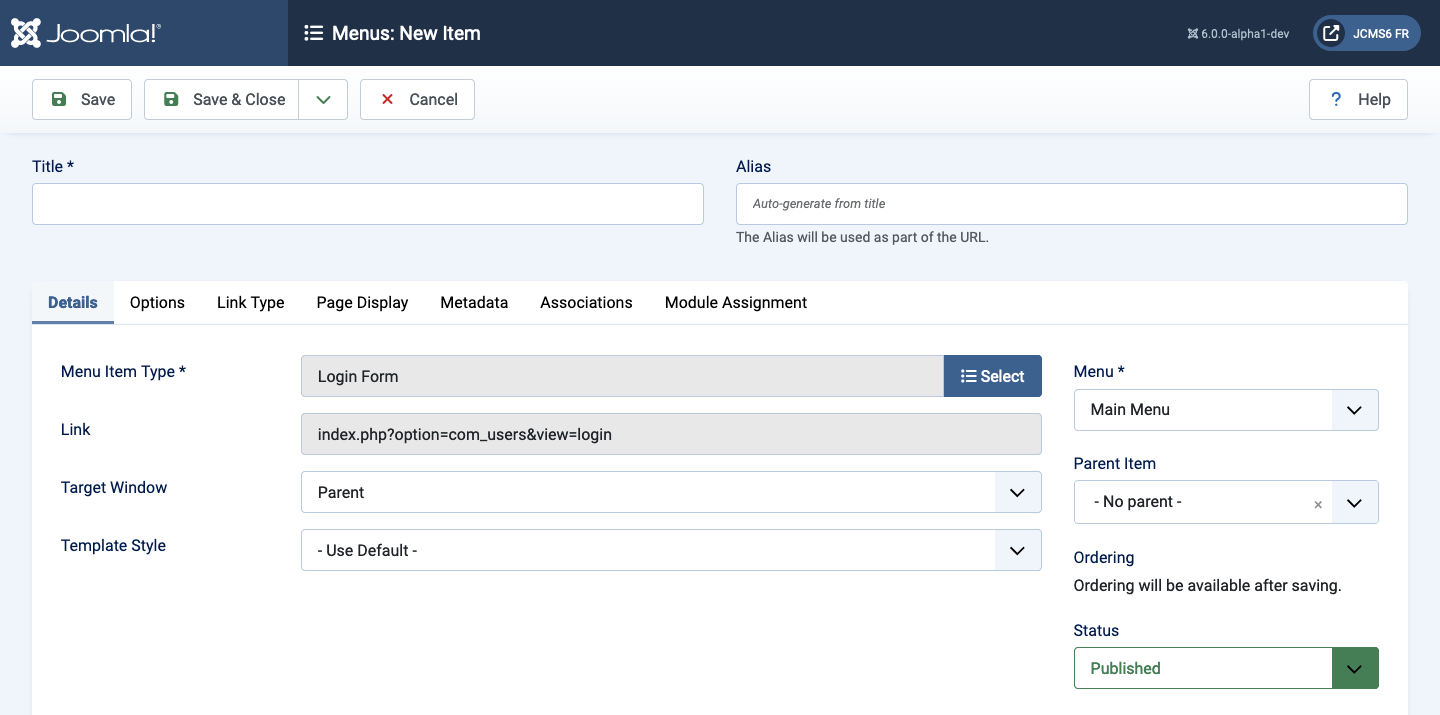
Form Fields
Options Tab
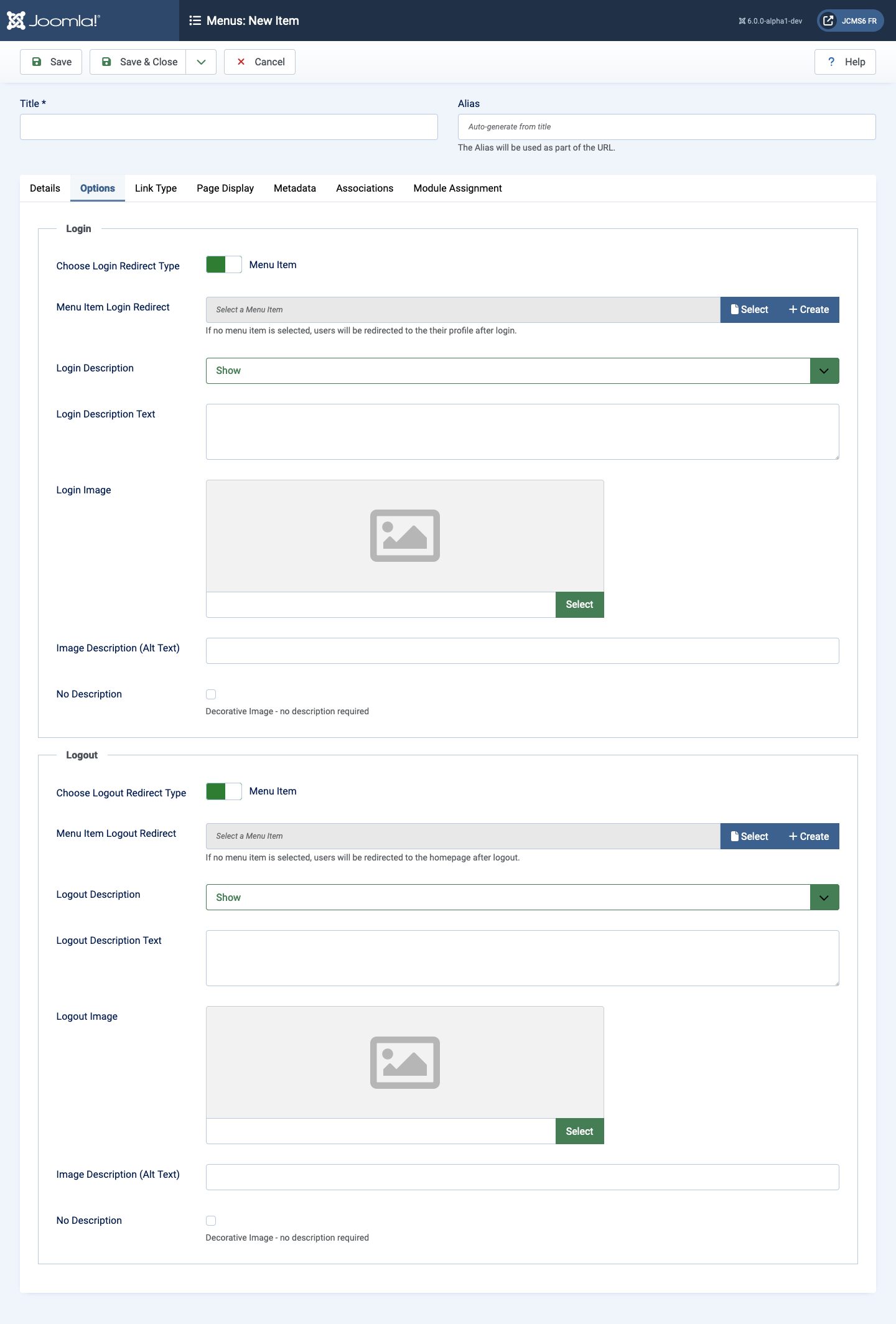
Login panel
- Choose Login Redirect Type This may be a Menu Item or an Internal URL.
The following fields change depending on the setting of this parameter. For
a multilingual site, Menu Item is recommended.
- Menu Item Login Redirect Select or create a menu item for the page to redirect to after a successful login. If no menu item is selected, users will be redirected to the their profile after login.
- Login Redirect Select an internal URL to redirect to after login.
- Login Description Show or hide the login description.
- Login Description Text Enter text to display on Login page.
- Login Image Select or upload an image to display on Login page.
- Image Description (Alt Text) Required for screen readers for accessibility purposes.
- No Description A checkbox to select if the image is purely decorative and requires no explanation.
Logout panel
This panel uses the same fielding headings to control the logout process.
Tips
- The Login and Logout URL can be used to send a user to a specific page created to provide some feedback to the user. For example, a page entitled You are now Logged In with some general information. The use of a User Module to show links for Updating User Profile, Viewing User Profile and other User functions could be shown on this page enhancing a user's site experience.