Joomla Help Screens
Manual Index
List All Tags
Description
The List All Tags menu item type is Used to create a page containing items with selected tags.
Common Elements
Some aspects of this page are covered in separate Help articles:
- Toolbars.
- The Details Tab.
- The Integration Tab.
- The Link Type Tab.
- The Page Display Tab.
- The Metadata Tab.
- The Associations Tab.
- The Module Assignment Tab.
How To Access
To create a new List All Tags menu item:
- Select Menus → [name of the menu] from the Administrator
menu (for example, Menus → Main Menu). Then...
- Select the New button in the Toolbar. Then...
- Select the Menu Item Type Select button.
- In the modal dialog select the Tags item to open a list and then select the List All Tags item.
To edit an existing List All Tags menu item:
- Select its Title in the Menus: Items list.
Screenshot
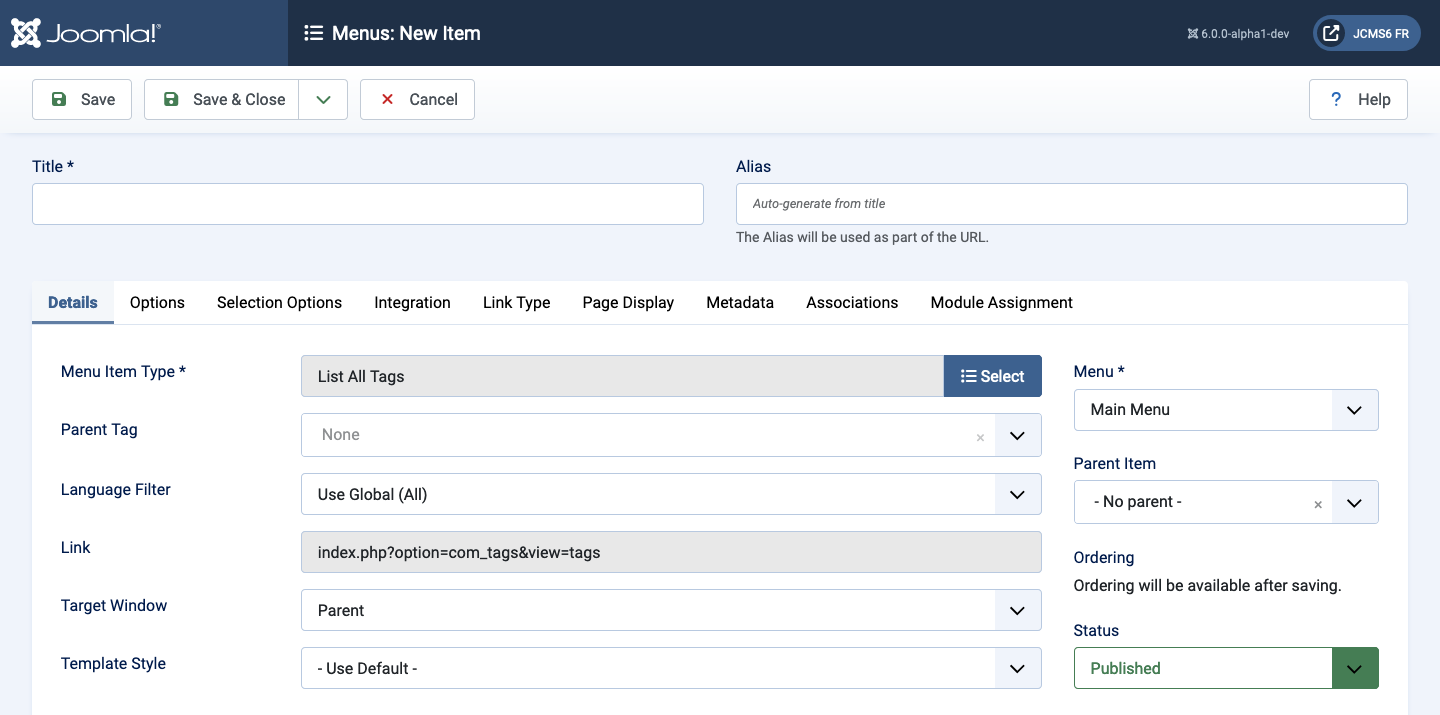
Form Fields
Options Tab
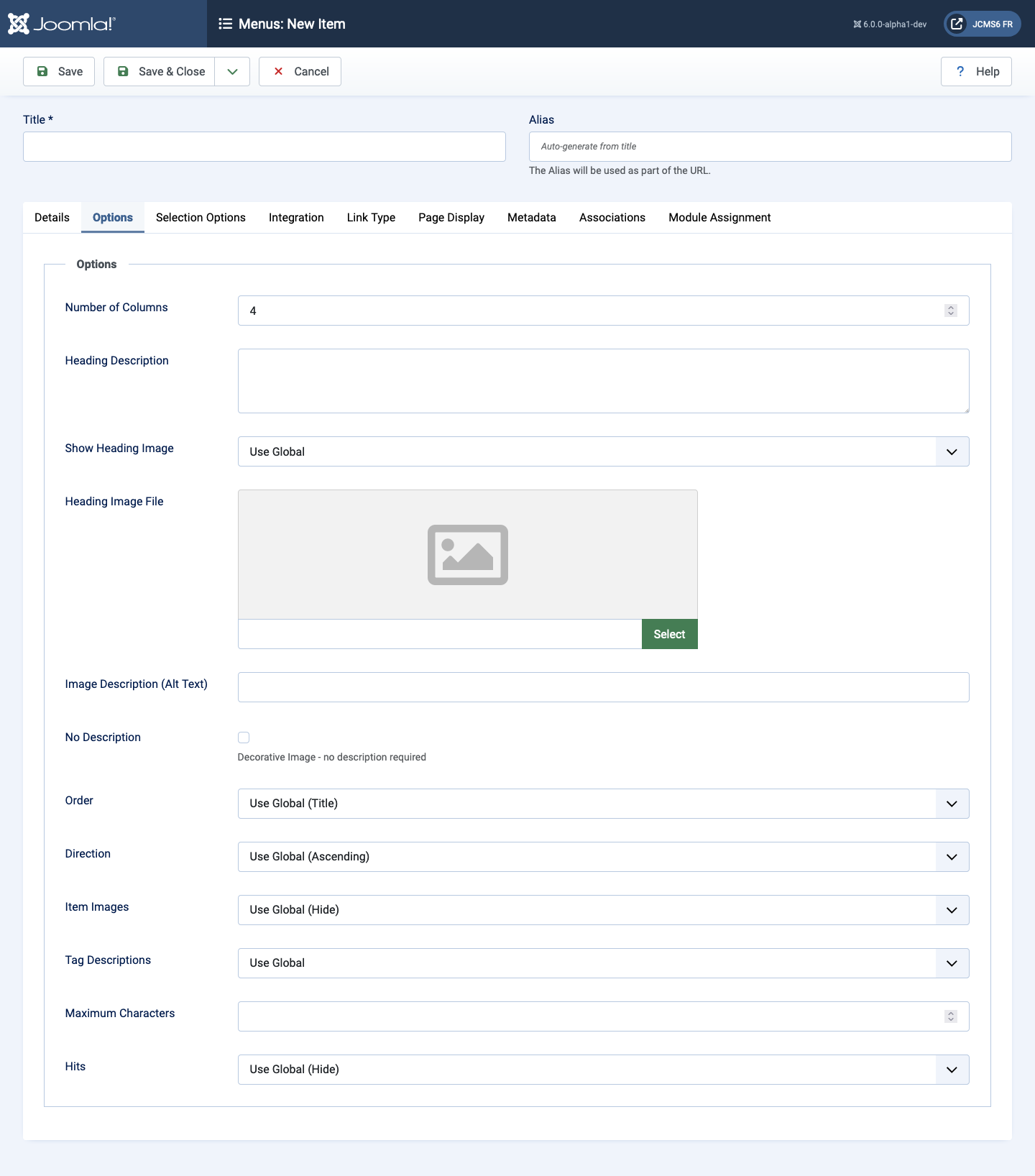
- Number of Columns The number of columns to arrange the tags in. Note that this may not be the number displayed if 12 does not divide evenly into it because the display is based on a 12 column grid.
- Heading Description Description to display at the heading of the tags list.
- Show Heading Image Show or hide an image at the heading of the tags list.
- Heading Image File Select or upload an image to display in the heading of the tags list.
- Ordering The column in which to sort displayed items in the table. The values are the same as the column heading names.
- Direction Sort order.
- Item Images Show or hide the first image for each item in the list.
- Tag Description Show or hide the description for the tag (only used when a single tag is selected).
- Maximum Characters The maximum number of characters to display from the description in each tag.
- Hits Show or hide the number of times an item has been viewed.
Selection Options Tab
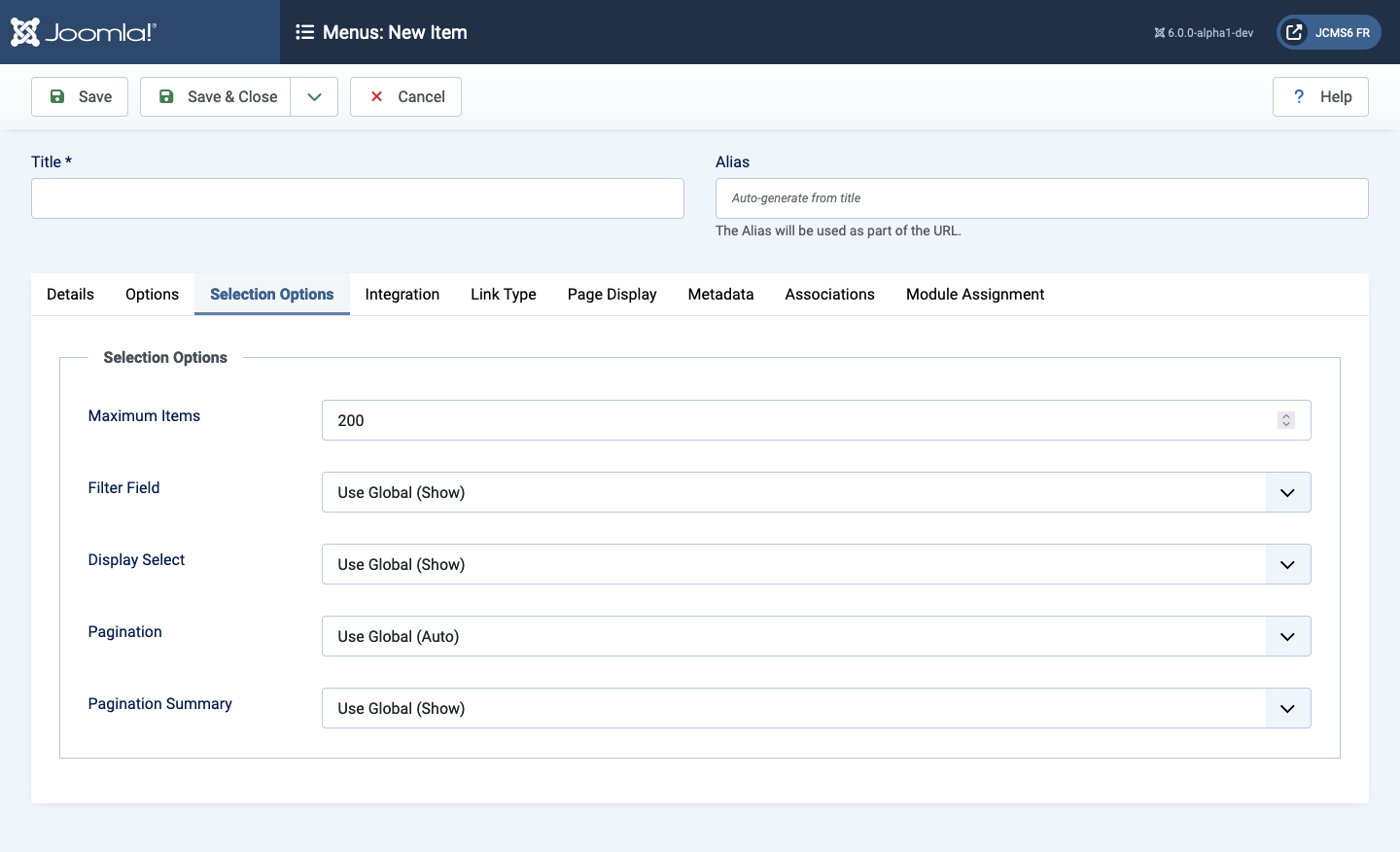
- Maximum Items The maximum number of results to return.
- Filter Field Show or hide the Filter Field used to filter the articles shown in the list.
- Display Select Show or hide the # control that allows the user to select the number of items to show in the list.
- Pagination Show or hide Pagination support. Pagination provides page links at the bottom of the page that allow the User to navigate to additional pages.
- Pagination Results Show or hide the current page number and total pages (for example Page 1 of 2) at the bottom of each page. Use Global will use the default value from the component options.