Joomla Help Screens
Manual Index
Search
Description
The Search menu item type is used to create a page for Smart Search Results. It can be used in conjunction with a Smart Search module to control a Search Results Page layout.
Common Elements
Some aspects of this page are covered in separate Help articles:
- Toolbars.
- The Details Tab.
- The Integration Tab.
- The Link Type Tab.
- The Page Display Tab.
- The Metadata Tab.
- The Associations Tab.
- The Module Assignment Tab.
How To Access
To create a new Search menu item:
- Select Menus → [name of the menu] from the Administrator
menu (for example, Menus → Main Menu). Then...
- Select the New button in the Toolbar. Then...
- Select the Menu Item Type Select button.
- In the modal dialog select the Smart Search item to open a list and then select the Search item.
To edit an existing Search menu item:
- Select its Title in the Menus: Items list.
Screenshot
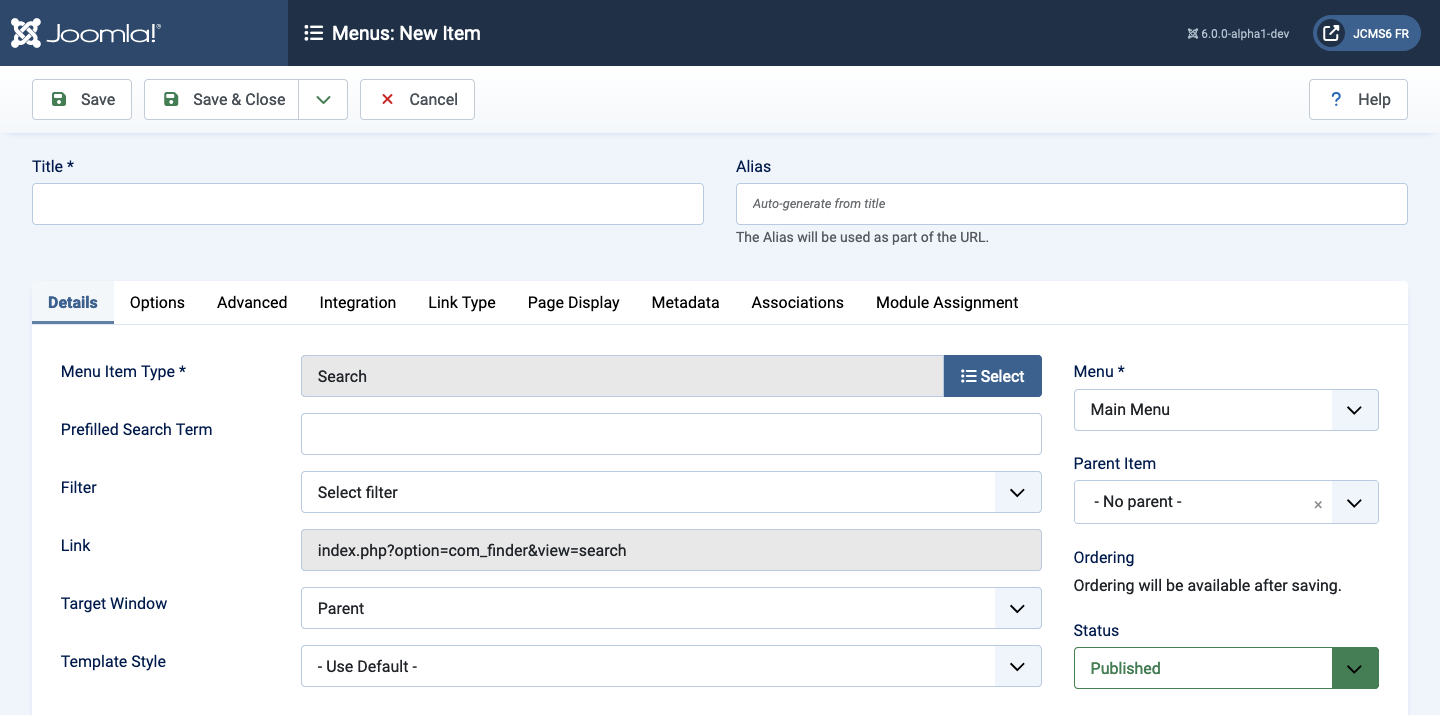
Form Fields
If Use Global is selected for any option the default value from the Smart Search: Options is used.
Options Tab
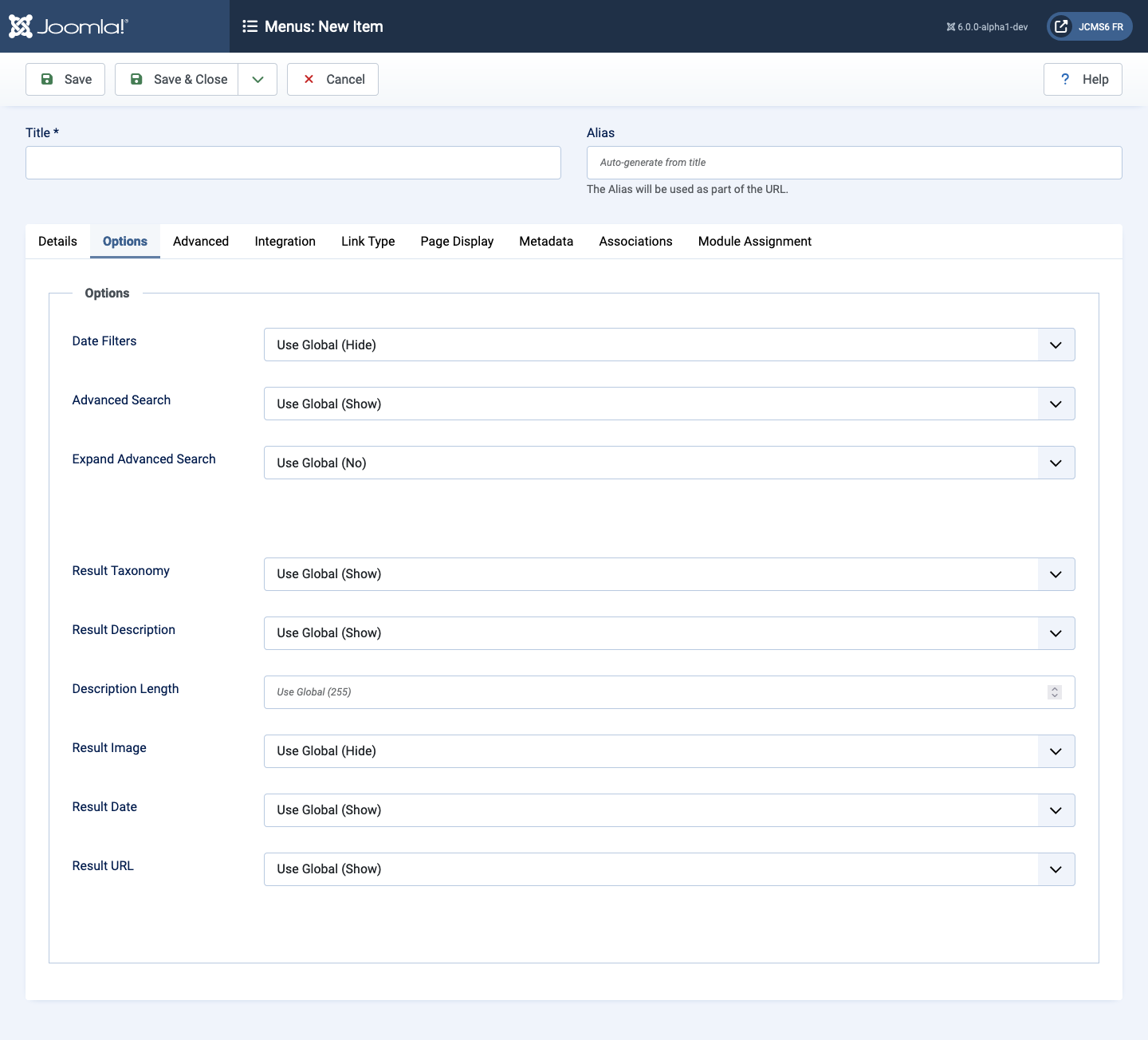
- Date Filters Show or hide the start and end date filters in Advanced Search.
- Advanced Search Shor ot hide the Advanced Search for element.
- Expand Advanced Search Show or hide Advanced Search in expanded state.
- Result Taxonomy ...?
- Result Description Show or hide a description under link in search results.
- Description Length The number of characters of the description to show in the search results. The default is 255.
- Result Date ...?
- Result URL Show or hide the result item's URL in search results. The URL is located under the description.
Advanced Tab
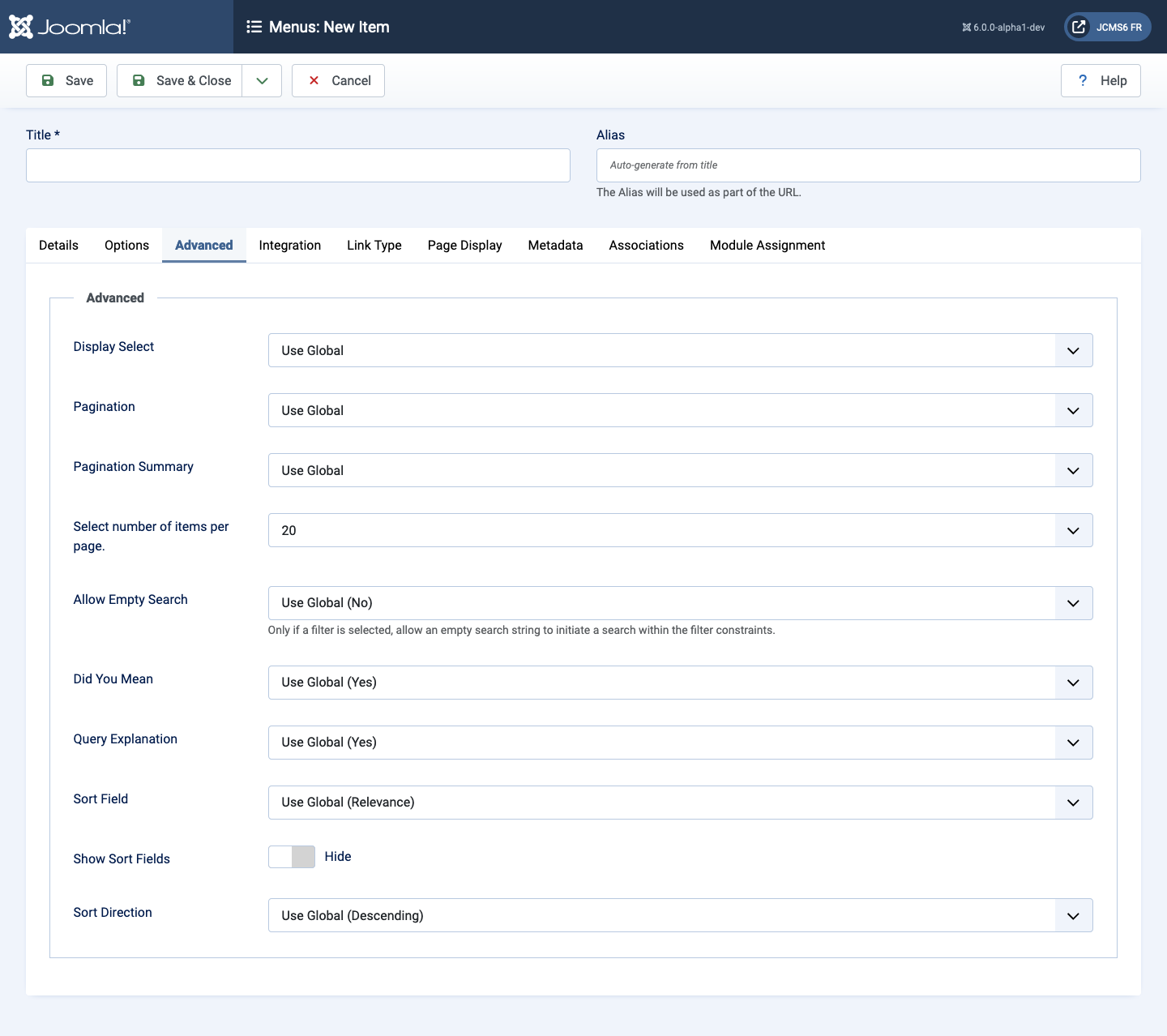
- Display Select Show or hide the Display # control that allows the user to select the number of items to show in the list.
- Pagination Show or hide Pagination support. Pagination provides
page links at the bottom of the page that allow the User to navigate
to additional pages. These are needed if the listed items will not fit
on one page.
The following options are available.
- Use Global Use the default value from the component options screen.
- Auto Pagination links shown if needed.
- Show Pagination links shown if needed.
- Hide Pagination links not shown. Note: In this case, Users will not be able to navigate to additional pages.
- Pagination Results Show or hide the current page number and total number of pages (for example Page 1 of 2) at the bottom of each page.
- Allow Empty Search If a filter is selected, allows an empty search string to initiate a search with the filter constraints.
- Did You Mean Whether to suggest alternative search terms when a search produces no result.
- Query Explanation Show or hide a detailed explanation of the search requested.
- Show Sort Fields Show or hide the additional sort fields.
- Additional Sort Fields: Choose one or more fields on which to sort the
search results:
- Relevance Order the results by relevance
- Title Order the results by title
- Date Order the results by date
- List price Order the results by list price
- Sales price Order the results by sales price
- Sort Direction Direction to sort search results.