Joomla Help Screens
Manual Index
Single Contact
Description
The Single Contact meu item type is used to show a menu link for a Single Contact with optional settings such as Contact Details, Contact Form and Email subject and message filters.
Common Elements
Some aspects of this page are covered in separate Help articles:
- Toolbars.
- The Details Tab.
- The Link Type Tab.
- The Page Display Tab.
- The Metadata Tab.
- The Associations Tab.
- The Module Assignment Tab.
How To Access
To create a new Single Contact Menu Item:
- Select Menus → [name of the menu] from Administrator menu
(for example, Menus → Main Menu). Then...
- Select the New button in the Toolbar. Then...
- Select the Menu Item Type Select button.
- In the modal dialog select the Contacts item to open a list and then select the Single Contact item.
To edit an existing Single Contact menu item:
- Select its Title in the Menus: Items list.
Screenshot
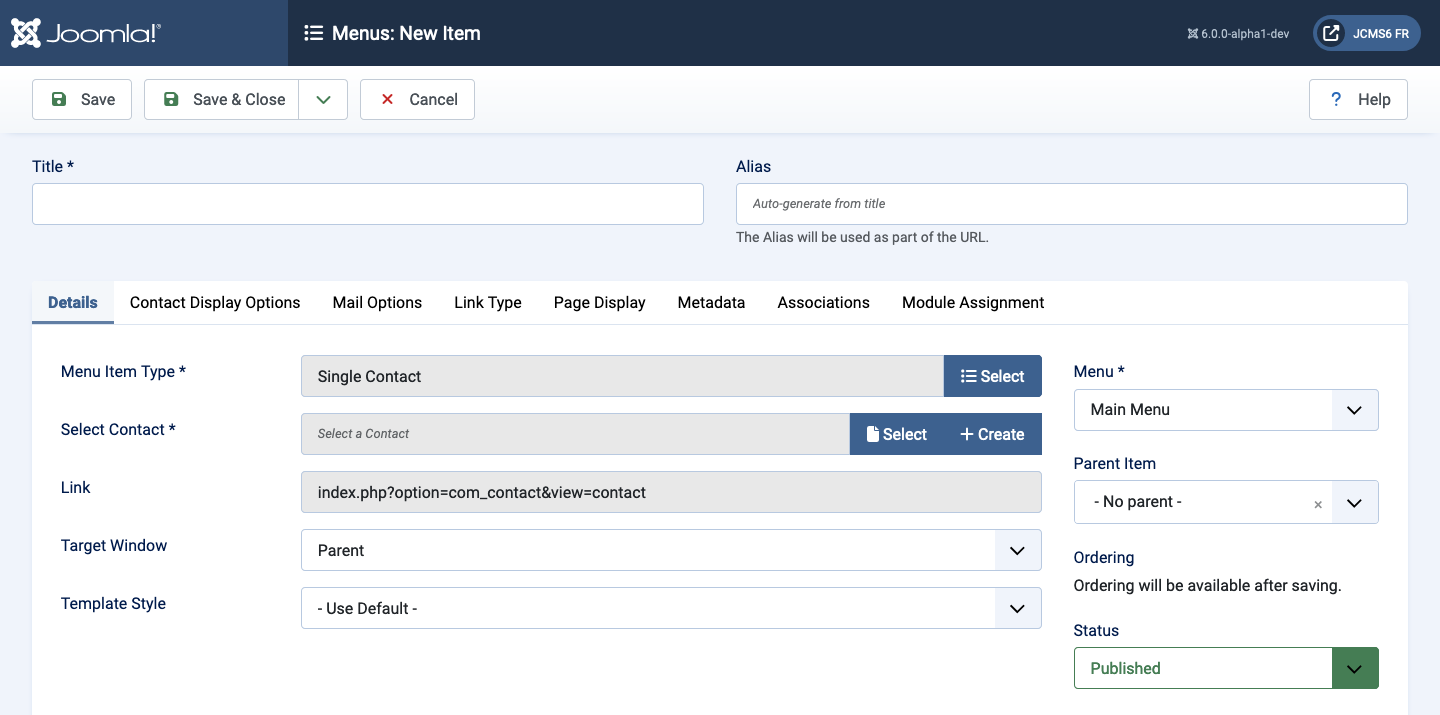
Form Fields
- Menu Title The title that will display for this menu item.
- Alias The internal name of the item. Normally, you can leave this blank and Joomla will fill in a default value Title in lower case and with dashes instead of spaces.
Contact Display Options
Contact Display Options control the appearance of the list layout.
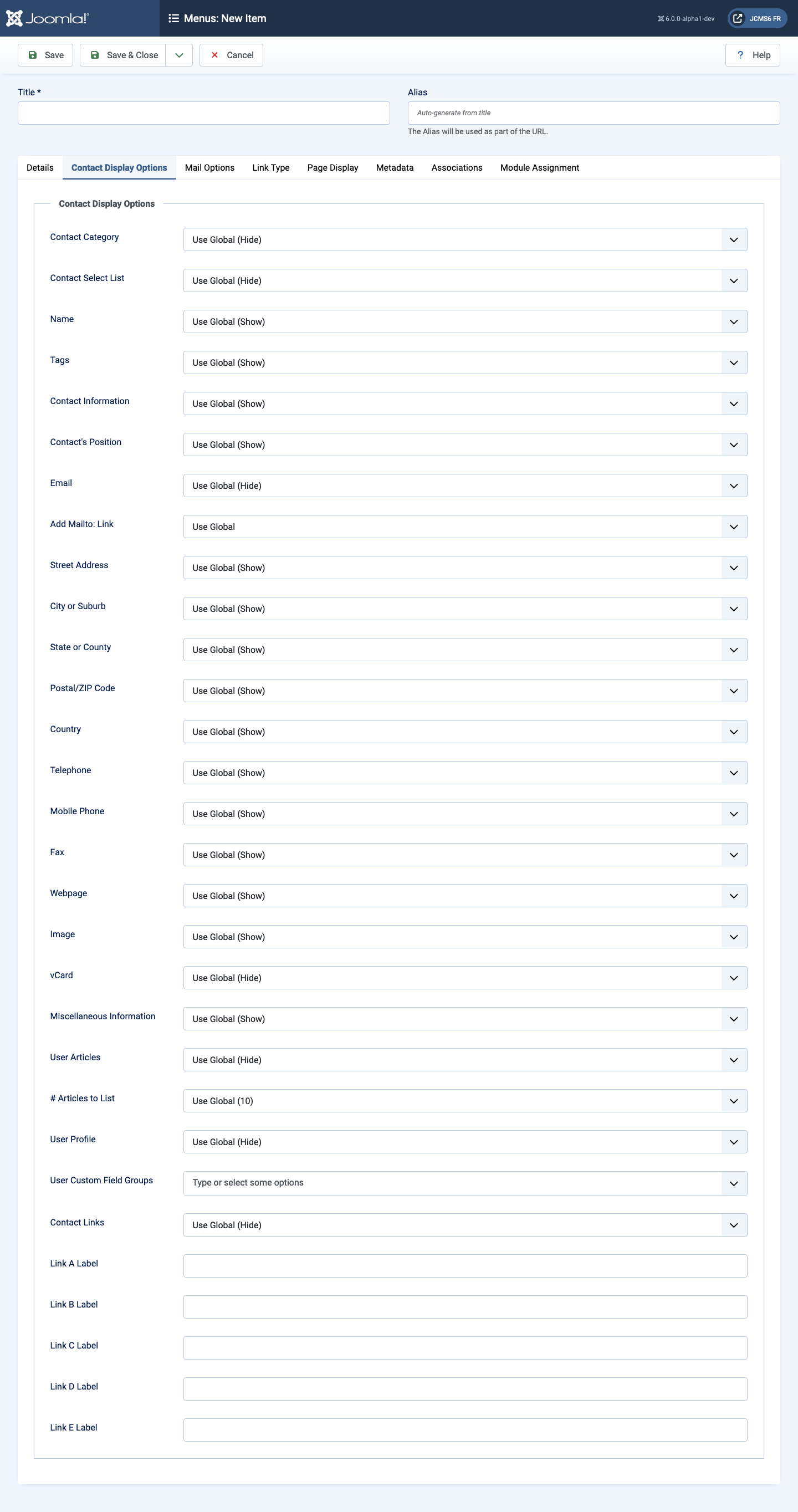
- Contact Category Show or hide the Contact Category display view.
The following options are available.
- Use Global Use the default value from the contacts options screen.
- Hide Do not show the Category name of the contacts.
- Show Without Link Show Category name of contacts as heading styled text only.
- Show With Link Show Category name of contacts as heading styled text linked to Category.
- Contact Select List Show or hide to allow the user to use a drop down list of all contacts in one contact category.
- Name Show or hide the contact's Name.
- Tags Show or hide any contact's tags.
- Contact Information If set to Show the following fields are available:
- Contact's Position Show or hide the contact's Contact's Position.
- Email Show or hide the contact's Email.
- Street Address Show or hide the contact's Street Address.
- City or Suburb Show or hide the contact's City or Suburb.
- State or County Show or hide the contact's State or County.
- Postal Code Show or hide the contact's Postal Code.
- Country Show or hide the contact's Country.
- Telephone Show or hide the contact's Telephone.
- Mobile phone Show or hide the contact's Mobile phone.
- Fax Show or hide the contact's Fax.
- Webpage Show or hide the contact's Webpage.
- Image Show or hide the contact's Image.
- vCard Display the contact's vCard.
- Miscellaneous Information Display the contact's Miscellaneous Information.
- User Articles Display the contact's Articles.
- # Articles to List The number the contact's articles to list.
- Contact Links Show or hide the contact's additional links. These could be links to Social Media accounts, such as Twitter, Facebook, Skype...
- Link <letter> Label. <A to E> Labels (5) to override shown link's label.
Mail Options
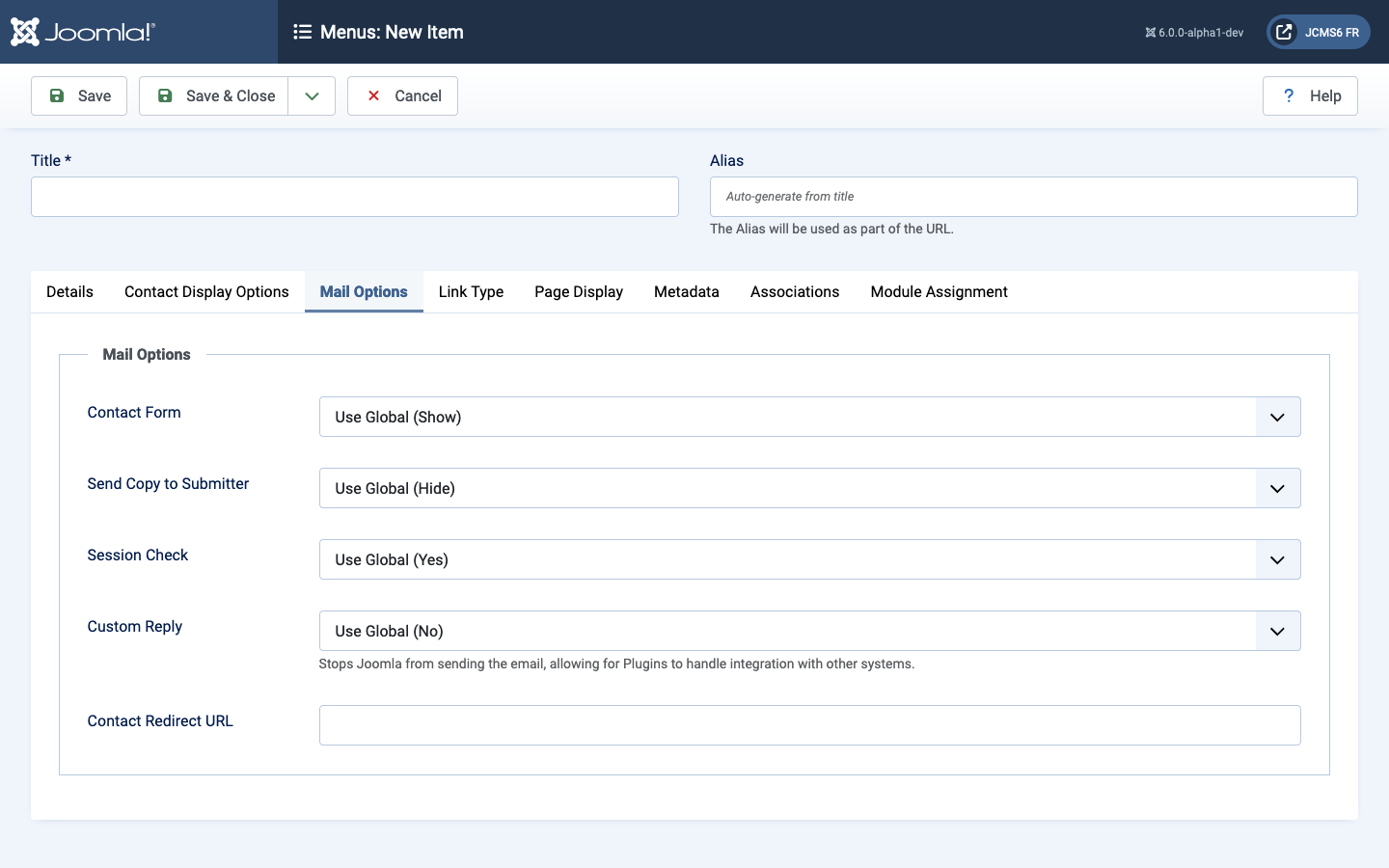
- Contact Form Show or hide the contact's contact form.
- Send Copy to Submitter Show or hide the a check box to allow a Submitter to send a copy of email to themselves.
- Session Check Check for the existence of a session cookie. Users without cookies enabled will not be able to send emails.
- Custom Reply Turn on or off the custom message reply to contact form's submitter.
- Contact Redirect Enter alternative URL to redirect the submitter to after a successful contact form email is sent.