Joomla Help Screens
Manual Index
List Contacts in a Category
Description
The List Contacts in a Category menu item type is used to show contacts in a given Category in a list layout. Settings include: Contact Details, Contact Form, presentation(slider, tabs, plain view), and Email subject and message filters.
Common Elements
Some aspects of this page are covered in separate Help articles:
- Toolbars.
- The Details Tab.
- The List Layouts Tab.
- The Integration Tab.
- The Link Type Tab.
- The Page Display Tab.
- The Metadata Tab.
- The Associations Tab.
- The Module Assignment Tab.
How To Access
To create a new List Contacts in a Category menu item:
- Select Menus → [name of the menu] from the Administrator
menu (for example, Menus → Main Menu).
- Select the New Toolbar button. Then...
- Select the Menu Item Type Select button
- In the modal dialog select the Contacts item to open a list and then select the List Contacts in a Category item.
To edit an existing List Contacts in a Category menu item:
- Select its Title in the Menus: Items list.
Screenshot
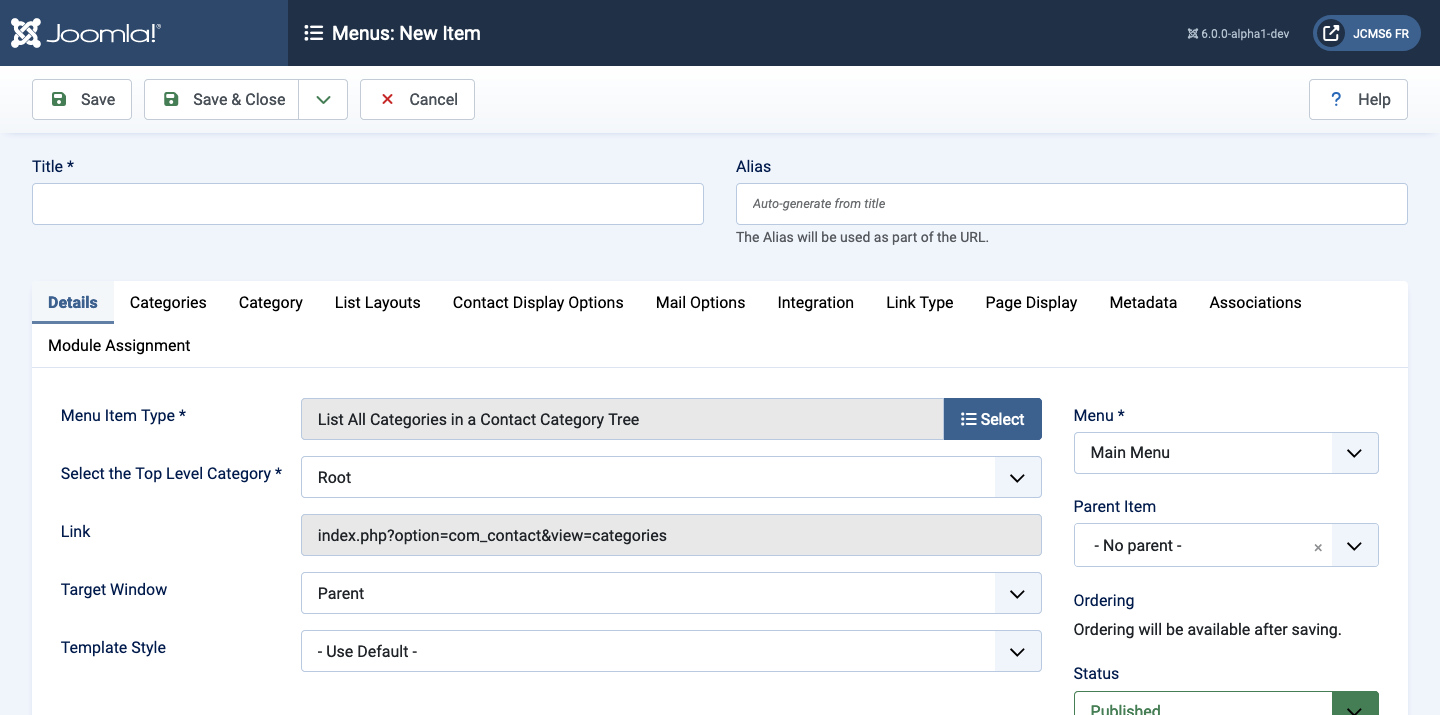
Form Fields
- Menu Title The title that will display for this menu item.
- Alias The internal name of the item. Normally, you can leave this blank and Joomla will fill in a default value Title in lower case and with dashes instead of spaces.
Category Tab
The Category Options control the way that category information is shown in the layout. The Category List Layout has the following Category Options, as shown below.
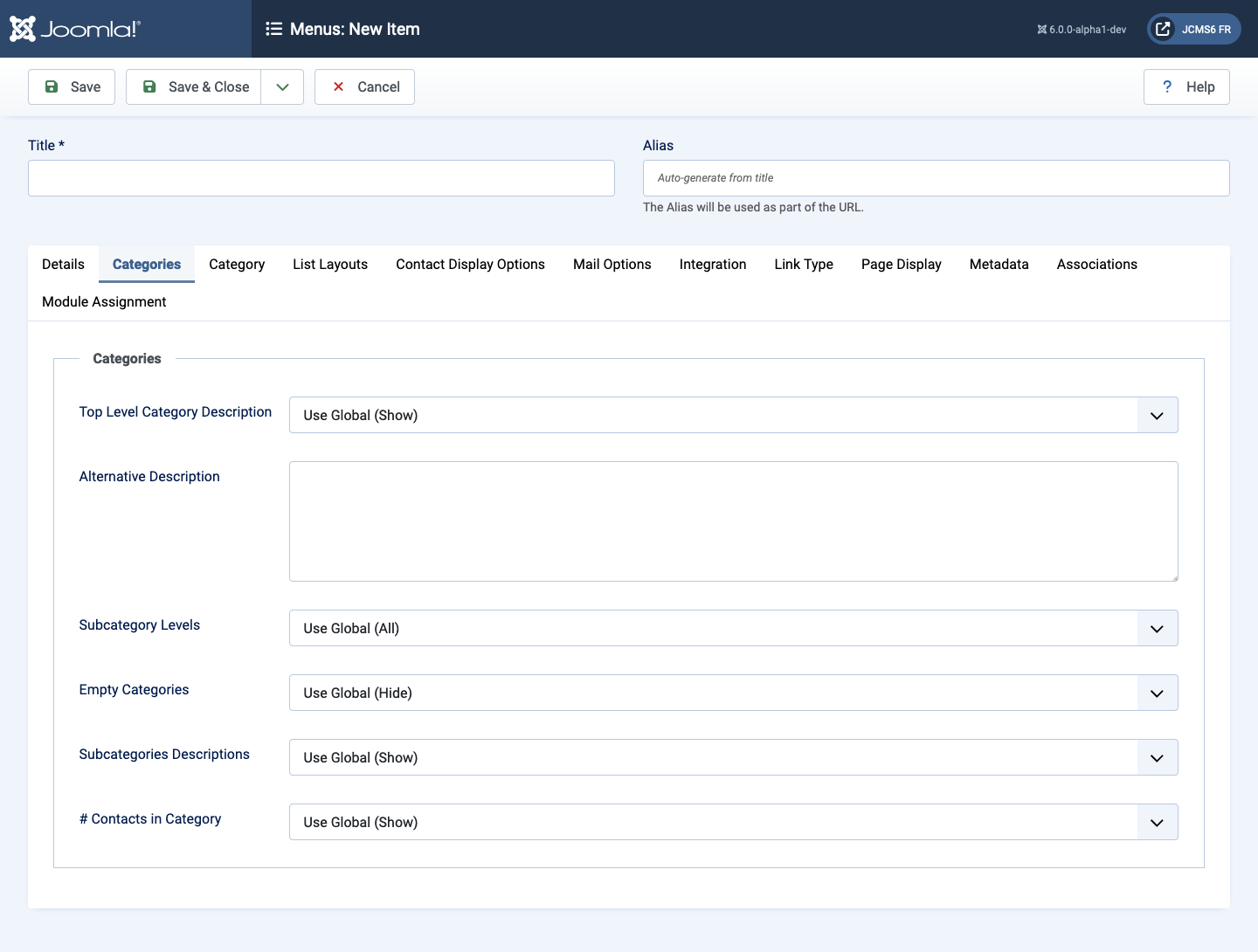
- Category Title Show or hide the Category Title which will show as a subheading on the page. The subheading is usually displayed inside the "H2" tag.
- Category Description Show or hide the description of the selected Category.
- Category Image Show or hide the category image.
- Subcategory Levels The number of levels of subcategories to show in the layout. Select All to show all levels in the subcategory hierarchy.
- Empty Categories Show or hide the categories that contain no content items or subcategories.
- Subcategories Descriptions Show or hide the category description of subcategories.
- # Contacts in Category Show or hide the number of Contacts in a Contact Category.
Contact Display Tab
Contact Display fields control the appearance of the list layout.
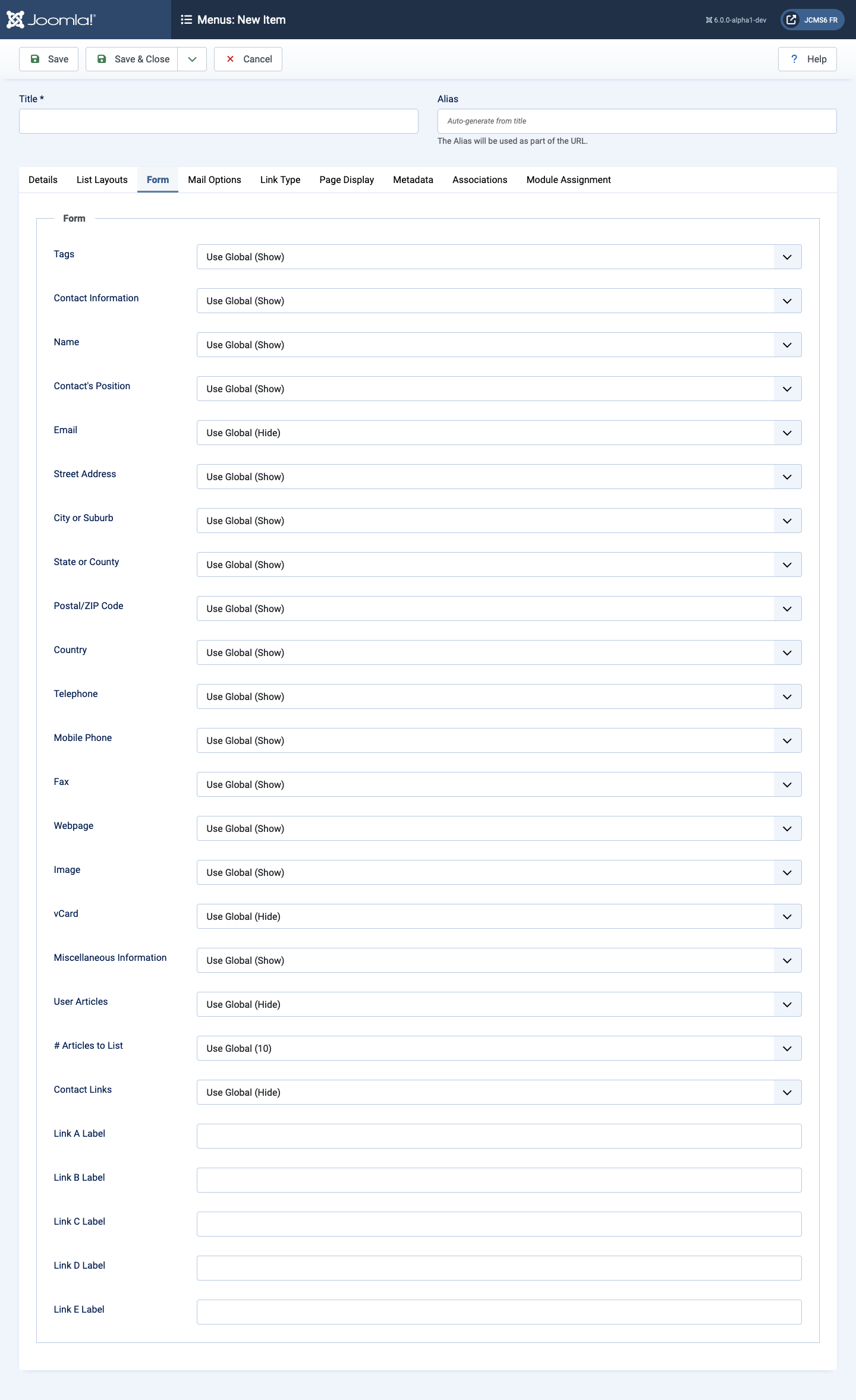
- Choose a Layout Select from the list of templates.
- Contact Category Show or hide the Contact Category display view.
The following options are available.
- Use Global Use the default value from the contacts options screen.
- Hide Do not show the Category name of the contacts.
- Show Without Link Show Category name of contacts as heading styled text only.
- Show With Link Show Category name of contacts as heading styled text linked to Category.
- Contact Select List Show or hide to allow the user to use a drop down list of all contacts in one contact category.
- Name Show or hide the contact's Name.
- Tags Show or hide any contact's tags.
- Contact Information If set to Show the following fields are available:
- Contact's Position Show or hide the contact's Contact's Position.
- Email Show or hide the contact's Email.
- Street Address Show or hide the contact's Street Address.
- City or Suburb Show or hide the contact's City or Suburb.
- State or County Show or hide the contact's State or County.
- Postal Code Show or hide the contact's Postal Code.
- Country Show or hide the contact's Country.
- Telephone Show or hide the contact's Telephone.
- Mobile phone Show or hide the contact's Mobile phone.
- Fax Show or hide the contact's Fax.
- Webpage Show or hide the contact's Webpage.
- Image Show or hide the contact's Image.
- vCard Display the contact's vCard.
- Miscellaneous Information Display the contact's Miscellaneous Information.
- User Articles Display the contact's Articles.
- # Articles to List The number the contact's articles to list.
- Contact Links Show or hide the contact's additional links. These could be links to Social Media accounts, such as Twitter, Facebook, Skype...
- Link <letter> Label. <A to E> Labels (5) to override shown link's label.
Mail Options Tab
Contact Mail Options control the appearance of a Contact's → Contact Form if it is enabled.
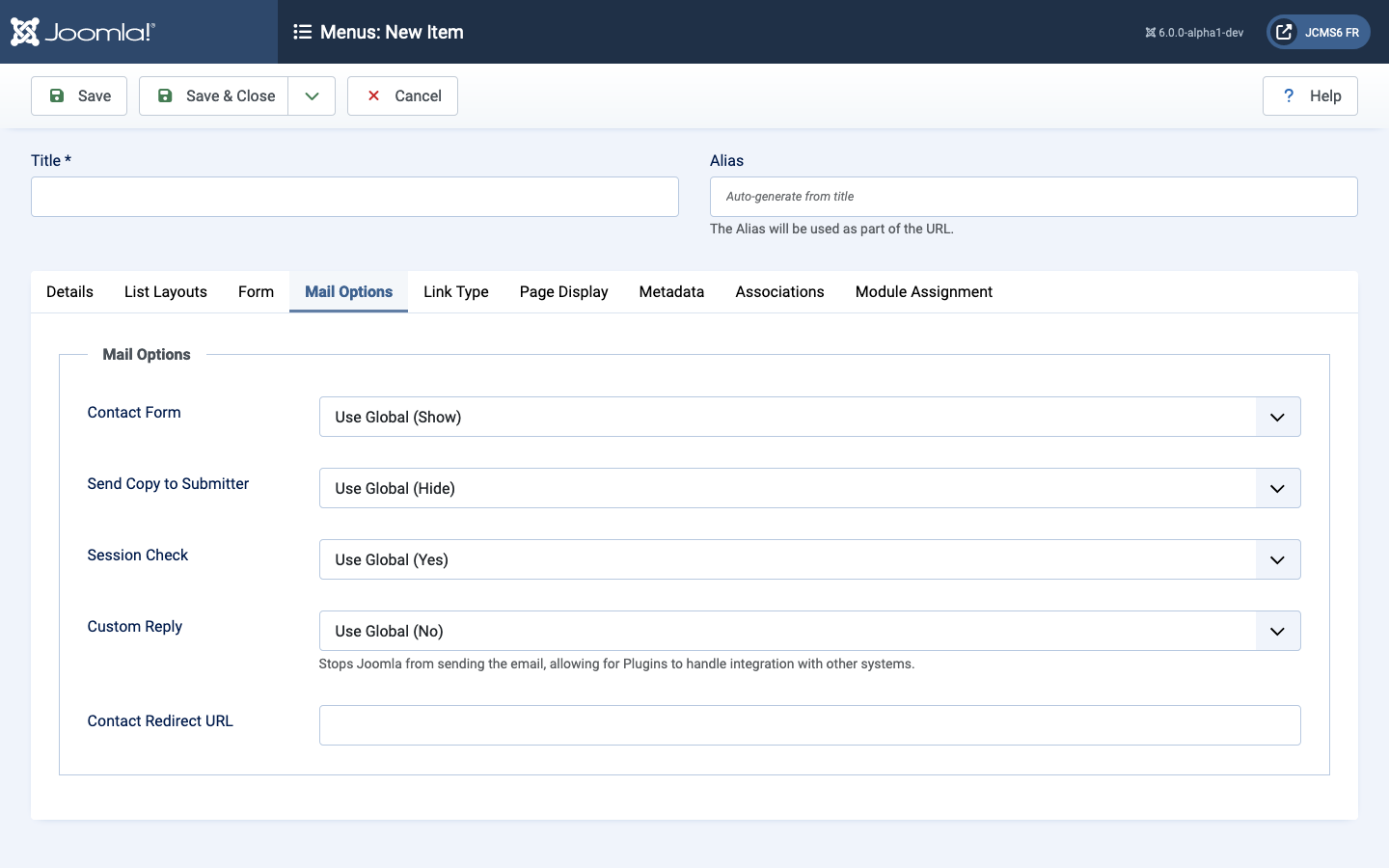
- Contact Form Show or hide the contact's contact form.
- Send Copy to Submitter Show or hide the a check box to allow a Submitter to send a copy of email to themselves.
- Session Check Check for the existence of a session cookie. Users without cookies enabled will not be able to send emails.
- Custom Reply Turn on or off the custom message reply to contact form's submitter.
- Contact Redirect Enter alternative URL to redirect the submitter to after a successful contact form email is sent.
Tips
- The Category List layout is a convenient way to list a compact directory of contacts in a category that can include filtering and searching.