Joomla Help Screens
Manual Index
List All Contact Categories
Description
The List All Categories in a Contact Category Tree menu item type is used to show a list of contact categories within a category.
Common Elements
Some aspects of this page are covered in separate Help articles:
- Toolbars.
- The Details Tab.
- The Category Tab.
- The List Layouts Tab.
- The Integration Tab.
- The Link Type Tab.
- The Page Display Tab.
- The Metadata Tab.
- The Associations Tab.
- The Module Assignment Tab.
How To Access
To create a new List All Contact Categories menu item:
- Select Menus → [name of the menu] from the Administrator menu (for example, Menus → Main Menu).
- Select the New Toolbar button.
- Select the Menu Item Type Select button. Then...
- In the modal dialogue select the Contacts item to open a list and then select the List All Contact Categories item.
To edit an existing List All Contact Categories Menu Item:
- Select its Title in the Menus: Items list.
Screenshot
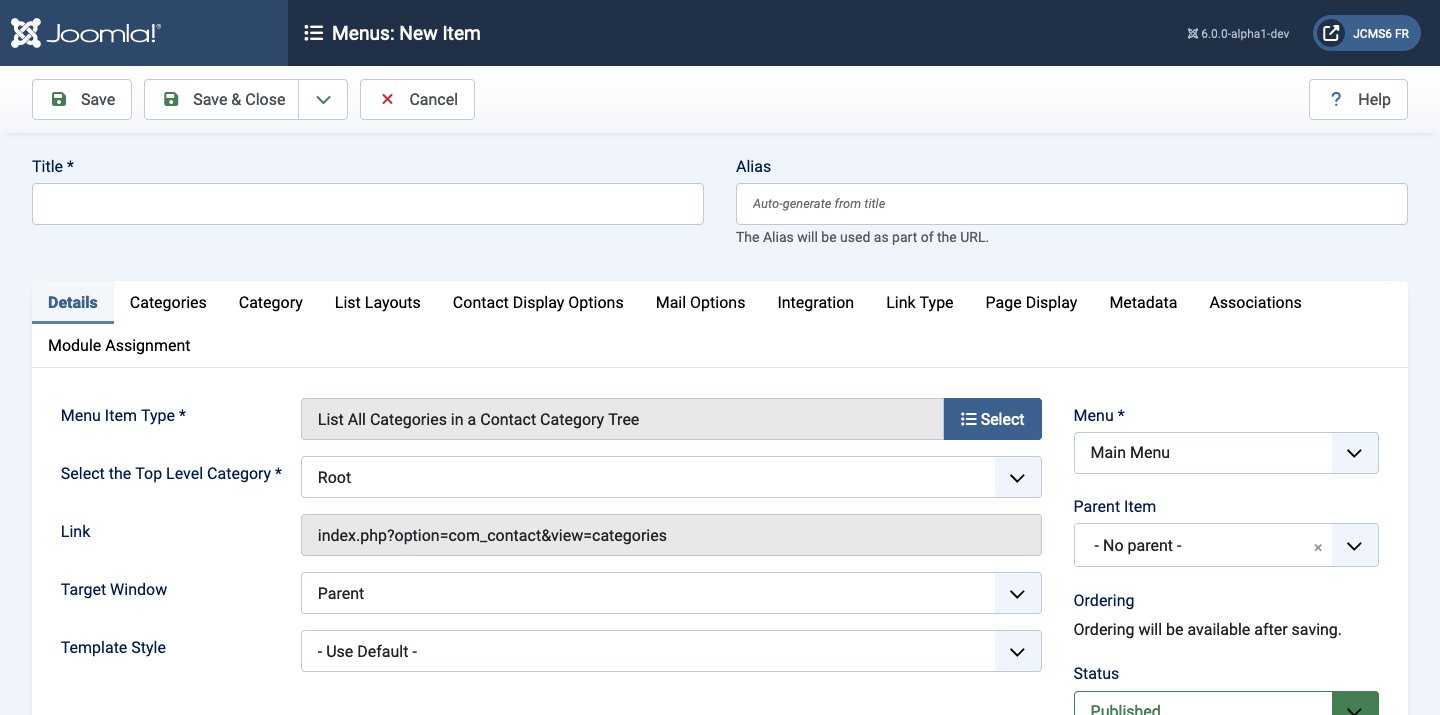
Form Fields
Categories Tab
The Categories Options control the way categories information is displayed in the layout. Things that you can modify are:
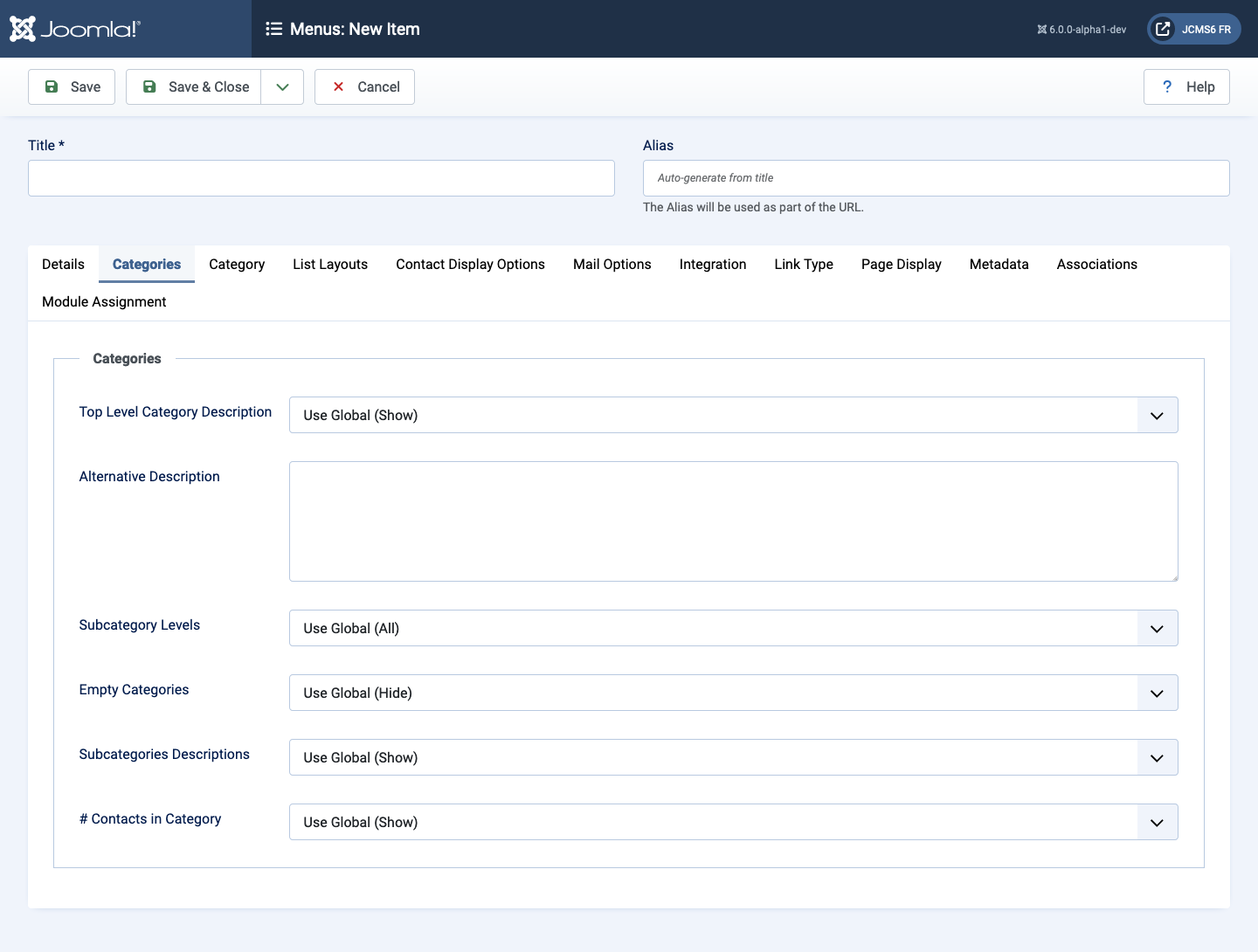
- Top Level Category Description Show or hide the description of the top level category or optionally override with the text from the description field found in menu item. If using Root as top level category, the description field has to be filled.
- Alternative Description If you enter some text in this field, it will override the Top Level Category Description, if it has one.
- Subcategory Levels The number of subcategory levels to display.
- Empty Categories Show or hide empty categories. A category is only empty if it has no Contacts or subcategories.
- Subcategories Descriptions Show or hide the subcategories description.
- # Contacts in Category Show or hide number of contacts in a category.
Contact Display Options Tab
Contact Display Options control the appearance of the list layout.
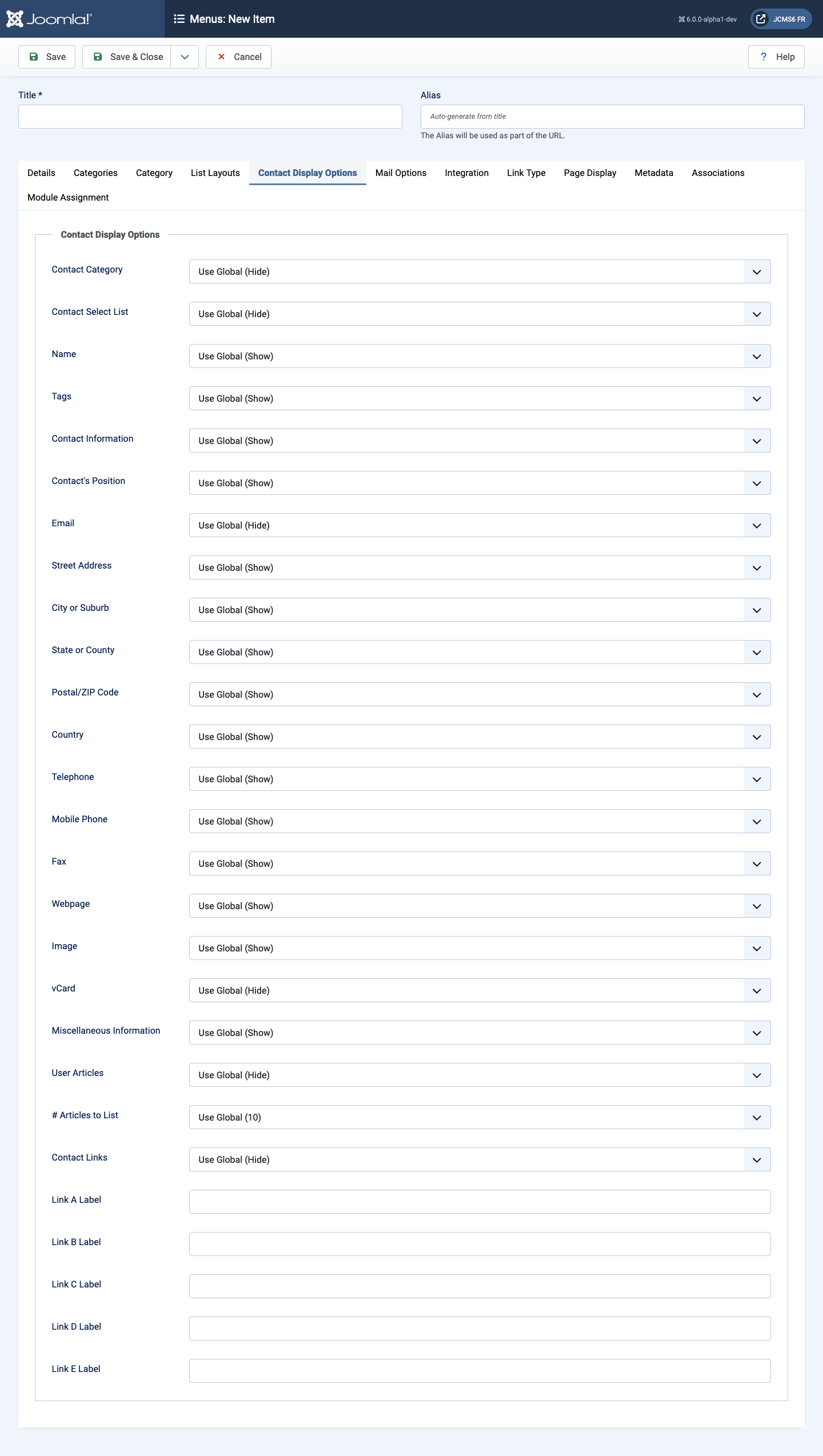
- Contact Category Show or hide the Contacts Category display view.
- Use Global Use the default value from the contacts options screen.
- Hide Do not show the Category name of the contacts.
- Show Without Link Show Category name of contacts as heading styled text only.
- Show With Link Show Category name of contacts as heading styled text linked to Category.
- Contacts Select List Allow the user to use a drop down list of all contacts in one contact category.
- Name Display the contact's Name.
- Tags Display the contact's Tags.
- Contact Information If set to Show the following fields are available:
- Contact's Position Show or hide the contact's Contact's Position.
- Email Show or hide the contact's Email.
- Street Address Show or hide the contact's Street Address.
- City or Suburb Show or hide the contact's City or Suburb.
- State or County Show or hide the contact's State or County.
- Postal Code Show or hide the contact's Postal Code.
- Country Show or hide the contact's Country.
- Telephone Show or hide the contact's Telephone.
- Mobile phone Show or hide the contact's Mobile phone.
- Fax Show or hide the contact's Fax.
- Webpage Show or hide the contact's Webpage.
- Image Show or hide the contact's Image.
- vCard Display the contact's vCard.
- Miscellaneous Information Display the contact's Miscellaneous Information.
- User Articles Display the contact's Articles.
- # Articles to List The number the contact's articles to list.
- Contact Links Show or hide the contact's additional links. These could be links to Social Media accounts, such as Twitter, Facebook, Skype...
- Link <letter> Label. <A to E> Labels (5) to override shown link's label.
Mail Options Tab
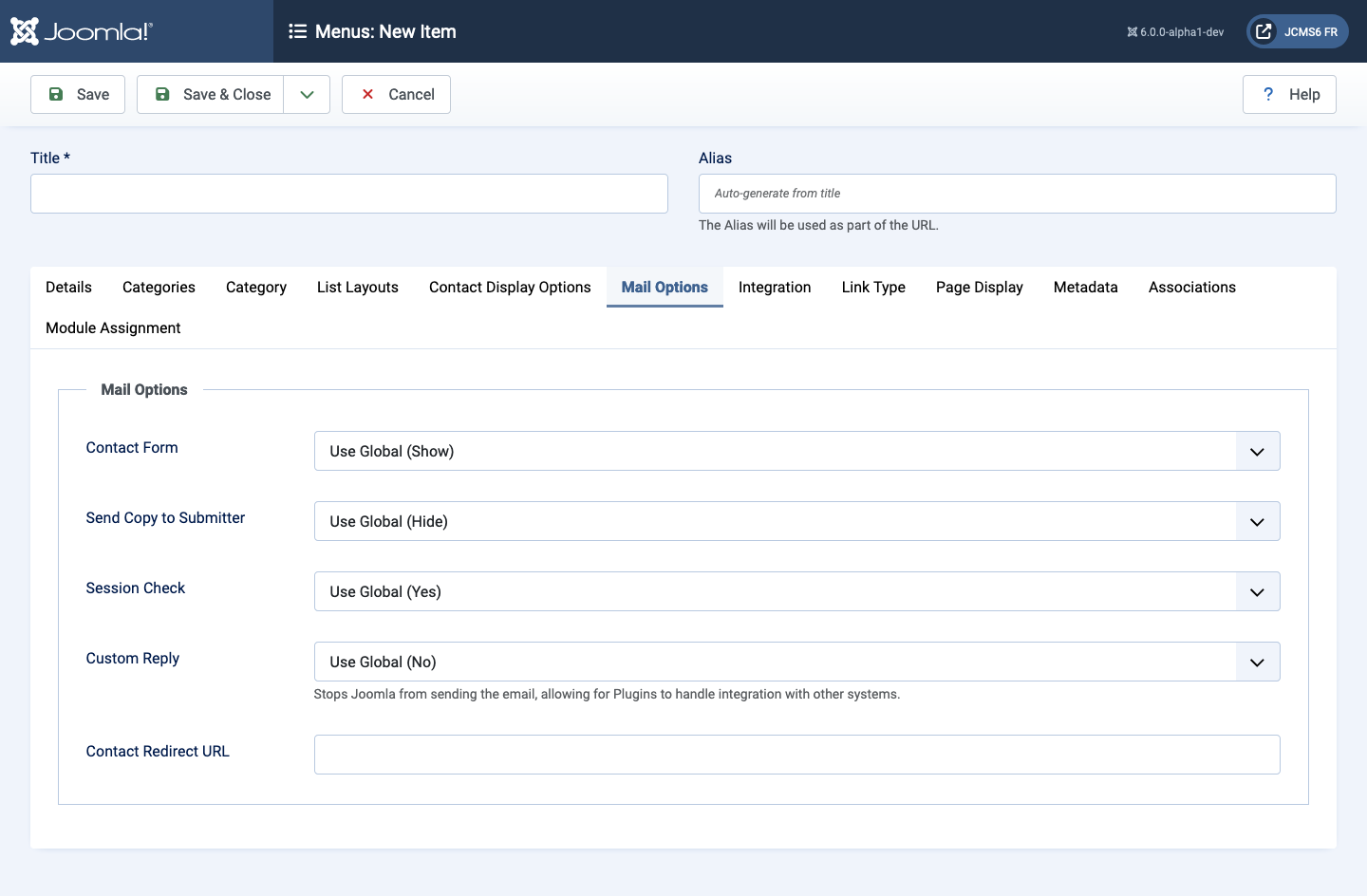
- Contact Form Show or hide the contact's contact form.
- Send Copy to Submitter Show or hide the a check box to allow a Submitter to send a copy of email to themselves.
- Session Check Check for the existence of a session cookie. Users without cookies enabled will not be able to send emails.
- Custom Reply Turn on or off the custom message reply to contact form's submitter.
- Contact Redirect Enter alternative URL to redirect the submitter to after a successful contact form email is sent.