Joomla Help Screens
Manual Index
Featured Contacts
Description
The Featured Contacts menu item type is used to show a list of featured contacts.
Common Elements
Some aspects of this page are covered in separate Help articles:
- Toolbars.
- The Details Tab.
- The List Layouts Tab.
- The Link Type Tab.
- The Page Display Tab.
- The Metadata Tab.
- The Associations Tab.
- The Module Assignment Tab.
How To Access
To create a new Featured Contacts Menu Item:
- Select Menus → [name of the menu] from the Administrator
menu (for example, Menus → Main Menu). Then...
- Select the New button in the Toolbar. Then...
- Select the Menu Item Type Select button
- In the modal dialog select the Contacts item to open a list and then select the Featured Contacts item.
To edit an existing Featured Contacts menu item:
- Select its Title in the Menus: Items list.
Screenshot
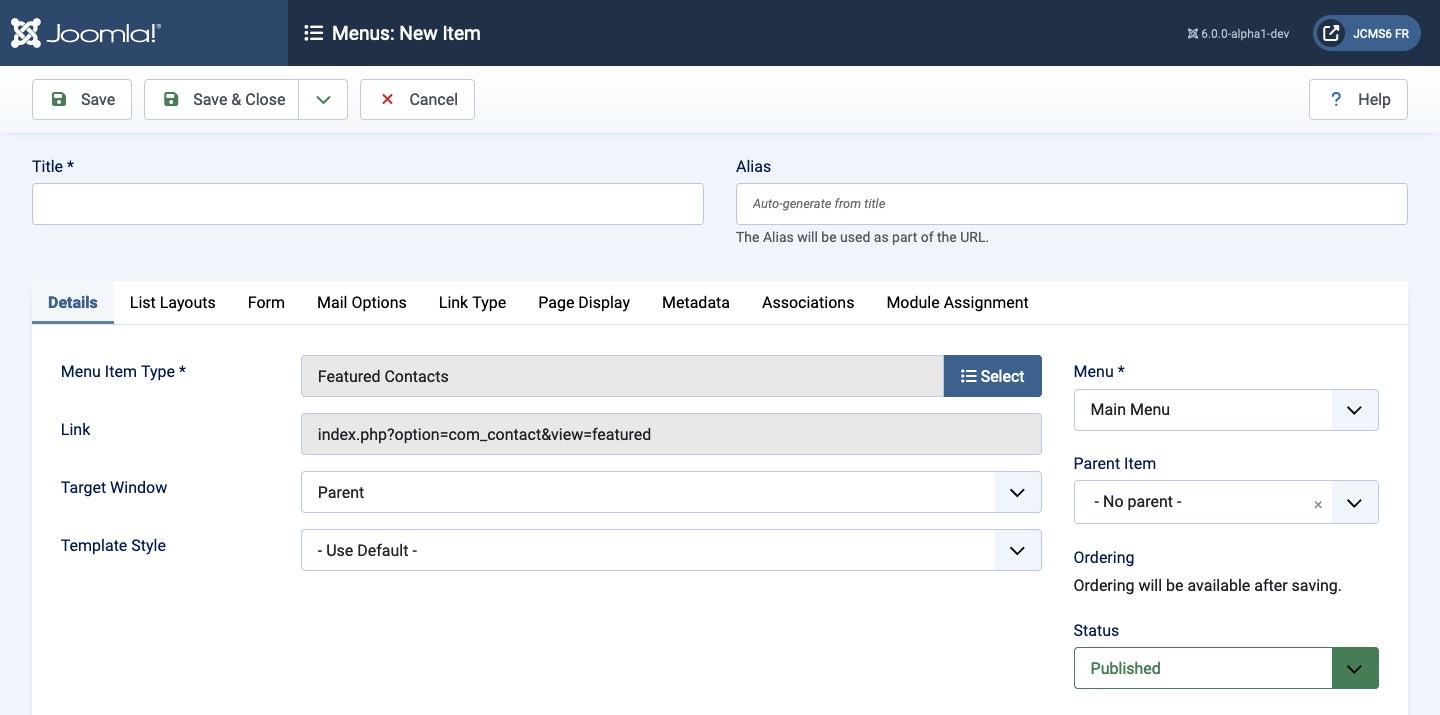
Form Fields
Form Tab
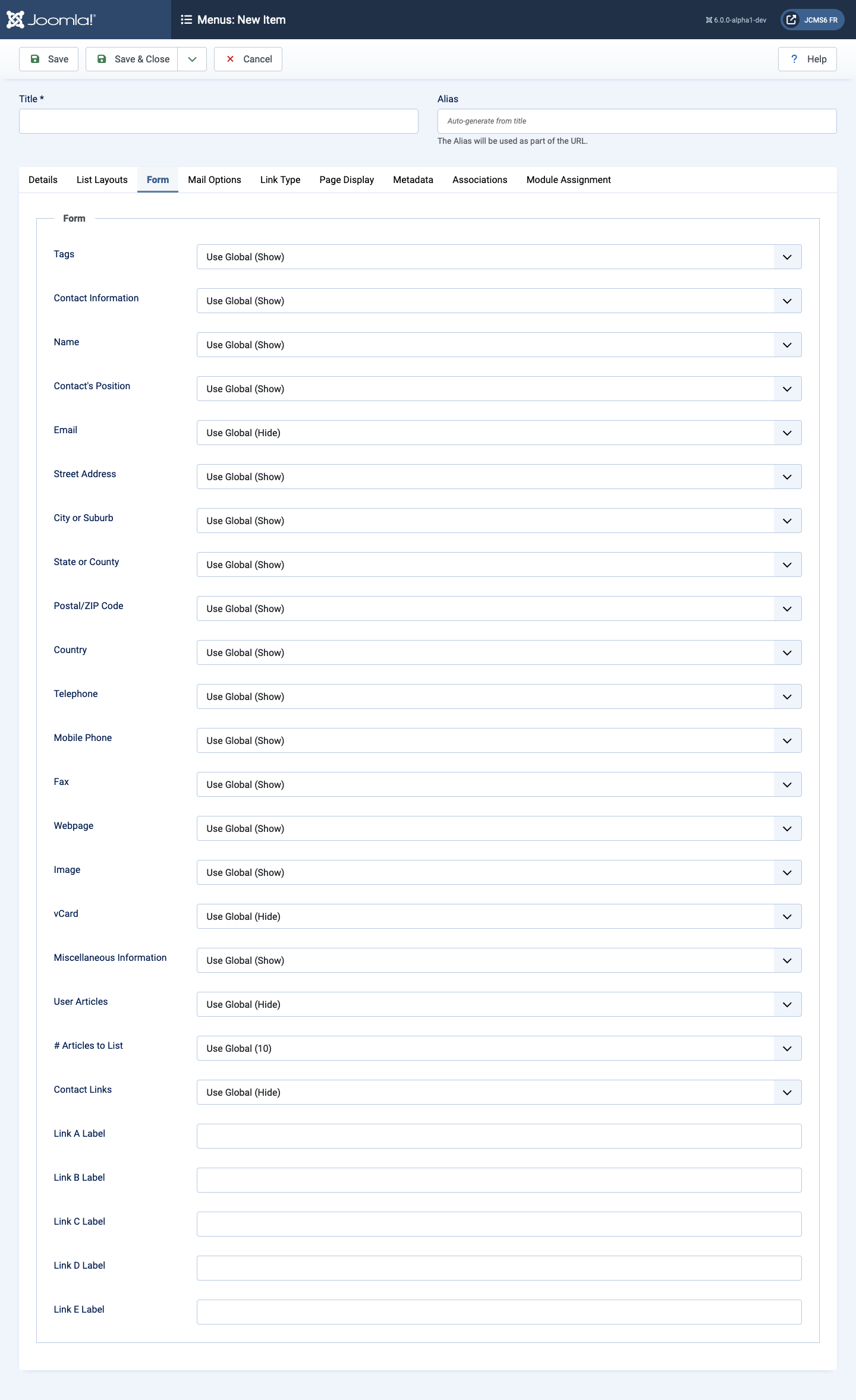
- Tags Show or hide the contact's Tags.
- Contact Information Show or hide the contact's Contact Information.
- vCard Show or hide the contact's vCard.
- Miscellaneous Information Show or hide the contact's Miscellaneous Information.
- User Articles Show or hide the contact's User Articles.
- # Articles to List Show or hide the contact's # Articles to List.
- Contact Links Show or hide the contact's Contact Links.
- Link <letter> Label <A to E> Labels (5) to override the shown link's label.
Mail Options Tab
Contact Mail Options control the appearance of a Contact's → Contact Form if it is enabled.
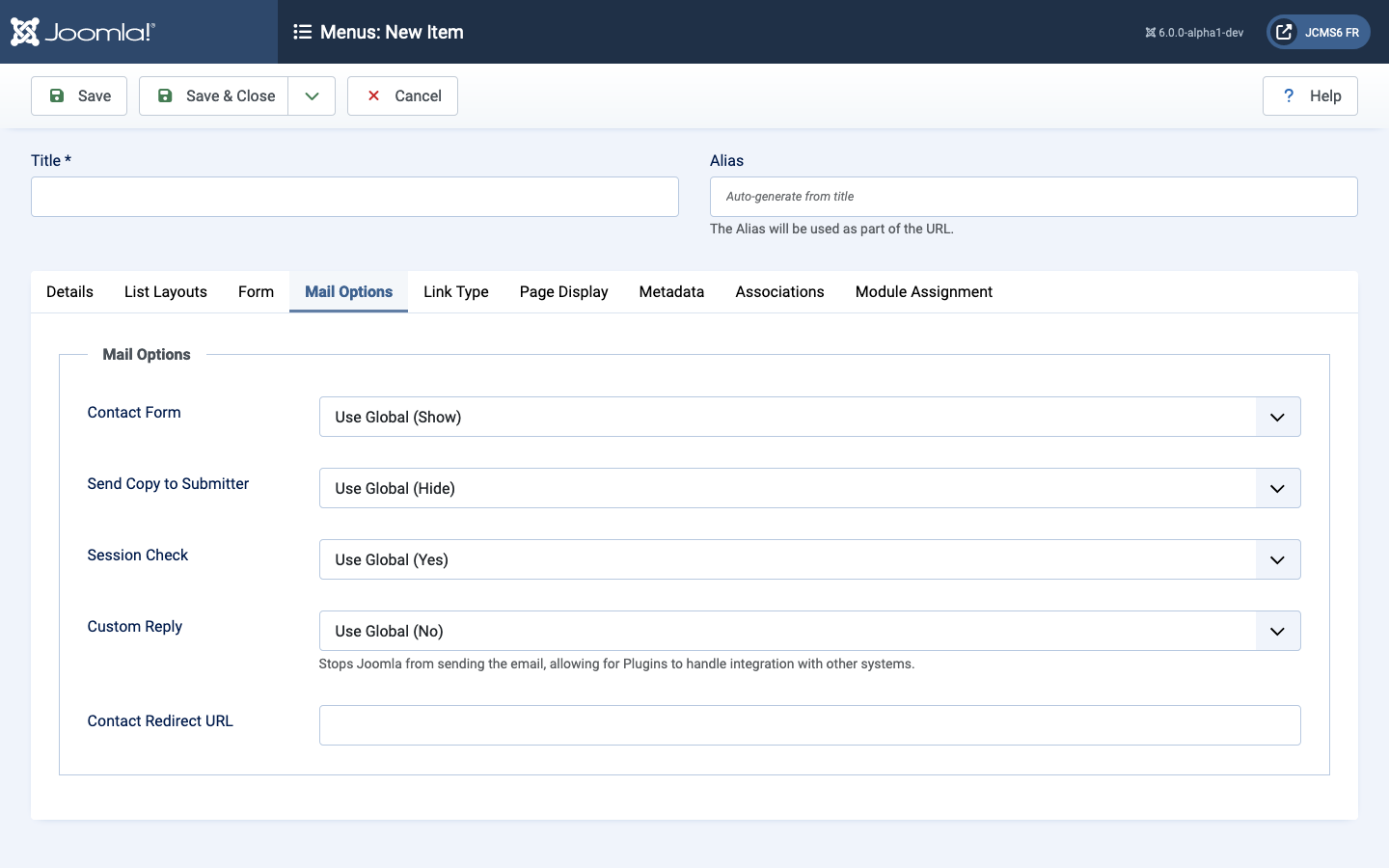
- Contact Form Show or hide the contact's contact form.
- Send Copy to Submitter Show or hide the a check box to allow a Submitter to send a copy of email to themselves.
- Session Check Check for the existence of session cookie. Users
without cookies enabled will not be able to send emails.
It has the following options available:
- Use Global Use the default value from the contacts options screen.
- Yes Check for session cookie.
- No Do not check for session cookie.
- Custom Reply Turn on or off the custom message reply to contact
form's submitter, allowing for Plugins to handle integration with
other systems.
It has the following options available:
- Use Global Use the default value from the contacts options screen.
- Yes Send an automated reply email.
- No Do not send an automated reply email.
- Contact Redirect Enter an alternative URL to redirect the submitter after the email is sent.
Tips
- To feature a contact do one of the following using the Contacts list:
- Select the Featured symbol (circle with a star) in the Featured column,
- Select the Item select check box and select Feature in the Actions drop-down list in the Toolbar. Several items can be selected to Feature or Unfeature via the Actions list.