Joomla Help Screens
Manual Index
List All Categories
Description
The List All Categories in an Article Category Tree menu item type is used to show Categories in a hierarchical list. Depending on the selected options for this layout, you can click on a category Title to show the articles in that category.
Common Elements
Some aspects of this page are covered in separate Help articles:
- Toolbars.
- The Details Tab.
- The Category Tab.
- The Blog Layout Tab.
- The List Layouts Tab.
- The Options Tab.
- The Integration Tab.
- The Link Type Tab.
- The Page Display Tab.
- The Metadata Tab.
- The Associations Tab.
- The Module Assignment Tab.
How To Access
Select Menus → [name of the menu] from the Administrator menu.
To add a Menu Item:
- Select the New button in the Toolbar.
- Select the Menu Item Type Select button.
- Select the Articles item.
- Select the List All Categories in an Article Category Tree item.
To edit a Menu Item:
- select a Title from the list
Screenshot
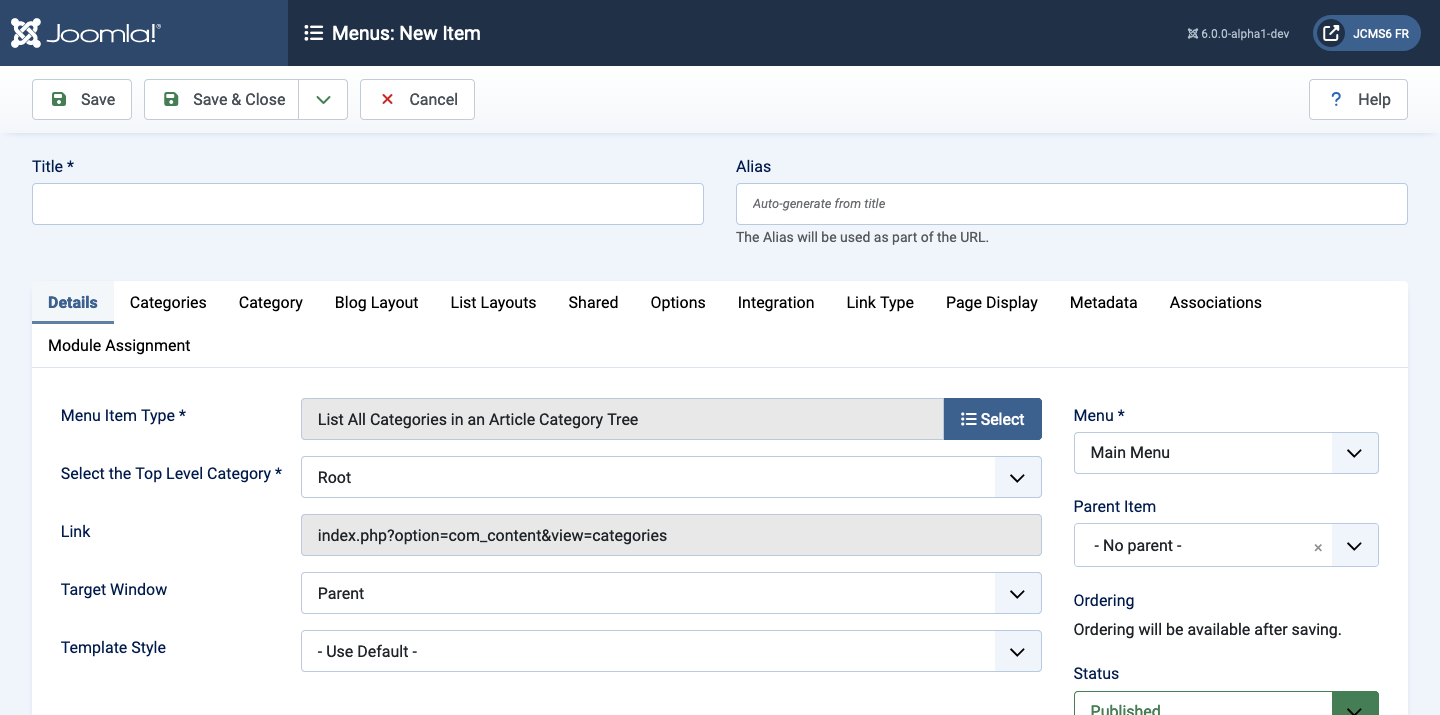
Form Fields
- Title The title that will display for this menu item.
- Alias The internal name of the menu item. Normally, you can leave this blank and Joomla will fill in a default value Title in lower case and with dashes instead of spaces.
Details tab
Left Panel
- Menu Item Type The Menu Item Type selected when this menu item was created. This can be one of the core menu item types or a menu item type provided by an installed extension.
- Select the Top Level Category
- Root Include all article categories.
- Otherwise, select the desired top-level category. All child categories of the selected category will show in the menu item.
- Link The system-generated link for this menu item. This field cannot be changed and is for information only.
- Target Window Select from the dropdown list.
- Template Style Select from the dropdown list.
Right Panel
- Menu Shows which menu the link will appear in.
Categories tab
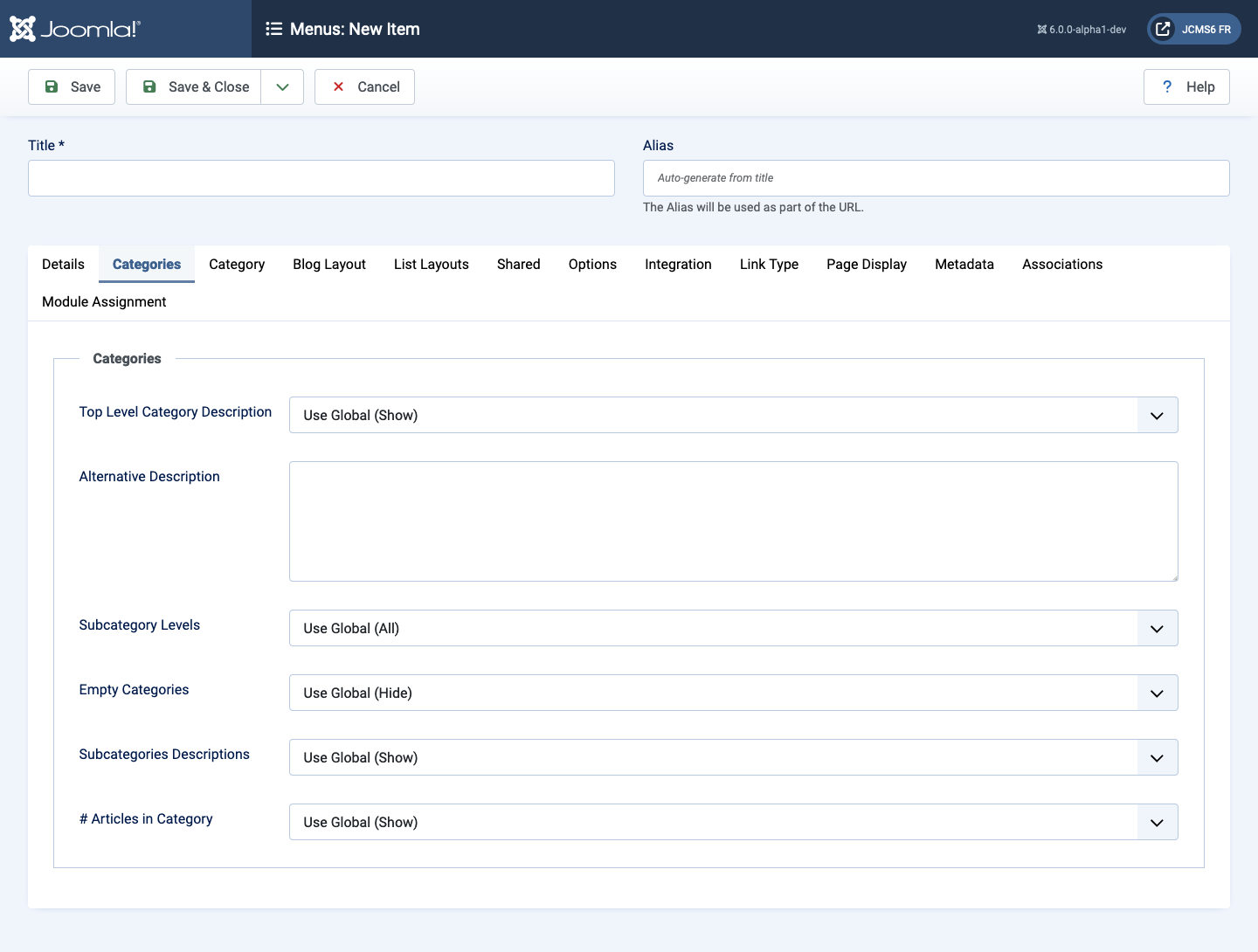
- Top Level Category Description Show the description for the top-level category.
- Alternative Description Enter an description to override the category description for the menu item.
- Subcategory Levels Control how many levels of subcategories to show.
- Empty Categories Show categories that don't contain any articles or subcategories.
- Subcategories Descriptions Show the description for subcategories.
- # Articles in Category Show a count of the total number of articles in each category.
Blog Layout tab
Blog Layout Options control the appearance of the category drill down if that results in a blog layout.
The blog layout form has a different layout from that in the Common Elements above but the fields are similar.
Shared tab
The Shared Options apply for Shared Options in List, Blog and Featured unless they are changed by the menu settings.
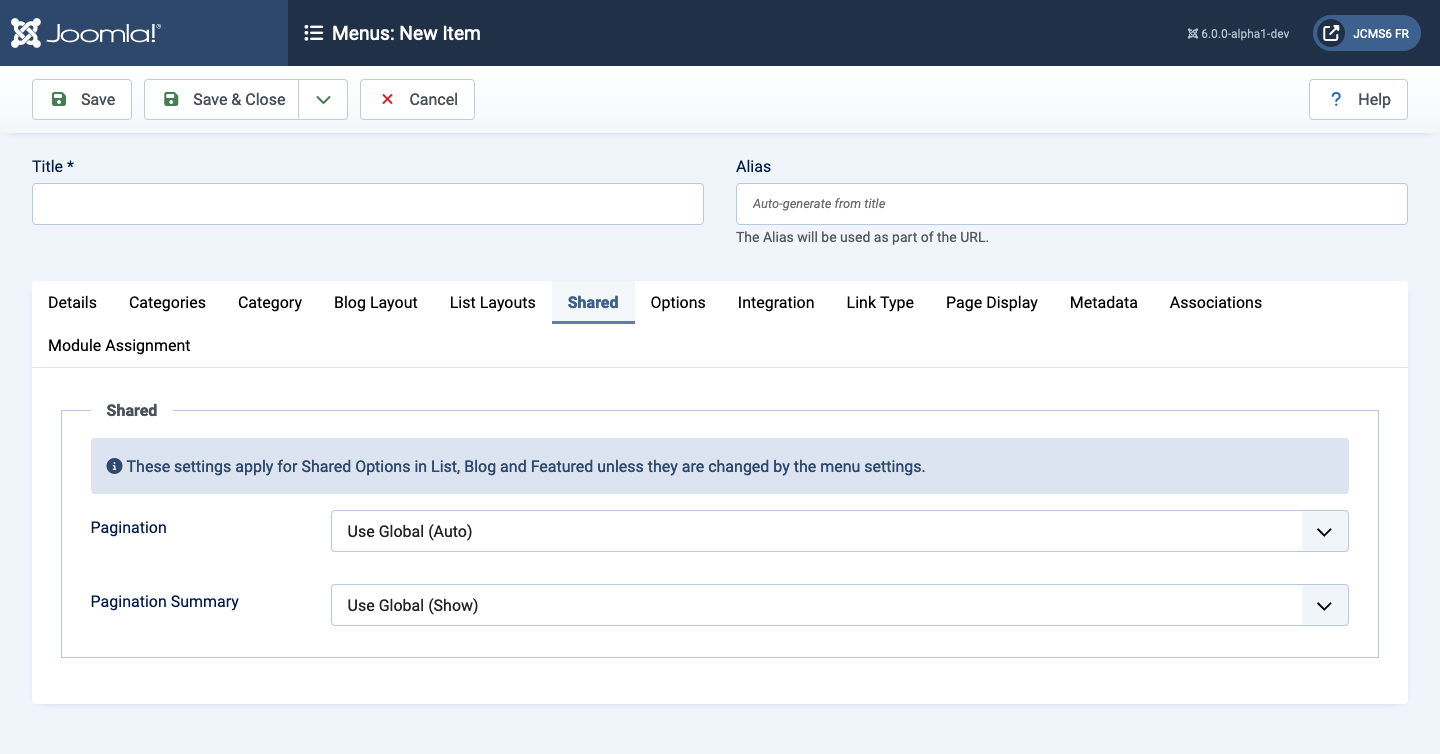
- Pagination Pagination provides page links at the bottom of the
page that allow the User to navigate to additional pages. These are
needed if the Articles will not fit on one page.
- Hide Pagination links not shown. Note Users will not be able to navigate to additional pages.
- Show Pagination links shown if needed.
- Auto Pagination links shown if needed.
- Pagination Summary Show the current page number and total pages (for example, Page 1 of 2) at the bottom of each page.
Tips
- Categories can be nested into levels, similar to folders on a disk drive. In theory there is no absolute limit on the number of levels you can have. However, as a practical matter it is recommended to keep the levels to a minimum. The Show All Categories layout may not work correctly if the number of levels shown is greater than 5.
- If you set up category titles as linkable, the user can drill down on the category. When they do, they will normally see either a Category List or Category Blog menu item, depending on which option is selected. If there is a pre-existing menu item for this category (for example, a Category Blog menu item), then that menu item will show in the drill down and the options set for that menu item will control the page display. Otherwise, the options set for the current Show All Categories menu item will control the page display.
- You can set the option to drill down to a list or blog in 2 places.
- In Articles: Options you can set the default value for all categories.
- In Category: Edit you can set a value for a specific category. If this is set, it overrides the default value.
- To customise a Date Format you can use
D M Yfor day month year ord-m-yfor a short version for example 17-08-05. If left blank, the DATE_FORMAT_LC1 key translation is used from your language file.