Joomla Help Screens
Manual Index
Category Blog
Description
A Category Blog menu item typically has one or two leading article tasters occupying the full width of the content area followed by more articles tasters in one, two or three columns and additional links to more Articles in the same category.
Common Elements
Some aspects of this page are covered in separate Help articles:
- Toolbars.
- The Details Tab.
- The Category Tab.
- The Blog Layout Tab.
- The Options Tab.
- The Integration Tab.
- The Link Type Tab.
- The Page Display Tab.
- The Metadata Tab.
- The Associations Tab.
- The Module Assignment Tab.
How To Access
Select Menus → [name of the menu] from the Administrator menu.
To add a Menu Item:
- Select the New button in the Toolbar.
- Select the Menu Item Type Select button.
- Select the Articles item in the popup dialogue.
- Select the Category Blog item.
To edit a Menu Item:
- Select a Title from the list
Screenshot
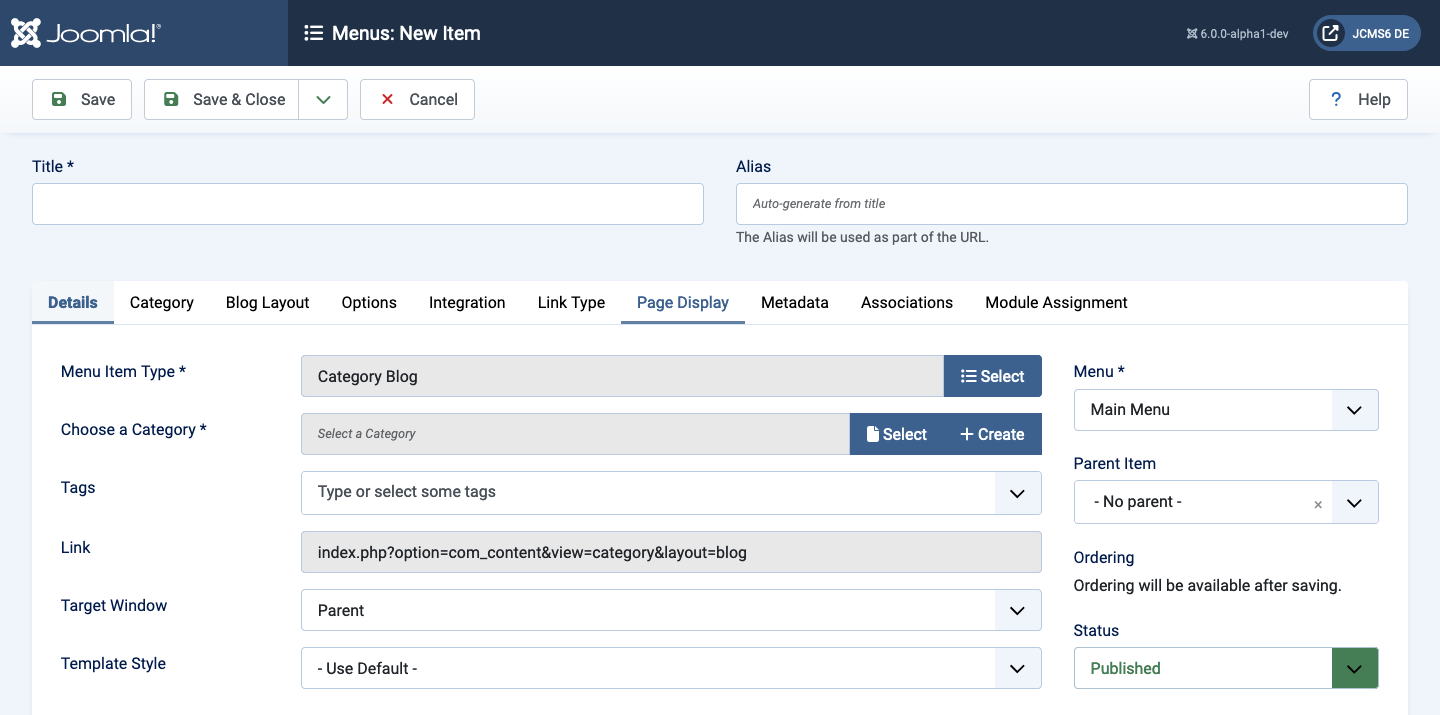
Form Fields
- Title The title that will display for this menu item.
- Alias The internal name of the menu item. Normally, you can leave this blank and Joomla will fill in a default value Title in lower case and with dashes instead of spaces.
Details tab
Left Panel
- Menu Item Type The Menu Item Type selected when this menu item was created. This can be one of the core menu item types or a menu item type provided by an installed extension.
- Choose a Category The articles that are within this category will be displayed.
- Tags Optionally restrict displayed articles to those having the selected Tags.
- Link The system-generated link for this menu item. This field cannot be changed and is for information only.
- Target Window Select from the dropdown list.
- Template Style Select from the dropdown list.
Right Panel
- Menu Shows which menu the link will appear in.