Joomla Help Screens
Manual Index
Menu Item: Components Menu Container
Description
The Components Menu Container is used to show a component container in the Administrator interface. A use case might be as follows:
Suppose you only wish to show certain users links to a subset of the Components on your site. Super Users will see links to everything of course. You can do this as follows:
- Create a new User Group named, say Branch, with Public as parent.
- Set the Global Permissions for this group to Allow Administrator Login.
- Create a new menu named, say, Branch Menu with no imported presets.
- Create a linked Module named, say, Branch Menu with menu to show as Branch Menu. Set Check Menu to No and Access to Public.
- Create a Components Menu Container menu item for the Branch Menu
named, say, Branch Components.
- Hide any components that you do not wish the Branch users to see.
- Show those to which they should have access.
- Set the Component Permissions for the Branch Group to allowed for all except Configure ACL and Configure Options.
For a Super User the Administrator menu will have an obvious duplication of links. However, a Branch user will only see the Branch Components menu and the Home Dashboard. You will need to adjust the Access permissions of the Quick Icon modules there too! And you really need to create a Dashboard module for any components Branch users have access to.
For users who need access to Articles you can add more menu items to the Branch Menu. In this way you can build a complete custom menu for Branch users.
Common Elements
Some aspects of this page are covered in separate Help articles:
How To Access
To create a new Component Container Menu Item:
- Create a new Menu from Menus → Manage in the Administrator menu.
- Select Administrator from the Site/Administrator dropdown selector.
- Select the New button in the Toolbar. Fill in the form:
- Title Branch Menu
- Unique Name branch_menu
- Description Custom menu for Branch.
- Import Preset None
- Save
- Permissions Select Branch group and set all to Allow.
- Save & Close
- Select the Create a Module button and fill out the dialogue form:
- Title Branch Components
- Check Menu No (otherwise there will be a message inviting you to turn on the menu recovery mode.)
- Access Special
- Position Menu
- Select Menus → [name of the menu] from the Administrator menu.
- Select the New Toolbar button to create a new menu item.
- Select the Menu Item Type Select button.
- Select the List Component Container link from System Links in the Menu Item Type modal dialog.
To edit an existing Component Container Menu Item, select its Title in the Menu Items list.
Screenshot
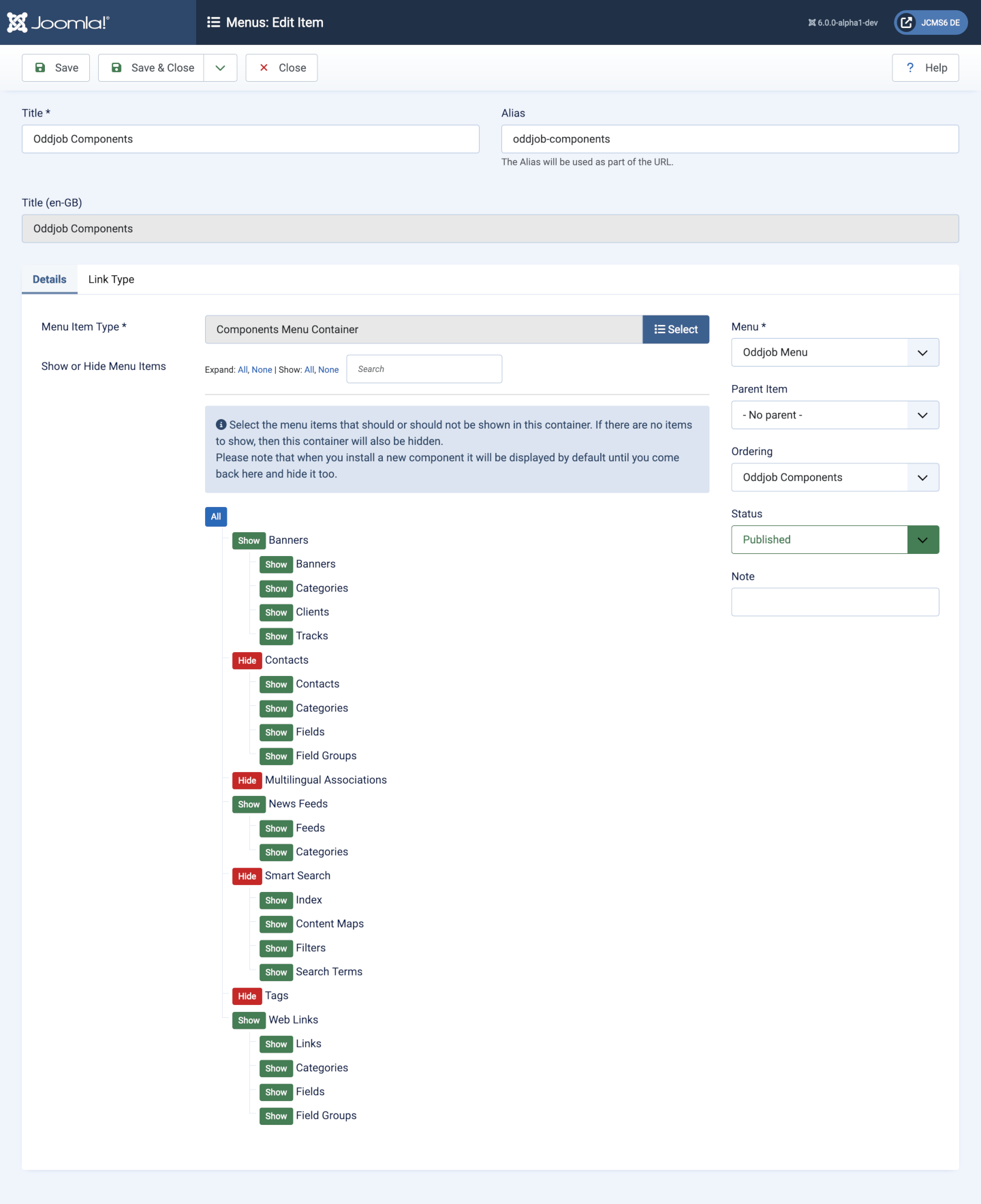
Form Fields
- Name The name of the menu item, for example Branch Menu. It will appear at the bottom of the Administrator menu.
- Alias The internal name of the item. Normally, you can leave this blank and Joomla will fill in a default value Title in lower case and with dashes instead of spaces.
Details Tab
Left Panel
- Menu Item Type In this case Components Menu Container.
- Show or Hide Menu Items List of menu items with buttons to set visibility status. If a parent item is set to Hide all of the child items are hidden too, even if they are set to Show.
Right Panel
- Menu Shows which menu the link will appear in.
- Parent The item (category, menu item, and so on) that is the parent of the item being edited.
- Ordering Indicates the order of this Menu Item in the Menu. The default Order is to add the Menu Item to the end of the Menu. This Menu Item will moved to the order position just after the Menu Item selected from the drop-down list. Note that the Order of Menu Items can also be changed in the Menu Item Manager.
- Status The published status of the item.
- Note This is normally for the site administrator's use (for example, to document information about this item) and does not show in the Frontend of the site.
Tips
- The Branch Components item appears at the bottom of the Administrator menu. Access to the main Administrator menu and to this section can be customised for the Branch group.