Joomla Help Screens
Manual Index
Languages: Edit Content Language
Description
The Languages: Edit Content Language page is used to set the parameters of an installed language.
Common Elements
Some aspects of this page are covered in separate Help articles:
How to Access
- Select System → Manage Panel → Content Languages from the
Administrator menu. Then...
- Select the language name link from the Title column.
Screenshot
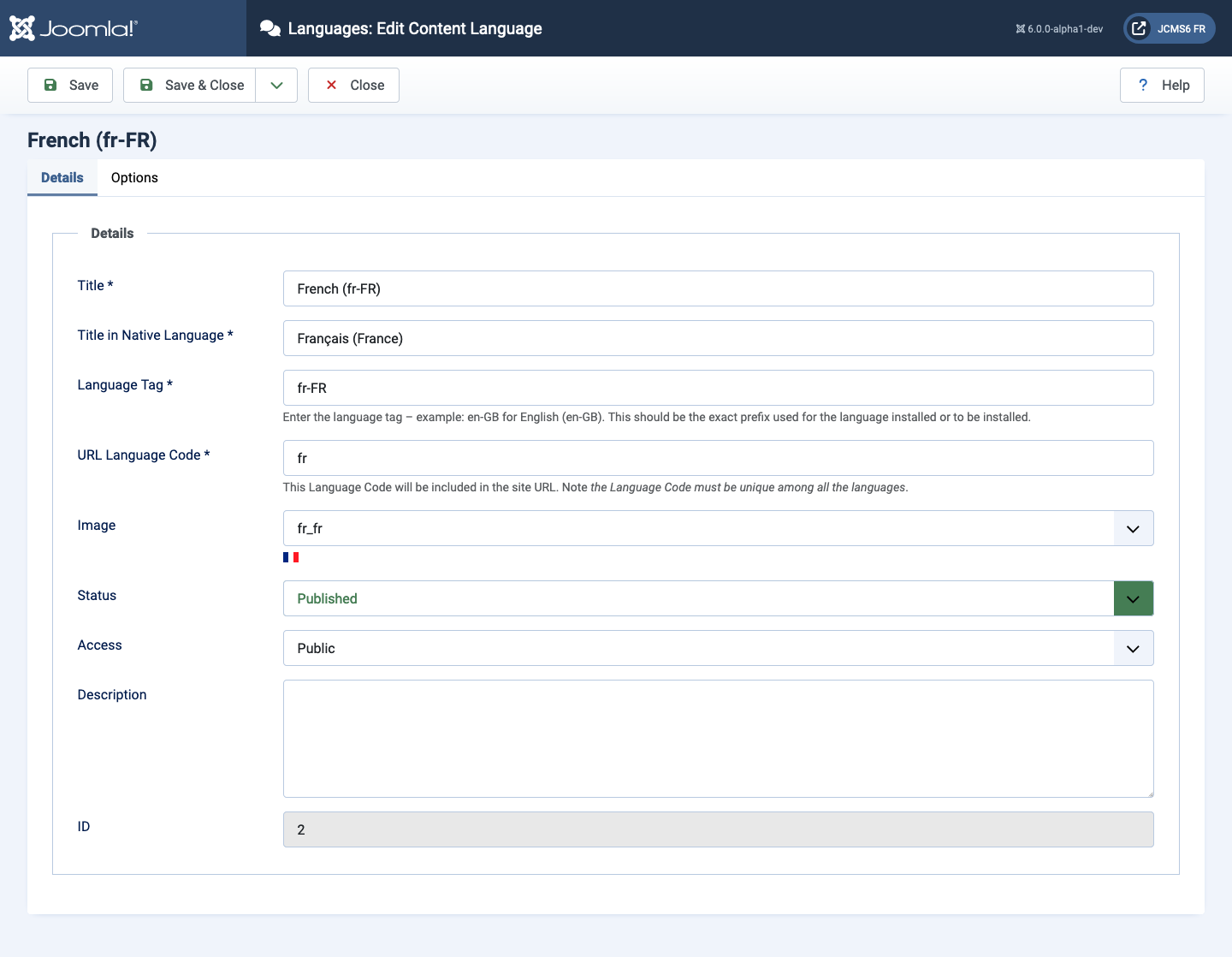
Form Fields
Details Tab
- Title The name of the language as it will appear in the lists.
- Title in Native Language Language title in the native language.
- Language Tag Enter the language tag, for example: en-GB for English (en-GB). This should be the exact prefix used for the language installed or to be installed.
- URL Language Code Language Code for this language. This Language Code will be included in the site URL. Note the Language Code must be unique among all the languages.
- Image Select from the available images for this language when using the Use Image Flags Language Switcher basic option.
- Status Available options are Published, Unpublished and Trashed.
- Access. The viewing Access Level for this item.
- Description Enter a description for the language.
- ID This is a unique identification number for this item assigned automatically by Joomla. It is used to identify the item internally, and you cannot change this number. When creating a new item, this field displays "0" until you save the new entry, at which point a new ID is assigned to it.
Options Tab
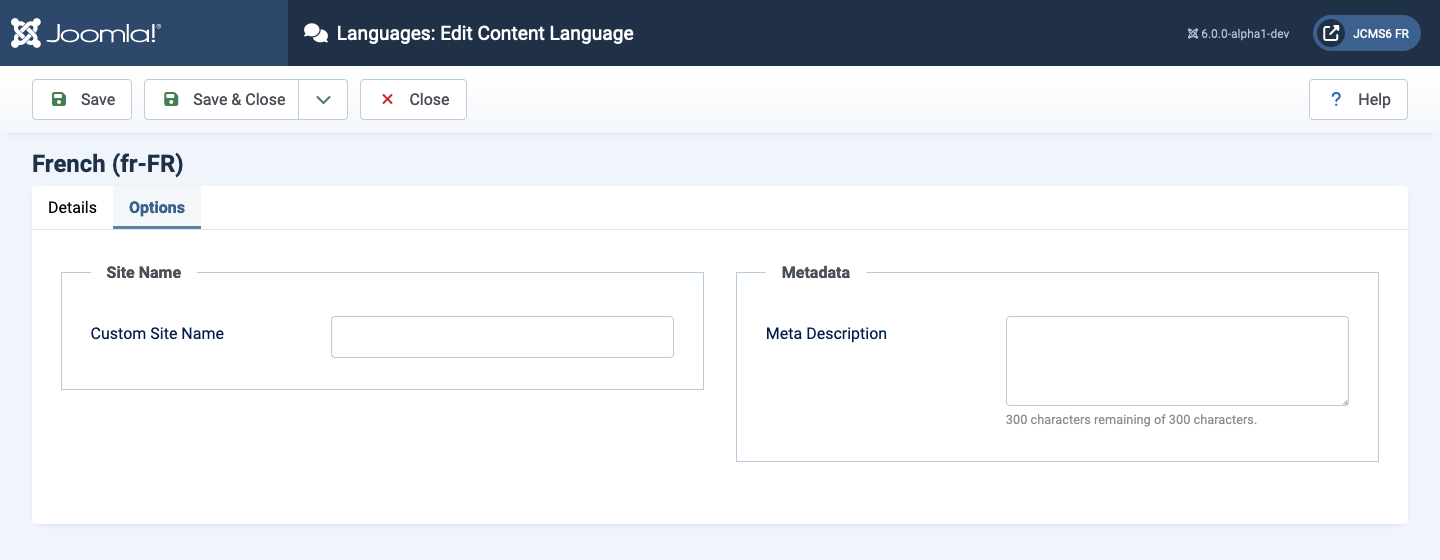
- The Site Custom Name might be different in different languages!
- The Meta Description should be different in different languages!
Tips
- Users can use any Language from the list of installed Languages, either by having it assigned in the User Profile or by filling out a Menu Items list - New/Edit - User Form Layout at the Front end. This will cause the Joomla! system prompts to be generated in this Language just for this User. For example, if a User chooses Spanish as their language, then the Search Module will show with prompts in Spanish.
- This User's choice is not affected by the Default Language set for the Front-end.
- Changing a User's Language or the Default Language does not affect the web site's Articles and other content.
- Important: Do not delete the default language files (for example, with FTP). This will create errors on both the Front-end and Back-end.
- Additional Languages can be added using the Extensions - Install Screen.
- If desired, you can show the Front-end site in one Language and show the Back-end administration pages in a different Language. Also, individual articles can be configured to use a different language in the Advanced Parameter pane when editing the Article.