Joomla Help Screens
Manual Index
Joomla Update
Description
This page allows Joomla! to be updated using an update package from the Joomla! code repository. It is best and safest to let Joomla update itself using this method.
How to Access
In the Home Dashboard → Notifications Panel the Joomla icon will have one of two messages:
- Joomla is up to data
- X.Y.Z Available - Update now!
Select the icon.
Also, the System → Update Panel → Joomla will display a tick, meaning it is up to date, or a version number, meaning that a new version is available.
Screenshot
If your site is up to date you will see this screen:
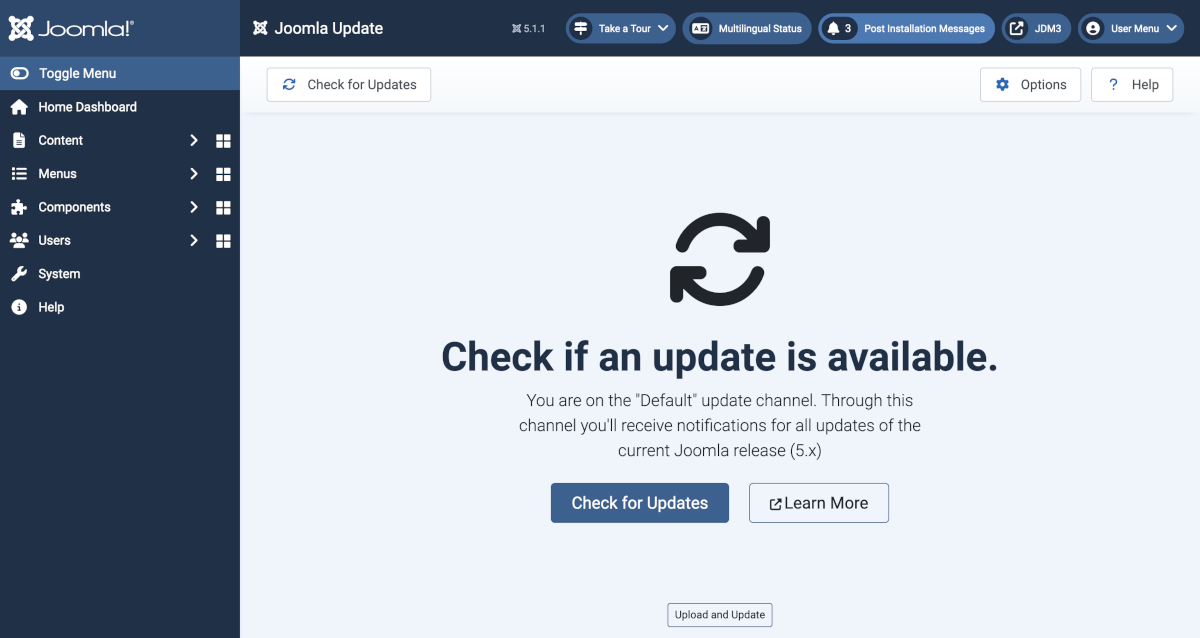
If an update is available you will see this screen:
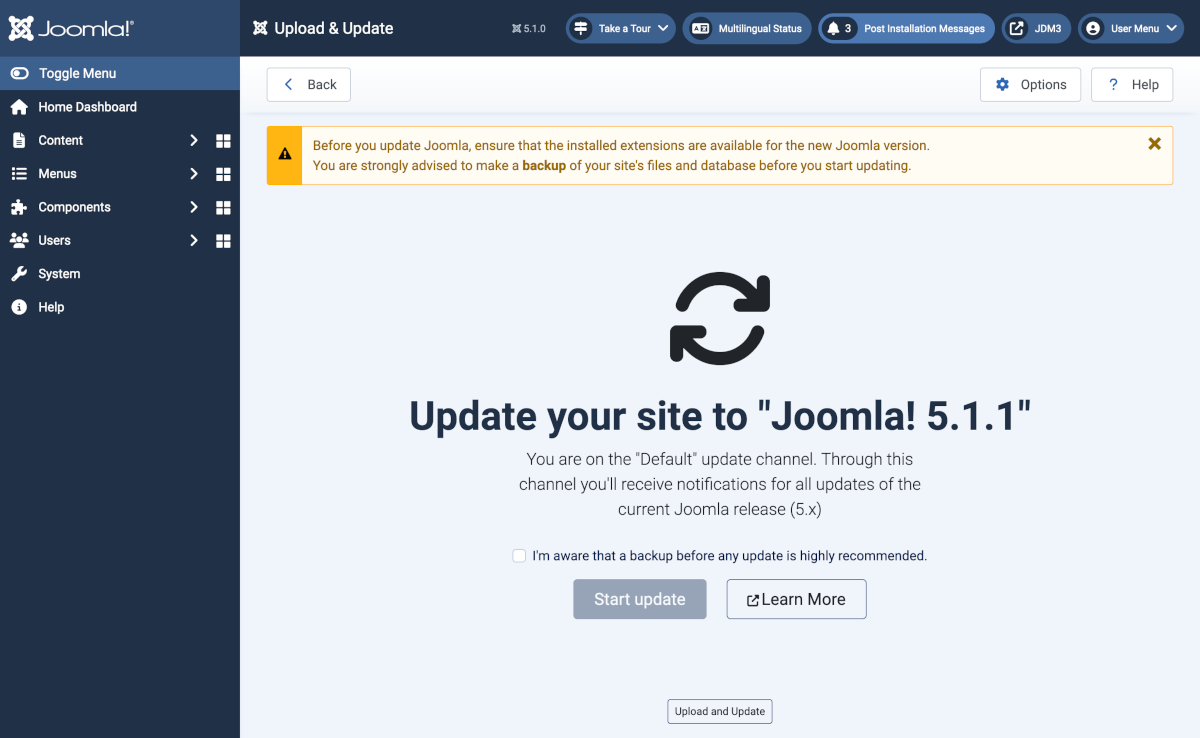
If updating a major or minor version you will see a pre-update check screen:
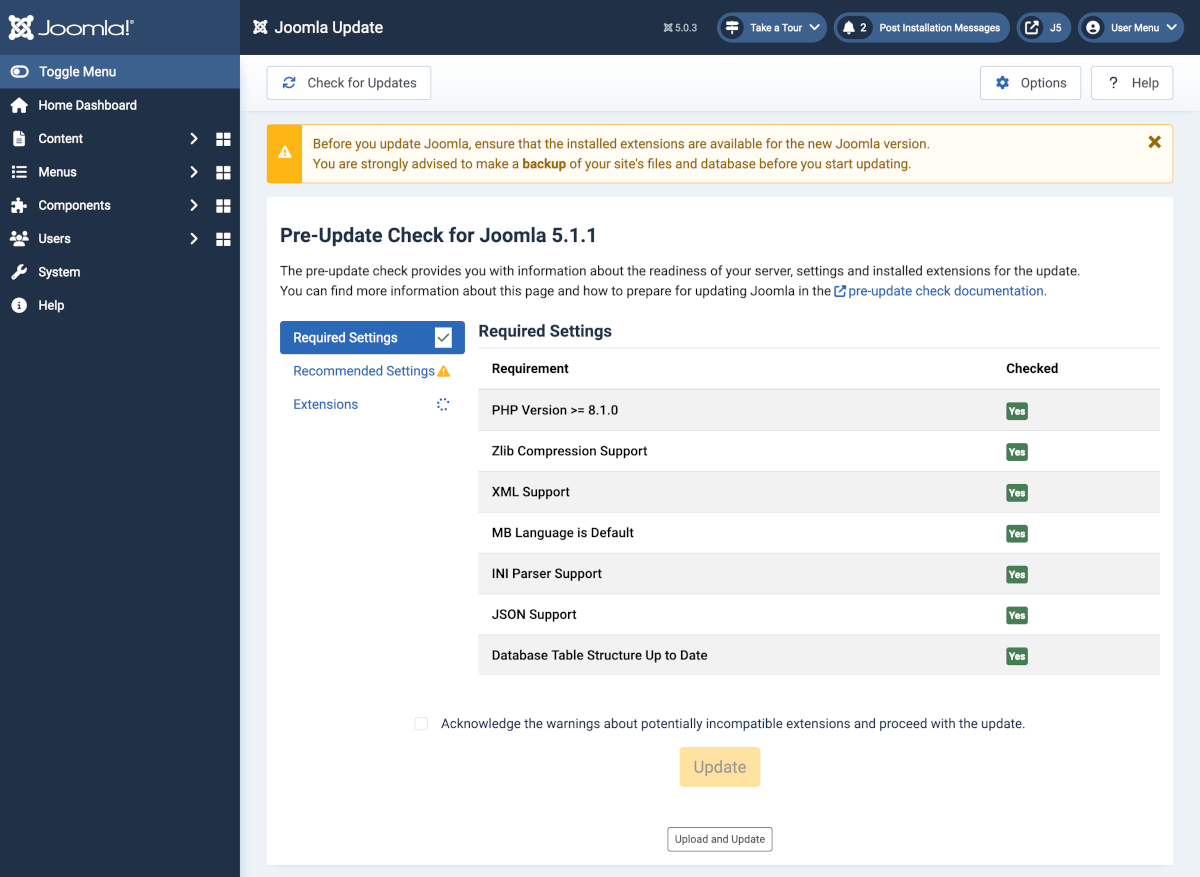
Select each of the three menu items to see if anything needs attention.
Start Update
If you are not on the latest version of Joomla, you can install the latest update from this page. To do so make sure you have taken a backup and check the I am aware... checkbox to indicate you have done so. Then select the Start Update button and Joomla will install the latest version.
The update screen shows a progress bar while the update is in progress.
Upload and Update
You can use this button to update Joomla if your server is behind a firewall or otherwise unable to contact the update servers. First download the Joomla Upgrade Package in ZIP format from the official Joomla download page.
You must have your PHP upload_max_filesize and post_max_size set to 64Mb and your PHP memory limit set to 256 Mb. Otherwise the update may fail. One good reason for taking that backup!
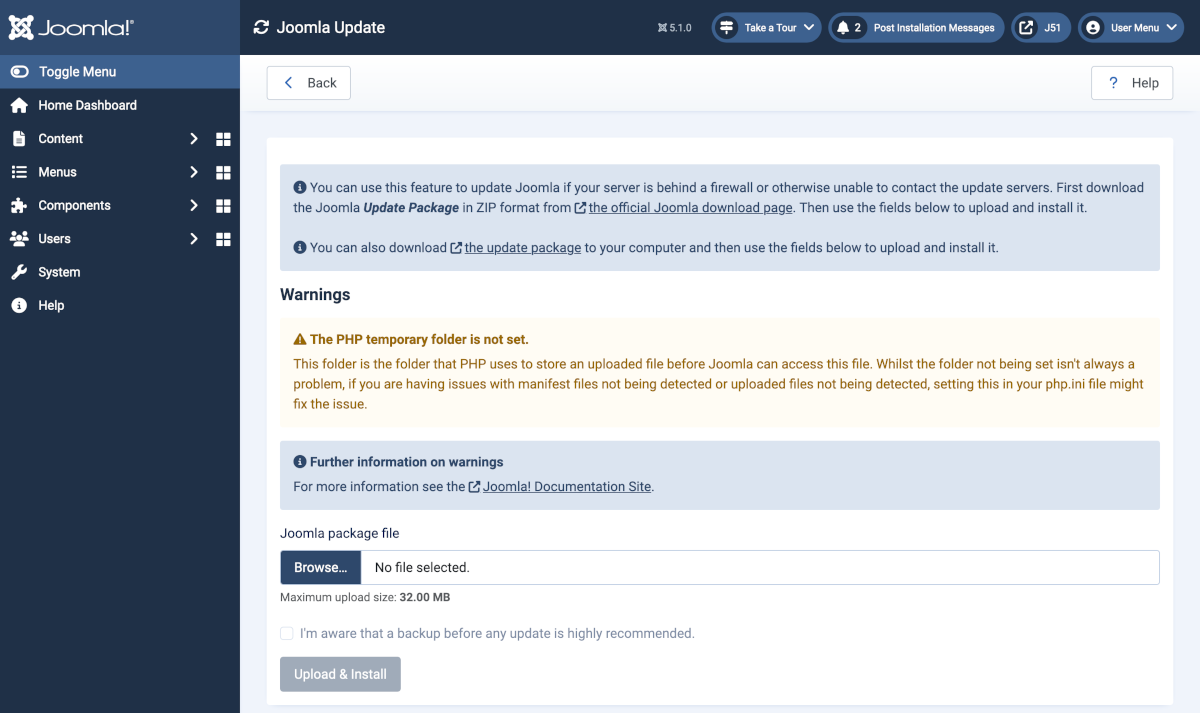
Update Options
The Toolbar Options button allows you to select the type of update:
- Default This is used for sites set to stay with the installed version.
- Joomla Next This is used for sites that normally move to the next major version as soon as a stable version is released.
- Custom URL For Developers to select an update source.