Joomla Help Screens
Manual Index
Guided Tours: Edit Step
Description
This page is used to add a new Step or edit an existing Step of a tour.
Common Elements
Some aspects of this page are covered in separate Help articles:
How to Access
- Select System -> Manage -> Guided Tours from the Administrator menu.
- Select the numbered Steps button for a tour to open the tour steps page.
- Select the New toolbar button to add a step.
- Select a Title from the list to edit a step.
Screenshot
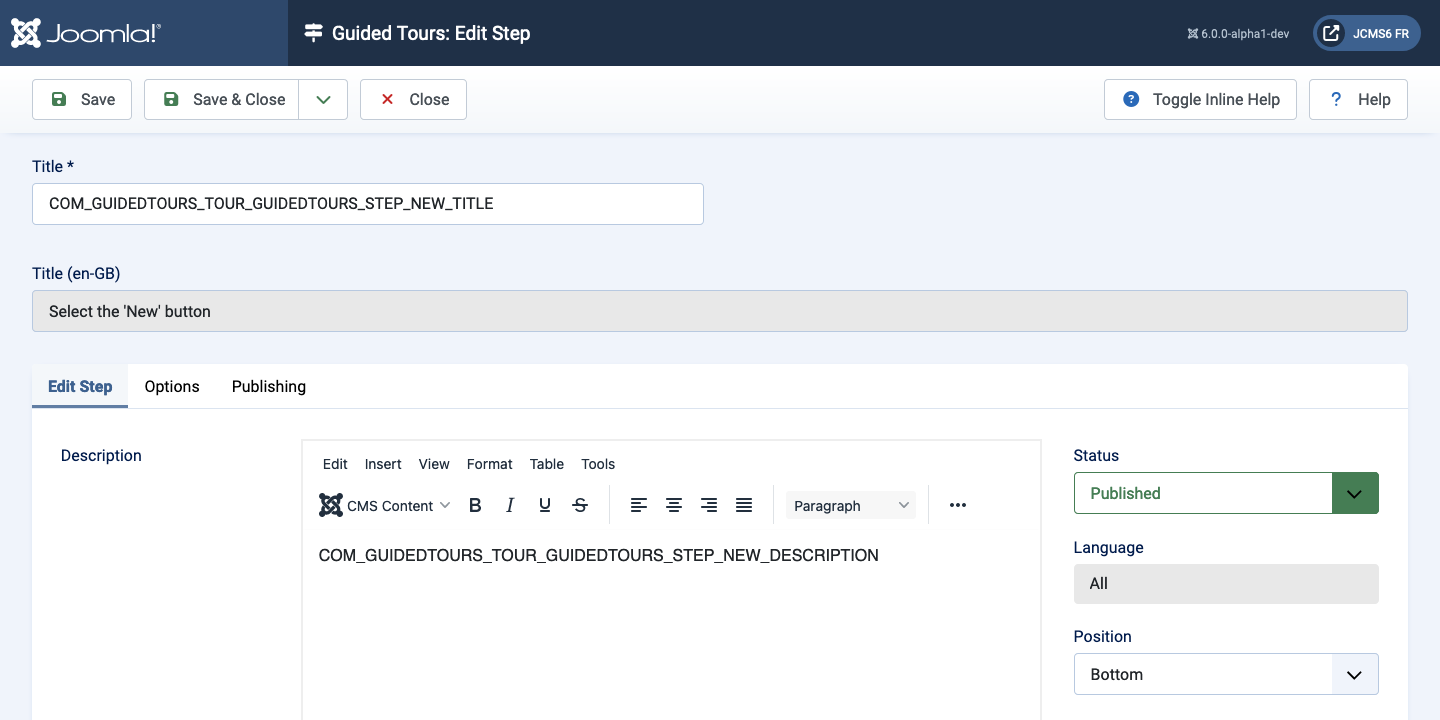
Form Fields
- Title The Title for this step. Usually it is a call to action, for
example
Enter a titleif the step demands user interaction. If the title is a language key, an additional field is shown, representing the translation of that key for the user's locale.
Edit Step tab
Left Panel
- Description This is where you enter the description of the step, usually a detailed explanation or help for the step. The step description can be a language key. When this is the case, a secondary field presents the translated description of that key for the user's locale.
Right Panel
-
Position The position of the step relative to the information it points to.
- Bottom Step shows below the target.
- Center Step shows at the center of the screen. When a target is missing, this is the default position.
- Left Step shows at the left of the target.
- Right Step shows at the right of the target.
- Top Step shows above the target.
-
Target The element of the screen the step points to. It uses CSS syntax.
For example, .button-new will target the button of the page having class button-new.
If the target is not unique, the first target found is used. When creating interactive steps, make sure the target is focusable for accessibility. You may use several selectors, comma separated. The first valid one will become the target (a selector is valid if: found on the page, not disabled, not read only and not hidden). If a target has been set but it is not found or it is invalid, the tour won't break but show the step at the center of the screen.
-
Type The type of step.
- Next The user running the tour will walk through the next step.
- Redirect The step will be redirected to another page.
- Interactive The step requires user interaction, like entering data.
-
URL The url to redirect to for a step of type Redirect. For example, administrator/index.php?option=com_users&view=user&layout=edit will redirect the step to the user edit screen.
-
Interactive Type The type of interaction for an interactive step.
- Form Submit The target is a button that submits a form.
- Text Field The target is an input text field. If the field is required, the person running the tour won't be able to continue to the next step until data is entered.
- Button The target is a button on the screen.
- Other The target is any other form element.
Options Tab
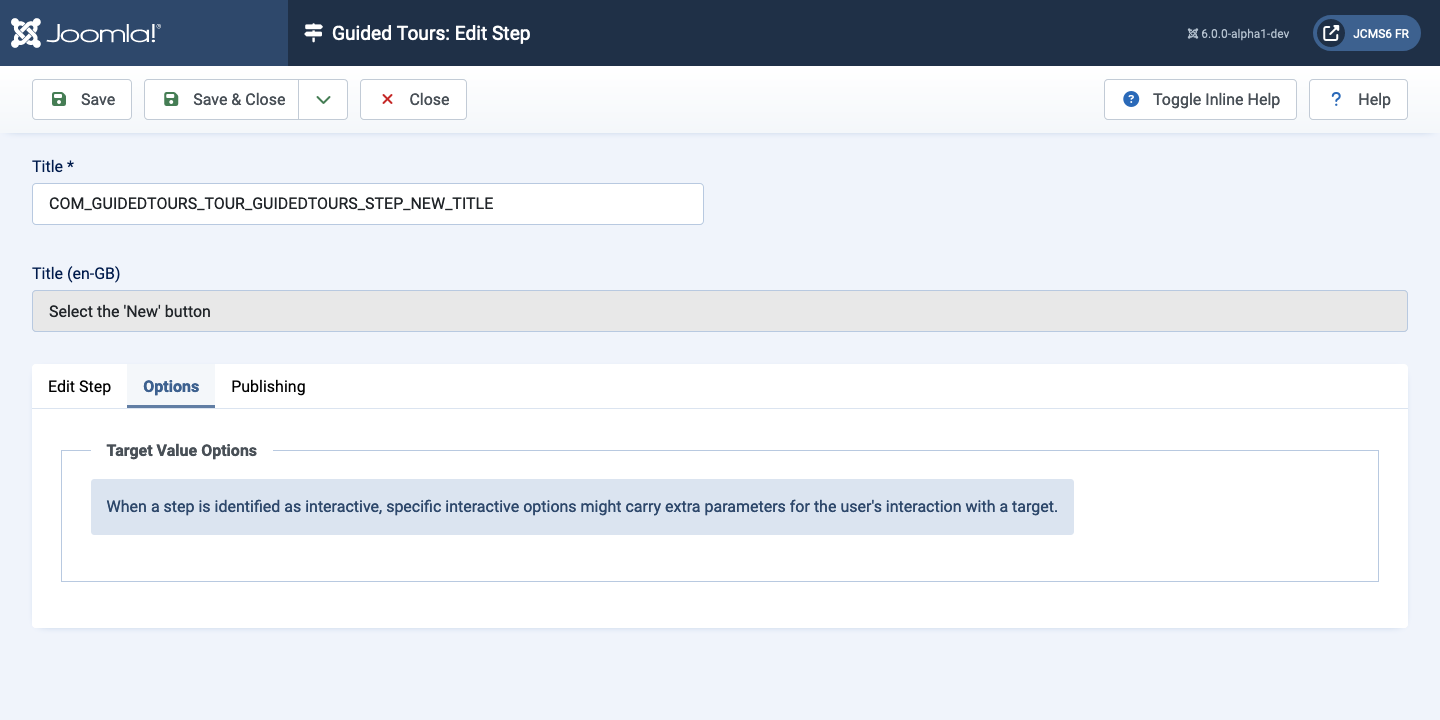
Tips
- Use GUIDEDTOUR in language keys as a convention wherever language keys are used (for title and description).