Joomla Help Screens
Manual Index
Component: Edit Field
Description
The Component: Edit Field page is similar for all components that implement fields but the page title changes depending on context: Articles: Edit Field, Contacts: Edit Field or Users: Edit Field.
The General tab changes to reflect the type of field being edited and once a field has been saved its field type cannot be changed. However it easy to delete fields and create new ones.
Common Elements
Some aspects of this page are covered in separate Help articles:
How to Access
- Select Content → Fields from the Administrator menu. Or...
- Select Contact → Fields from the Administrator menu. Or...
- Select Users → Fields from the Administrator menu. Then...
- Select the New button in the Toolbar to create a new field. Or...
- Select a Title from the list to edit an existing field.
Note: There is a dropdown list that allows creation of Fields for a Category, and Mail in the Contact component. They require some coding experience to prepare suitable template overrides.
Screenshot
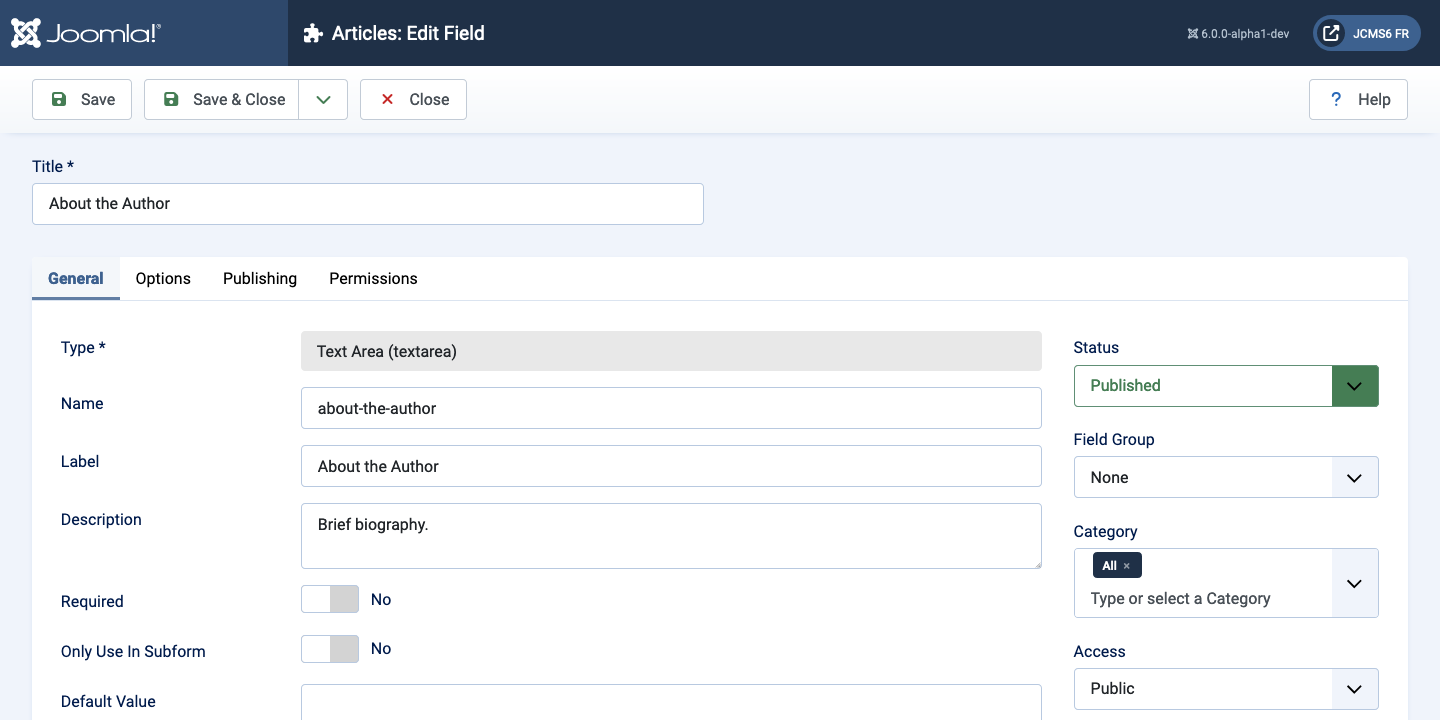
Form Fields
- Title The title for this field.
General tab
Left Panel
Parameters for all fields:
- Type If you create a field you can choose one of the 16 field types. When you save the field this type is permanent.
- Name The name will be used to identify the field. Leave this blank and Joomla will fill in a default value from the title.
- Label Use a descriptive text of the field for the label of the field. This text is not translatable. If you do not enter any text for a label the title text will also used as label text.
- Description The description of the field. A text that will be shown as a tool tip when the user moves the mouse over the text box while he use it in the Backend creating an article or a contact or a third party component that supports fields. This text is not translatable. You do not see this description in the Frontend.
- Required Is this a mandatory field? In this case the field has to be filled before submitting an article or a contact or a third party component that supports fields.
Right Panel
- Status The published status of this field.
- Published The field is visible while editing an article or an contact. And it is visible in the Frontend.
- Unpublished The field will not be visible to users while editing an article or an contact.
- Archived The field will no longer show on edition an article or an contact. You can open it in Fields when you set the filter to archived.
- Trashed The field is deleted but still in the database. It can be permanently deleted from the database in Fields with the Empty Trash function.
- Field Group You may assign a field to a field group.
- Category You can assign a field to one or more categories. Note that the default All does not include Uncategorised articles.
- Access Select the viewing access level for this field. The access levels depend on what has been set up in Users: Access Levels.
- Language Select the language for this field. If you are not using the multi-language feature of Joomla, keep the default of All.
- Note An optional field to make your personal notes for the field.
Options tab
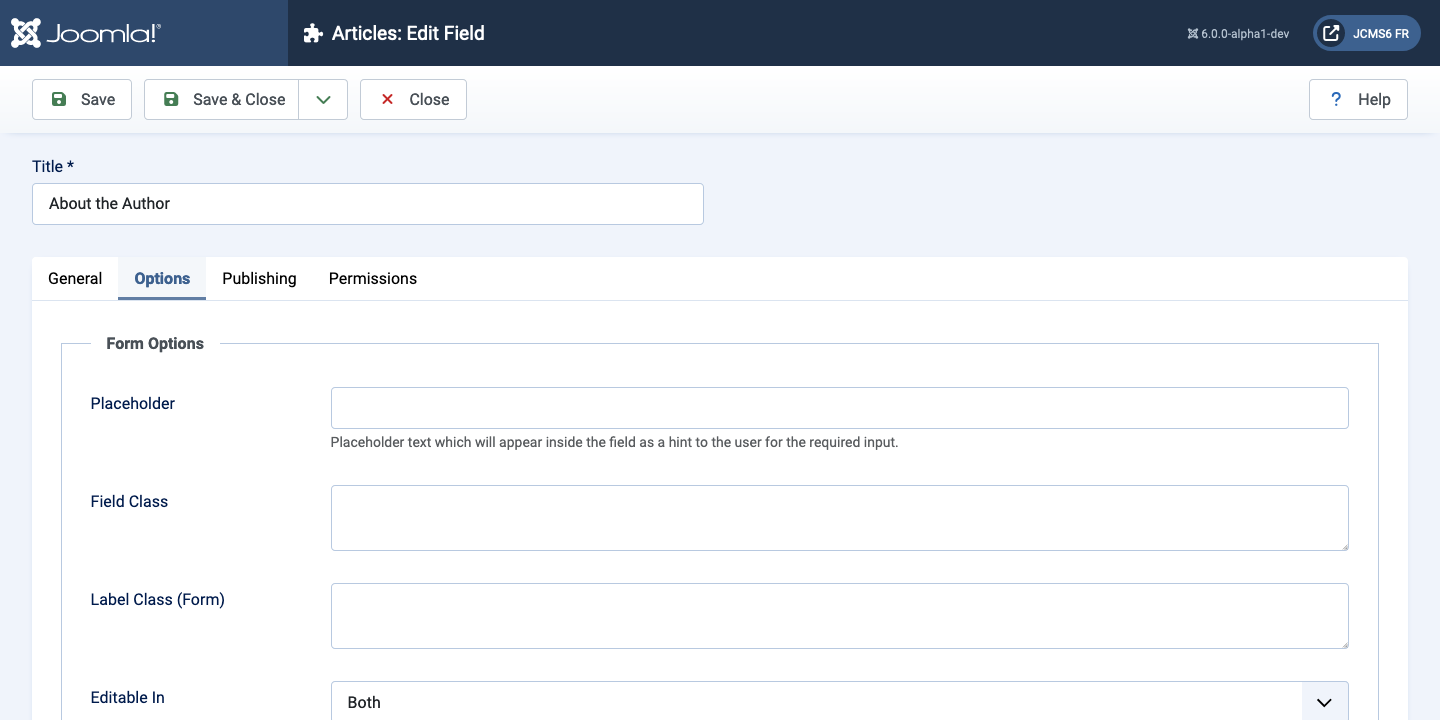
Form Options
- Placeholder A placeholder text which will appear inside the field as a hint for the input. The placeholder is active in the Backend while creating an article or a contact or a third party component that supports fields. You do do not see it in the Frontend.
- Field Class The class attributes of the field when the field is rendered. If different classes are needed, list them with spaces.
- Label Class (Form) CSS class to apply to the field label when it is in edit mode (entering input into a field).
- Editable In On which part of the site should the field be shown. In the Backend, in the Frontend or both?
- Showon Attribute Conditionally show or hide the field depending
on the value of other fields. The syntax to use here, for example:
list-of-items:value1[OR]list-of-items:value2- list-of-items: The name of an already created field on which this field will depend to be shown.
- value1: The value needed to have the field on which it depends to be shown.
[OR]: To create a choice among multiple fields. In the example, this field will show when the list-of-items field has the value: value1 OR value2[AND]: To combine multiple fields. This field will show only when the list-of-items field has the value: value1 AND value2- You can also use value does not equal as in list-of-items!:value1 The syntax will show this field only when list-of-items is not equal to value1
- To show this field when list-of-items field has been selected and does not have an empty value, use the syntax list-of-items!: (without a value specified).
Note: Subform fields handle the identifier name of list-of-items
differently. If you create a Subform custom field and you add this
conditional field there, you need use field[ID]
instead of list-of-items, where ID is the id of the field
list-of-items. Therefore, the showon attribute for this conditional
field you are creating needs to be: field36:value1[OR]field36:value2 where
36 is the ID of the field 'List of items'.
Display Options
- Display Class The class of the field container in the output.
- Value Class The class of the field value in the output.
- Label Show the label when the field renders.
- Label Class (Output) CSS class to apply to the field label when it is displayed (displaying the output of a field).
- Automatic Display Joomla offers some content events which are
triggered during the content creation process. This is the place to
define how the fields should be integrated into content. You can
choose
- After Title
- Before Display Content
- After Display Content
- Do not automatically display
- Prefix Fixed text to be displayed before a field, for example £.
- Suffix Fixed text to be displayed after a field, for example €.
- Layout If there is a custom layout then it would be selected here.
- Display When Read-Only If the field is read only (perhaps the user doesn't have the access level) should the field be displayed or hidden.
Smart Search
- Search Index Warning: When Make searchable is selected, content from the field is indexed with the viewing permissions of the content item. This might lead to unexpected information disclosure.