Joomla Help Screens
Manual Index
Extensions: Install
Description
Extensions are used to add capabilities to Joomla! that do not exist in the standard installation. Hundreds of extensions are available for Joomla!, with more being developed all of the time.
Extensions are categorised into five types, as follows:
- A Component is a mini-application that renders the main body of the page. Examples of Components are Contacts, the Front Page, and News Feeds.
- A Module is a smaller Extension typically used for rendering a small element that displays across multiple pages. Examples of Modules include Menus and Related Items.
- A Plugin is a section of code that runs when a pre-defined event happens within Joomla!. For example, editors are Plugins that run when an edit session is opened.
- The Language Extension allows for the Front-end and Back-end of Joomla! to be presented in any language for which a language Extension exists. This way, Joomla! can be released in a new language with no changes to the core program.
- A Template controls the way the content of a web site is displayed, including the location and layout of elements, colors, fonts, and so on. Templates allow the appearance of the web site to be separated from its content.
Common Elements
Some elements of this page are covered in separate Help articles:
How to Access
- Select System → Install Panel → Extensions from the Administrator menu.
There are four installation methods available. If Install from Web has been made first in the list or was the last method selected there will be a brief delay as Joomla downloads an initial selection of Extension data from the Joomla Extensions Directory.
The normal Tab order for the installation methods is as follows:
- Upload Package File
- Install from Folder
- Install from URL
- Install from Web
Only one method is needed to install a given Extension. The normal procedure for installing a Joomla! Extension is as follows:
- Download one or more archive files (normally ".zip" or "tar.gz" format) from the Extension provider's web site to a local directory on your computer. Note that some Extensions are installed as one file (for example, one Component or Module) while other Extensions might have two or more files (for example, a Component and a Module). If there are two or more parts, each one may have its own archive file. Or the parts may be combined in a package file.
- Choose one of the described methods to install the extension.
- When it is finished, the screen will display a Success or Fail message.
- Depending on the Extension, it may be necessary to enable the Extension (for example, in the Modules or Plugins lists).
Upload Package File Tab
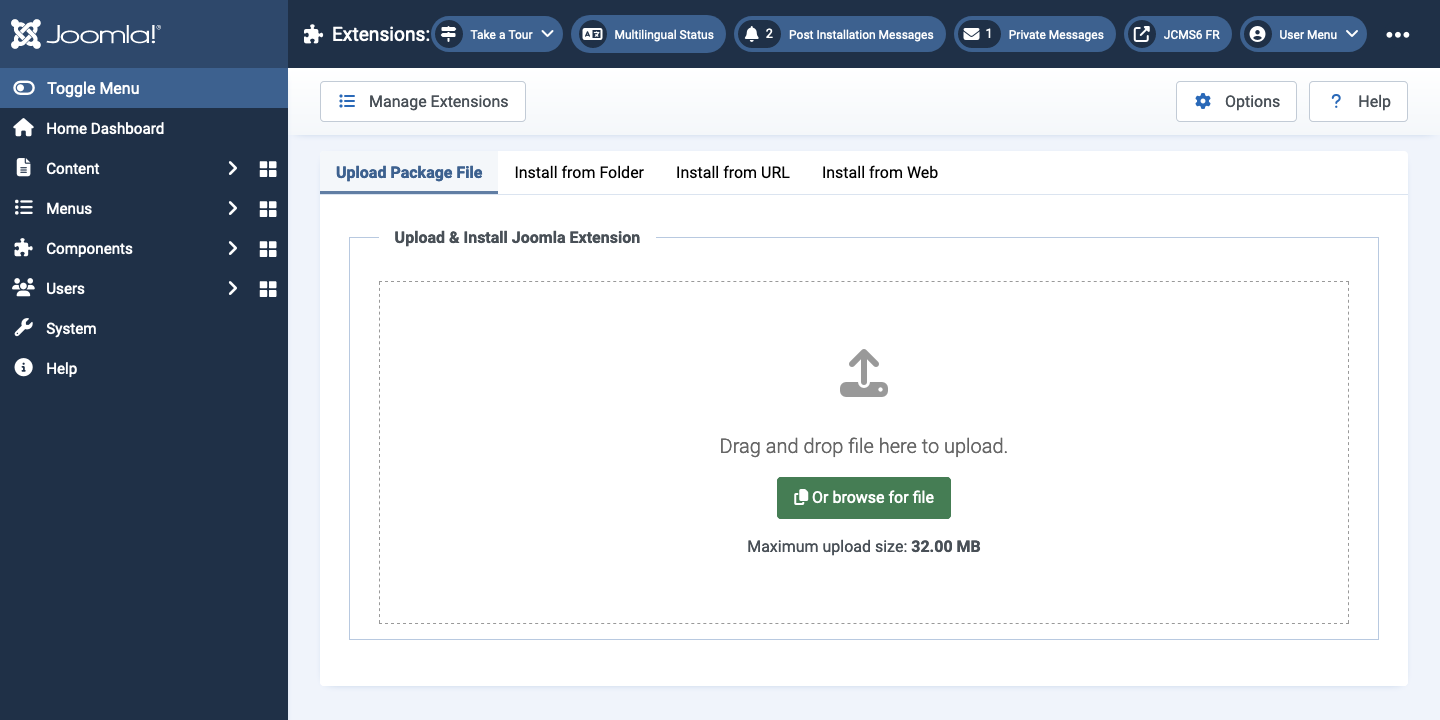
- Drag and drop or browse to the location where you downloaded the Extension's archive file.
The upload begins automatically. Note the Maximum upload size: 32.00MB defined for your installation. If you cannot increase this value you can use Install from Folder.
Install from Folder Tab
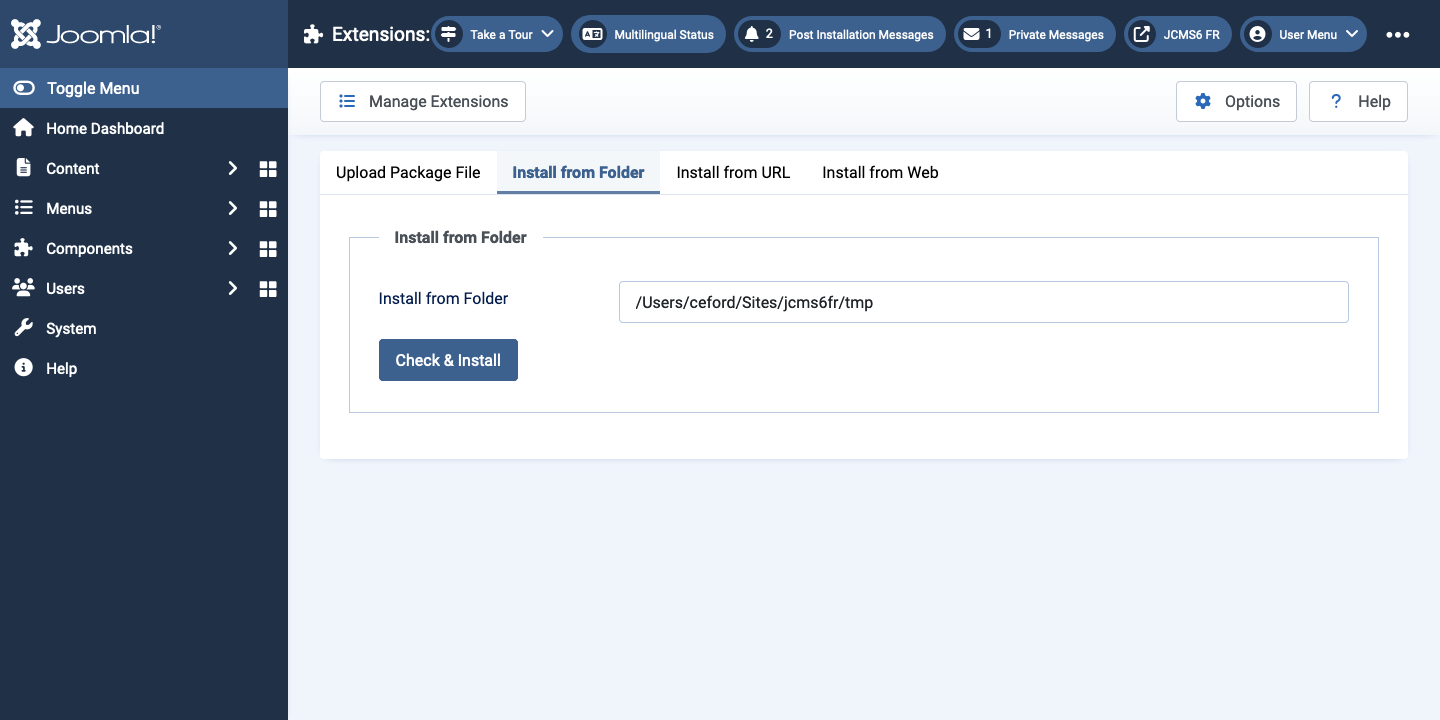
- Create a temporary directory on your local hard drive and unpack the Extension's archive file in this temporary directory.
- Using FTP, upload the contents of this directory (including files and subdirectories) to a directory on your server.
- In the Install Directory field specify the server directory where you uploaded the files and subdirectories of the package.
- Click on the Check and Install button and Joomla! will install the contents of the given directory.
Note that it is common practice to put the folder containing your unpacked extension in the tmp folder of your Joomla site.
Install from URL Tab
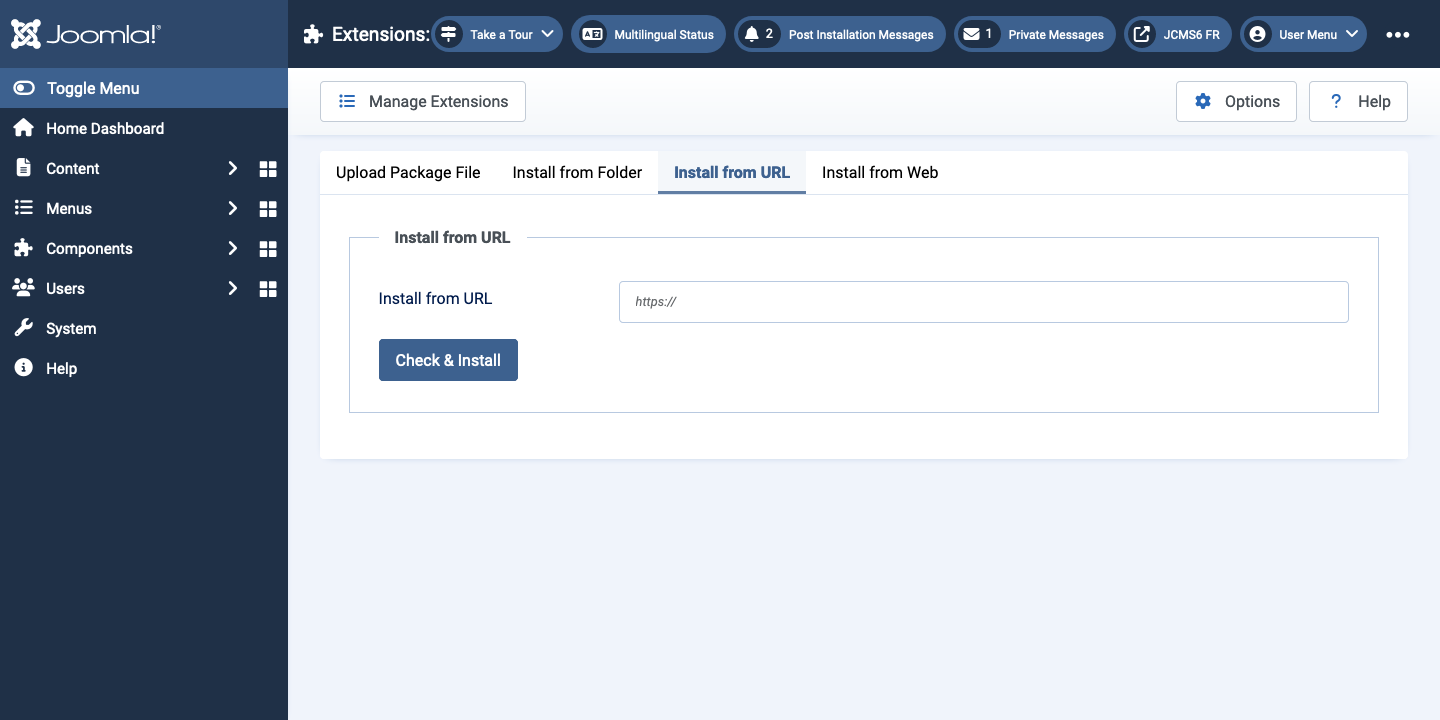
Instead of downloading the archive file to your local computer, just specify the URL of the target archive file. Then click the "Check and Install" button and Joomla! automatically installs it directly from this URL. Note that, with this method, you will not have a copy of the archive file on your local computer.
Install from Web Tab
To install an extension direct from the Joomla Extension Directory (JED). You can select extensions to list by Category or you can search by partial name.
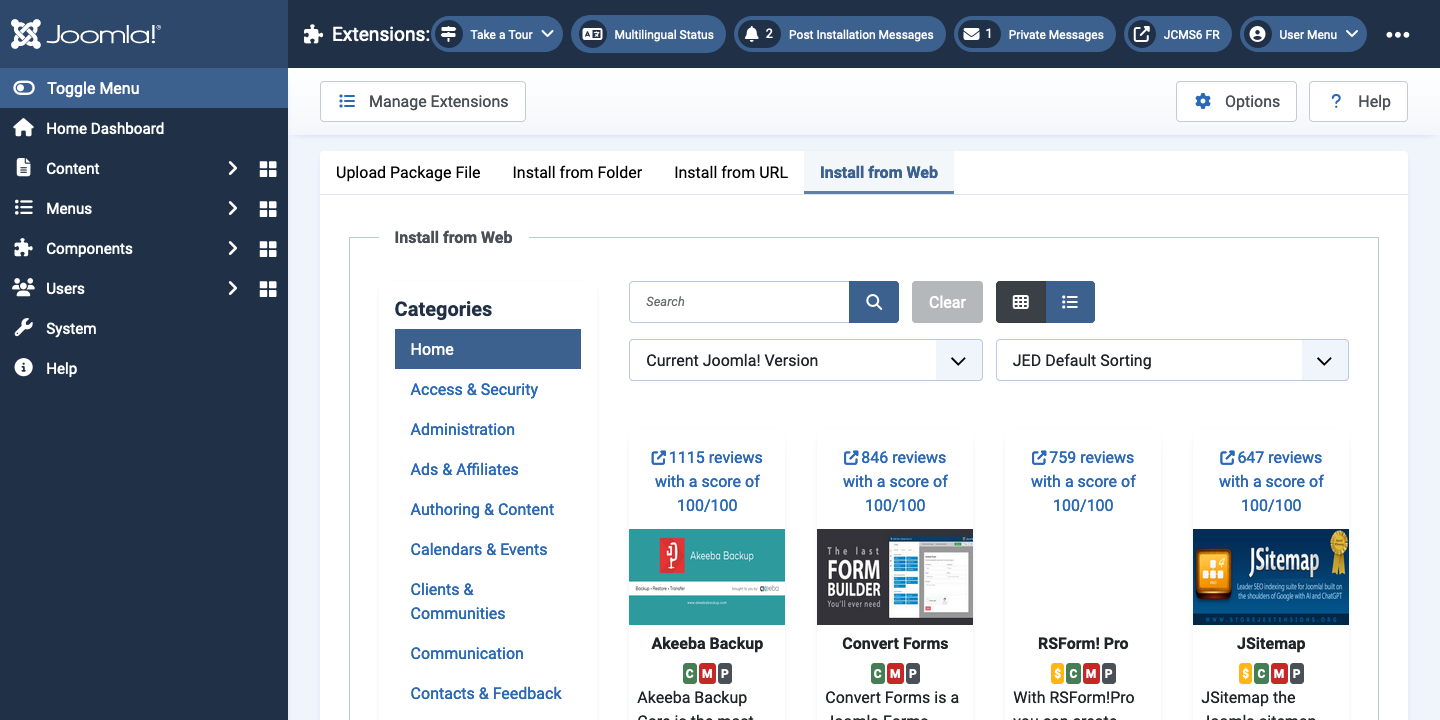
Tips
- Four alternate installation methods are available, as indicated above. The most common one is the "Upload Package File" method.
- If you want to install a third-party Module or Plugin that belongs to a Component, you will generally need to install the Component as well as the Module or Plugin in order to use the Module or Plugin. This is normally documented in the Extension's installation instructions on the author's web site.
- Similarly, if you uninstall a third-party Component that also has its own Modules or Plugins, these Modules and Plugins can no longer be used. So it is normally recommended to uninstall these dependent Modules and Plugins as well.
- Some Components developed by third party developers may have their own Modules or Plugins included in the installer. In this case, make sure these Module or Plugin directories are writable. Otherwise the Extension will not work properly.
- SECURITY WARNING: It is recommended that you use only those third-party Extensions on your site that you really need. Do not use your live site for testing purposes because it may compromise your site and server. Test new extensions on a local test site before deploying them on your live site.
- Do not install Joomla! Extensions downloaded from Warez sites because they may be infected by a virus or malware that cause damage on the server and can contaminate the computer of your visitors!
- Installing from remote URL can be dangerous. For this reason, it is generally recommended that you use the "Install from Web", "Upload Package File" or "Install from Folder" options when installing new Extensions.