Joomla Help Screens
Manual Index
Extensions: Discover
Description
This page allows you to discover extensions that have not passed through the normal installation process. For example, some extensions are too large in file size to upload using the web interface due to limitations of the web hosting environment. Using this feature you can upload extension files directly to your web server using some other means such as FTP or SFTP and place those extension files into the appropriate directory. You can then use the discover feature to find the newly uploaded extension and activate it in your Joomla! installation. Using the discover operation you can also discover and install multiple extensions at the same time. An extension can be installed with the discover function and the following steps:
- Upload the uncompressed extension files to the appropriate directory in your Joomla! installation. For example, if you wanted to upload a site template extension to your Joomla! installation you would create a directory for the template extension in the /templates sub-directory of your Joomla! installation. Then you would upload the template extension files into that directory.
- After you have uploaded the extension files, go back to the Extension Manager Discover page and select the Discover button in the toolbar. This will initiate the search function which will search your Joomla! extension directories looking for uninstalled extensions.
- If the extension you uploaded is compatible with your Joomla! version and is not already installed, it will appear in the listing of discovered extensions in this page.
- Check the check-box to the left of the discovered extension and then select the Install button in the toolbar. This will install the extension into your Joomla! installation.
Common Elements
Some elements of this page are covered in separate Help articles:
How to Access
- Select System → Install Panel → Discover from the Administrator menu.
Screenshot
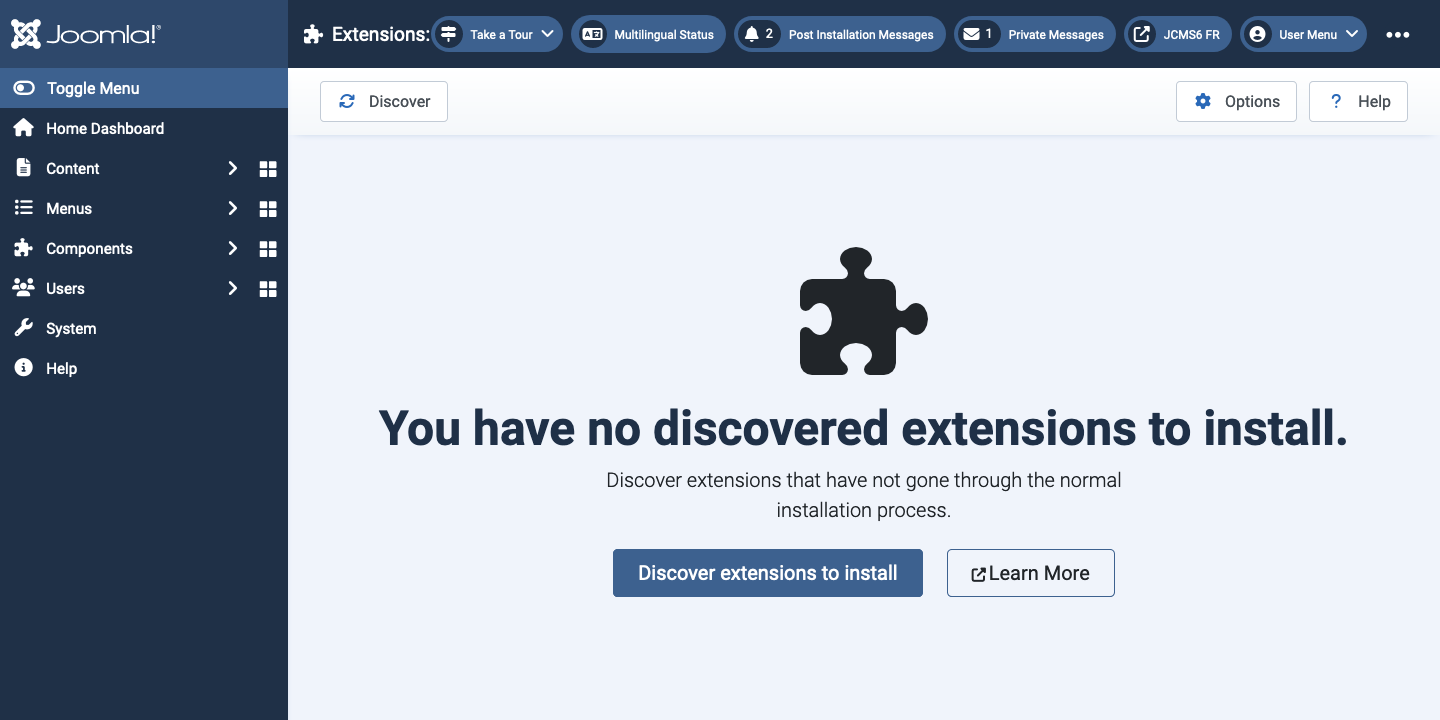
Column Headers
- Name The name of the extension.
- Location Indicates whether it is a site or administrator extension.
- Type The extension type – Module, Plugin, Template, Language.
- Version The version number of the extension.
- Date The release date of the extension.
- Author The author of the extension.
- Directory If the extension is a plugin, this shows the subdirectory within the /plugins directory of the Joomla! installation where the extension is located. By default, Joomla! has the following subdirectories in the Plugins directory, each representing different types of defined plugins: authentication, content, editors, editors-xtd, extension, search, system, user.
- ID The ID number. A uniquely assigned identification number for this entry. It is automatically assigned by Joomla! and is used for the internal identification of the entry. The number cannot be changed.
Tips
- If you have many extensions you want to install you can upload them all into the appropriate directories of your Joomla! installation and then use this screen to discover all of them in one operation. You can then install all of the extensions in one step by selecting all of them and selecting the Install button in the toolbar.