Joomla Help Screens
Manual Index
List Filters
Purpose¶
Most components have list views that display items from the database. There may be hundreds of items, thousands perhaps, or even millions. So List Filters are used to reduce the displayed list to those likely to contain the one you need to work on.
For example, trashed items are not usually displayed by default. If you wish to see your trashed items you need to set the - Select Status - filter to Trashed. The following screenshot shows the Filters for the Articles page.
Articles List Filter Options¶
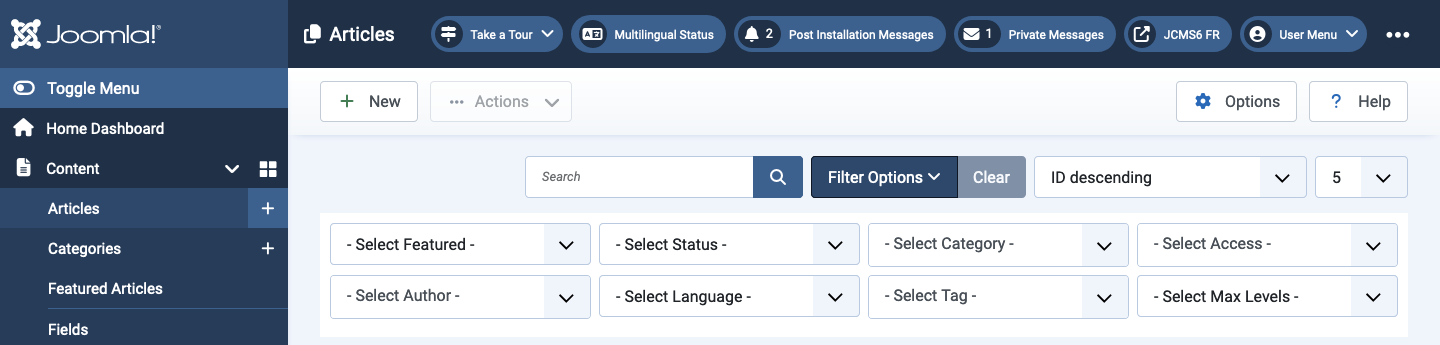
To show or hide the Options select the Filter Options button. Note that the Options are always displayed on return to any page in which an Option has been selected.
The number of Options displayed varies with the component. Even the Content component, which displays the Articles list, may have additional filters. For example, a - Select Stage - filter is displayed if the Content component has Workflows enabled.
The Search Bar
Search by Text
Hover or Select the Search field to see a Tooltip or hear an Audio equivalent indicating which fields will be searched. The default behaviour is to search for the entered text within the title text.
The content component allows a prefix to search within the ID, Author or Content. Each of those terms needs a colon but may be in any Case, For example ID:19 or Author:John or content:lorem ipsum.
To perform a search, enter part of the search term and select the Search icon ().
Filter Options and Clear
The Filter Options button is used to toggle view of the various filters. If there are no Filters for a component this button will be absent.
The Clear button is used to clear all filters and restore the list to its unfiltered state. If there are no filters for a component this button will be absent.
Result Order
The order in which results are presented is user selectable. For articles, the default order is ID Descending, which puts the most recent articles at the top of the list. But you may wish to search for articles by most hits, Hits descending, or articles that will soon disappear, Finish Publishing ascending.
The result order my be changed by selecting an order icon in the list column headings. The default ID Descending icon is represented by a down caret (). It changes to an up caret if the sort order is reversed, ID Ascending.
Number of Results
The number of results in a list is set in the Global Configuration page, Site tab, Default List Limit field. The default value for a new installation is 20.
There are occasions when this is not convenient. You may wish to see 50 or 100. Be careful if choosing All. It may take a long time to retrieve results and render the page. The server my run of memory or time and trigger a fatal error. And your browser my take a long time to display the page.
The default value for this documentation set has been set to 5 because that is sufficient for illustrative screenshots.
How to Use Filters
The purpose of each filter should be self evident from its unfiltered selector label. For example, the Articles - Select Status - Filter offers five choices: Trashed, Unpublished, Published, Archived and All. The last is functionally equivalent to unfiltered (- Select Status -).
When a filter option is changed the page automatically reloads with the new results filtered by the new filter option.
Hide Columns
Some component lists have many columns and may be too wide for your screen. This is especially true of some translations of the column heading text. The most annoying result is that the Titles may wrap and be difficult to read.
To make more space for the Title you can open the Columns drop-down list and select less important columns to hide. Then close the Columns list again. The effect is immediate as it uses JavaScript to hide the selected columns in the layout. They are still present in the page.
Your settings are saved by your browser so will be used until you change them again, even if you logout and login again.