Joomla Help Screens
Manual Index
List Batch Process
Purpose
Many of the Joomla Administrator pages are lists of items. Most familiar are lists of Articles, Users and Menu Items. Typically, one or more items in a list may be selected for a batch operation. For example, you may wish to add a tag to 10 different articles or move a group of articles to a different category.
The operations that can be performed vary with the list. The following screenshot shows the batch dialog for Articles:
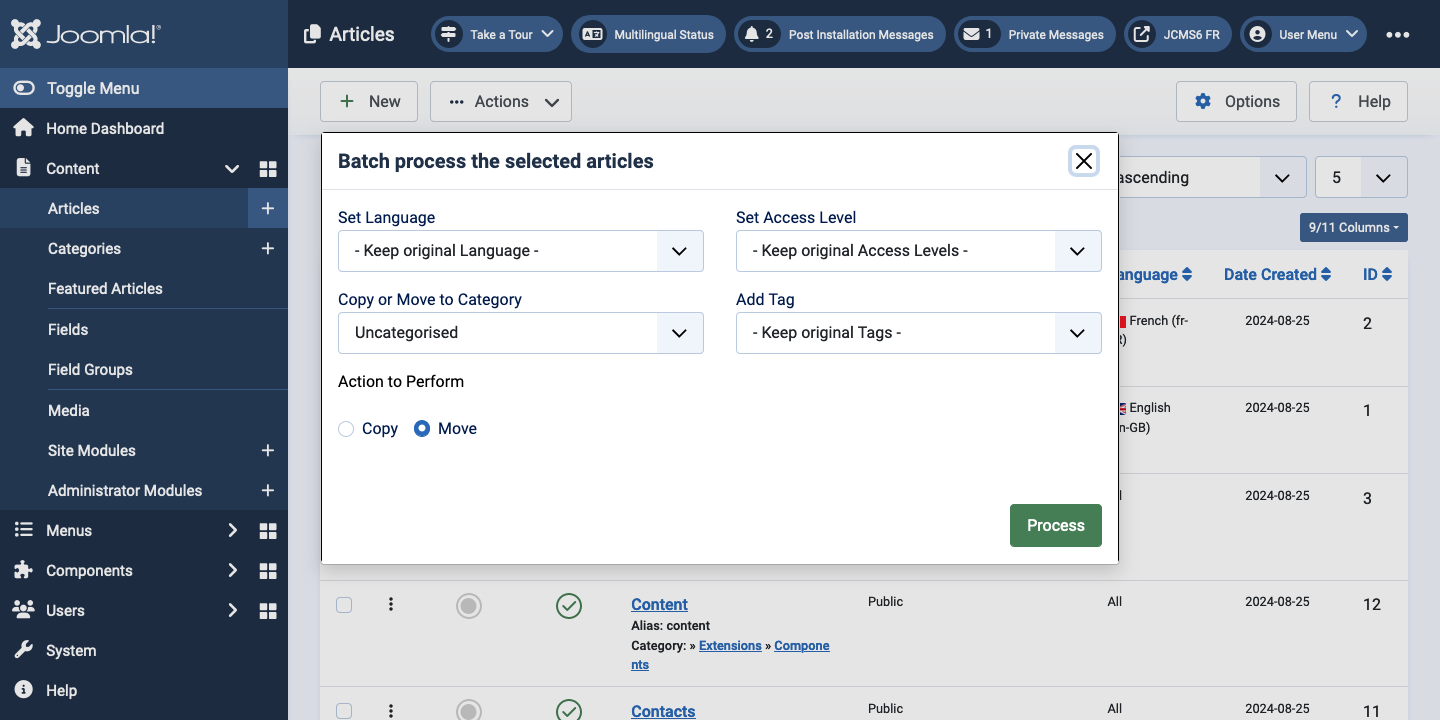
Example: How to Batch Process a group of articles:
- Check checkboxes for one or more articles in the articles list.
- Select the Batch item from the Actions button in the Toolbar.
- Set one or more of the following values:
- To change the Language, select the desired new language from the Set Language list box. This option is only present in multilingual sites.
- To change the Access Level, select the desired new access level from the Set Access Level list box.
- To change the Category, select a category. To leave the
category unchanged, use the default value of 'Select'.
- To copy the articles to a different category, select the desired category from the category list box and check the Copy option. In this case, the original articles are unchanged and the copies are assigned to the new category and, if selected, the new language, access level, and tag.
- To move the articles to a different category, select the desired category from the category list box and check the Move option. In this case, the original articles will be moved to a new category and, if selected, be assigned the new language, access level, and tag.
- To add Tags, select the desired Tags from the dropdown or choose to keep the tags currently added to the original articles. From Joomla 6 this item becomes Add or Remove Tag. When selected, there is an Action to Perform choice: Add or Remove.
- When all of the settings are entered, click on Process to perform the changes. A message Batch process completed successfully. will show.