Joomla Help Screens
Manual Index
Edit Category
Purpose
Categories are are used by Articles, Banners, Contacts and other components for ease of management and display. The category edit form is used by all components that use Categories.
Screenshot
This example screenshot uses the Articles: Edit Category form.
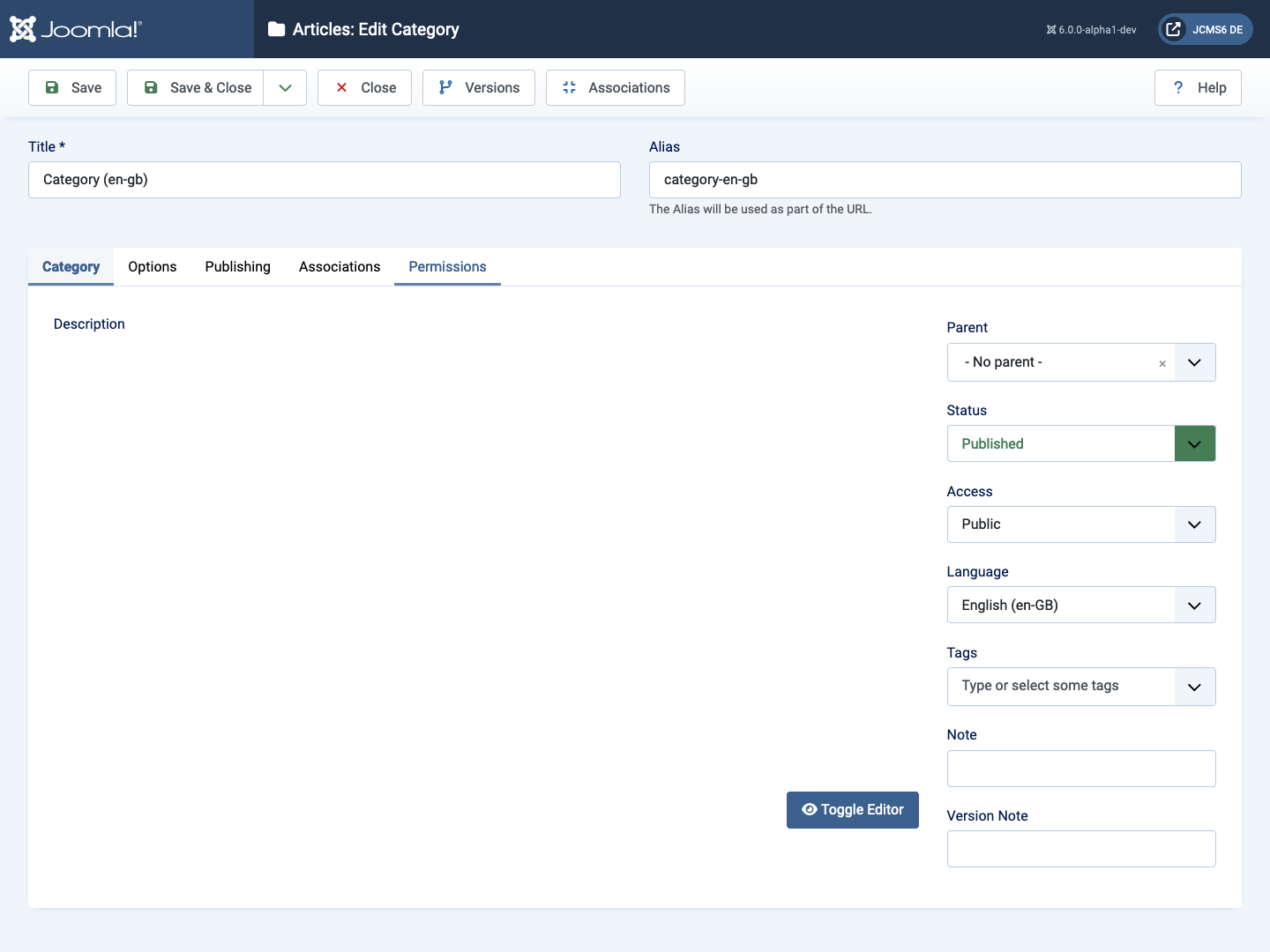
Form Fields
- Title The Title for this item. This may or may not display on the page, depending on the parameter values you choose.
- Alias The internal name of the item. Normally, you can leave this blank and Joomla will fill in a default value Title in lower case and with dashes instead of spaces.
Category Tab
Left Panel
- Description The description for the item. Category, Subcategory and Web Link descriptions may be shown on web pages, depending on the parameter settings. These descriptions are entered using the same editor that is used for Articles.
- Toggle Editor A Toggle Editor button show below the edit window. This button allows you to toggle between the TinyMCE editor and No Editor.
Right Panel
- Parent The item (category, menu item, and so on) that is the parent of the item being edited.
- Status (Published/Unpublished/Archived/Trashed) The published status of the item.
- Access Level Who has access to this item. Default options are:
- Public Everyone has access
- Guest Everyone has access
- Registered Only registered users have access
- Special Only users with author status or higher have access
- Super Users Only super users have access
- Enter the desired level using the drop-down list box. Custom Access Control Levels created will show if they exist.
- Language Item language.
- Tags Enter one or more optional tags for this item. You can select existing tags by entering in the first few letters. You may also create new tags by entering them here. Tags allow you to see lists of related items across content types (for example, articles, contacts, and categories).
- Note Item note. This is normally for the site administrator's use (for example, to document information about this item) and does not show in the front end of the site.
- Version Note Optional field to identify this version of the item in the item's Version History window.