Joomla Help Screens
Manual Index
Edit Associations
Purpose
In multilingual sites it is possible to create an item in one language and have it linked to an equivalent item in one or more other languages. The link is known as an Association. It must be made manually.
The Associations tab does this in the edit form of various components: article, category, contact, menu item and news feed.
Example: Articles: Edit Associations Tab
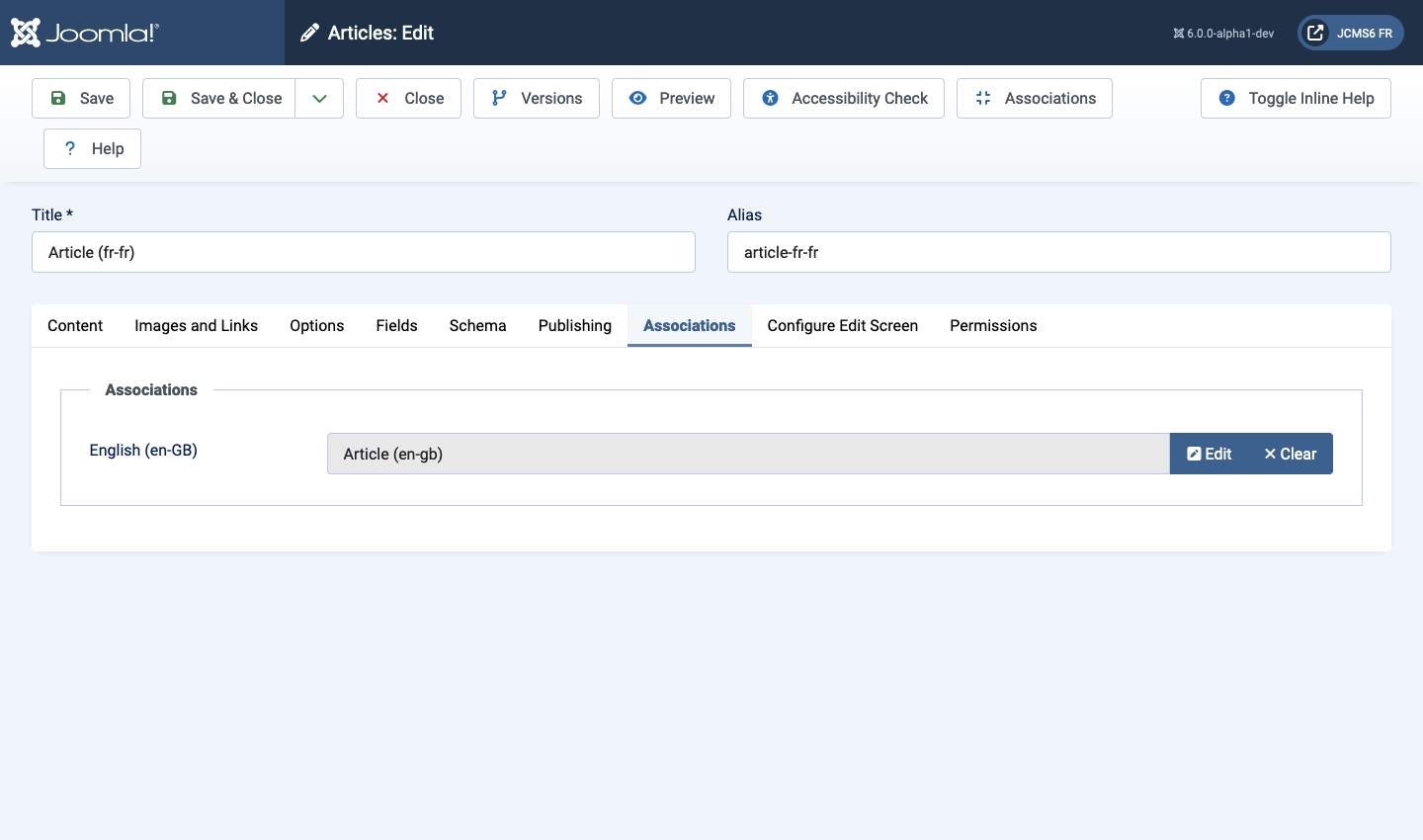
In this illustration an article has been created in German. It is the one being edited. The associations list shows the available languages other than German. An association with the same article in English has been made. It can be Edited or Cleared. Associations with the same article in other languages can be made by choosing an article from articles already available or by creating a new article.
The Select button opens a modal dialog containing a list of articles in the selected language to choose from.
The Create button opens a modal dialog containing a New Article form with the Language already set.
The Edit button opens a modal dialog containing an Edit Article form.
The Propagate button is a little difficult to understand. Suppose you have two articles named Lorem Ipsum (fr-FR) and Lorem Ipsum (en-GB) that are already associated. You decide to add a third article and associate it with the two already associated.
- Select the New button in the Articles list Toolbar.
- Enter a Title and select a Language. The default All does not work for Multilingual Associations.
- Select the Associations tab.
- For a language which you know has an existing association that you wish
to associate with your new article:
- Use the Select button to find and select it. For example, Lorem Ipsum (fr-FR). The newly selected Association will have a Propagate button.
- Select the Propagate button.
- Any other items associated with Lorem Ipsum (fr-FR) will be associated with your new item, in this example Lorem Ipsum (de-DE) will also be selected and have a Propagate button.
- Select the Save & Close button.