Joomla Help Screens
Manual Index
Articles: Categories
Description
Categories are are used to organise Articles for ease of management and display. They can be built into tree-like structures like file systems. Every Article must be assigned to a Category. The default is Uncategorised.
The Categories list page is used to manage categories. That includes creation of new categories, finding categories to edit and changing category properties such as published or not and category order. Also, some properties may be changed for a group of categories using a Batch Process.
Common Elements
Some elements of this page are covered in separate Help articles:
- Toolbars.
- List Filters.
- List Column Headers.
- List Item Ordering.
- List Pagination.
- List Batch Process.
How to Access
There are two routes to the Categories list page:
- From the Home Dashboard → Site panel Select Article Categories
- From Administrator menu select Content → Categories
Screenshot
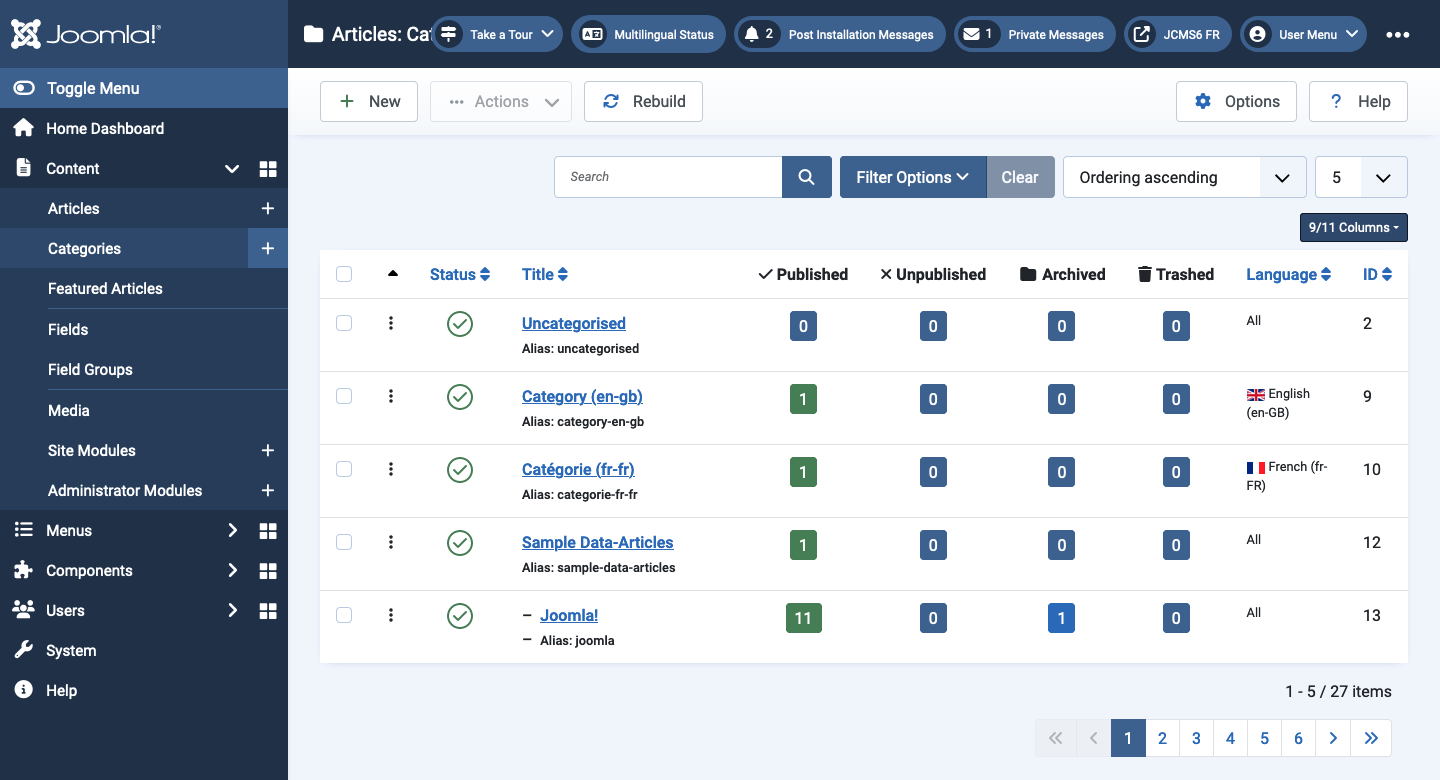
Column Headers
- Checkbox Check this box to select categories. To select all categories, check the box in the column heading. After boxes are checked the toolbar button 'Actions' get active.
- Ordering You can change the order of an category within a list as
follows:
- Select the Ordering icon in the first column heading to make it active.
- Select one of the vertical ellipsis icons and drag it up or down to change the position of that row in the list.
- In the Filter Options you may limit the list to categories that are assigned for example to a Language.
- Status Status of the category. Hover over the icon for information or tab to it for an audio equivalent.
- Title The title of the category. Edit the category by clicking on the Title.
- Status Columns Each button in a column shows the number of articles with that status in that category. Select a button to go to the Articles list filtered for that category. The columns are Published, Unpublished, Archived and Trashed.
- Access The viewing Access level for this category.
- Associations Shows the associated categories. Click on the Language Code to open the category. Multilingual only!
- Language Categories language, default is 'All'.
- ID A unique identification number for this category, you cannot change this number.
Tips
- Select an icon in the Status column to toggle between Published and Unpublished.