Joomla Documenter Manual
Manual Index
Edit with VSCode
About VSCode and VScodium
From WikiPedia:
Visual Studio Code, also commonly referred to as VS Code, is a source-code editor developed by Microsoft for Windows, Linux and macOS. Features include support for debugging, syntax highlighting, intelligent code completion, snippets, code refactoring, and embedded Git. Users can change the theme, keyboard shortcuts, preferences, and install extensions that add functionality.
VSCodium is a fork of VSCode free of tracking data. It says this:
Microsoft’s vscode source code is open source (MIT-licensed), but the product available for download (Visual Studio Code) is licensed under this not-FLOSS license and contains telemetry/tracking. According to this comment from a Visual Studio Code maintainer: ...
You can download either or both from the following locations:
- VSCode: https://code.visualstudio.com/
- VScodium: https://vscodium.com/
These two applications are virtually identical. There is no need to mention any differences here. Where VSCode is mentioned just read VSCodium if that is your preference.
Working Method
Although Jdocmanual has an internal system for updating content I ofetn forget which repository I have updated where and this makes it confusing for me to keep my test and production sites synchronised. So I have adopted a working method the suits me:
- Update content on a local test site on my laptop and test it there.
- Push changes to my repository on GitHub.
- On my production site, pull changes from GitHub and rebuild the database articles and menus tables.
Using VSCode I can preview each page as I make changes. A useful feature.
Open a Folder
In VSCode select File/Open Folder and select the Manual folder you wish to
edit, for example ~/data/manuals/help. Important: if you are using git,
remember that each manual folder contains a hidden .git folder containing the
git record of changes to your copy of the repository.
To the left is the Explorer, a list of folders and files in the base folder. This example shows work in progress on this article:

Edit an Article
Open and close folders as you would in any file manager application. If you are new to VSCode you may wish to review the tutorials and adjust your preferences. Select an article to edit. If you need a reminder of GFM format rules see the Markdown article. With an article active select Shift+cmd+V (on Mac) to open the Preview window. Note that internal links will not work in the Preview.
Create an Article
Important: An original article must be in English!
To create a new article select a menu heading and right click to see the
New File... popup menu. Enter a shot descriptive filename ending in .md.
The first line of the new file should contain a HTML comment containing the filename of the original source and a Display title. Like this:
<!-- Filename: Edit_with_Vscode / Display title: Edit with VSCode -->
This may seem strange! It is done this way because the document title is handled separately in MediaWiki, Docusaurus and othe display systems that use Markdown source files.
Add to Article Index
Open the articles-index.txt page. Note that this is in the root of the
articles folder and serves as an index for all translations. Add an entry
similar to the existing entries of the form:
heading=Display_Title=display_title.md
jdocmanual=Edit_with_VSCode=edit-with-vscode.md
The order is not particularly important. Best put them in the order in which the articles appear in the output.
During the build process the articles are read in the order in this file for conversion to HTMl for storage in the database.
Add to Menu Index
Open the menu-index.txt file. It contains the data needed to build the
menus. The order in which items appear in this file is the order in which
they will appear in the Jdocmanual display. So make an entry in the desired
location. Example:
docs=jdocmanual=markdown.md
docs=jdocmanual=edit-with-vscode.md
docs=jdocmanual=article-edit.md
If you later want to change the order just cut and paste the appropriate line and then rebuild the menus in Jdocmanual.
Add a New Heading
If it is necessary to add a new heading just follow the existing pattern. For example:
heading=some_new_heading=Some New Heading Title
docs=some_new_heading=some_new_article.md
Update menu-headings.ini
Each language has a file containing heading translations. The en version
looks like this:
jdocmanual=Jdocmanual
some_new_heading=Some New Heading
jdoc-reference=JDOC Reference
jdoc-documentation=JDOC Documentation
jdoc-help=JDOC Help Pages
jdoc-translation=JDOC Translation
Other languages keep the part before the = symbol (the key) and translate the second part (the value).
Rebuild
If you are working with a local test installation of Jdocmanual you can use the command line or the Jdocmanual Sources / Edit Source page to rebuild the articles and then the menus. They must be done in that order!
Timeline and Translation
A useful feature of VSCode is the Timeline at the bottom of the Explorer panel. This can show changes between repository commits. If you are translating the original English into German for example you can see what has changed since the last English commit and update the German translation accordingly.
Here is an example showing the timeline for a German translation:
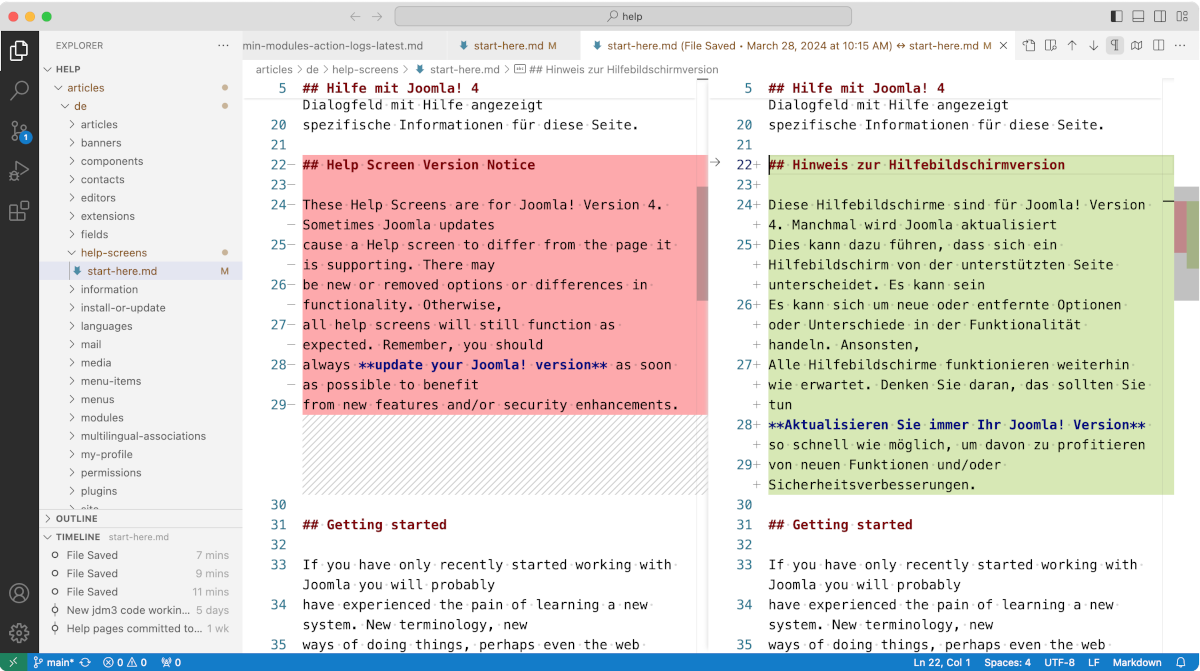
In this example the author copied the English text into a new German document and then began translation paragraph by paragraph.